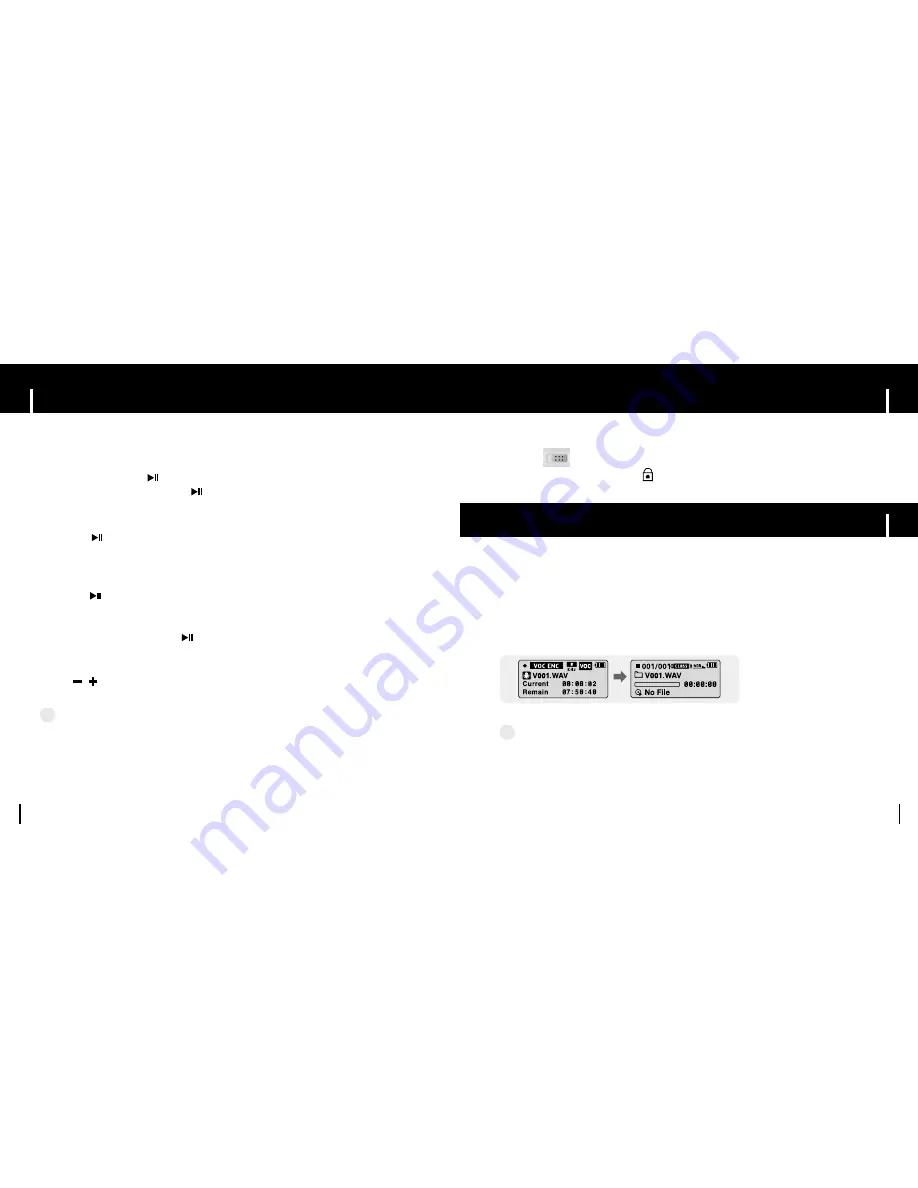
31
HOLD Function
Playing Music and Turning Off the Device
30
N
N
N
N
o
o
o
o
tt
tt
e
e
e
e
- If the file name is not displayed correctly, move to
[Settings]
➔
[Language]
➔
[Menu]
and then
change the language setting. When the language setting changes, the language in the menu
screen changes accordingly.
- WMA files can only be played as music files with a compression rate of 48Kbps-192Kbps.
- The power off time can be set in the menu. See page 57.
✍
I
Turning Power On and Off
Power On :
Press the button to turn on the power.
Power Off :
Press and hold the button to turn off the power.
I
Adjusting the Volume
Press , to adjust the volume from 00 to 30.
In Hold mode, all buttons are disabled. This function is useful when you are walking or jogging.
Slide the switch in the direction of the arrow.
❈
When the button is pressed, the “ HOLD!” message will appear on the display.
Make sure the earphones are connected.
I
Playing Music
Press the button.
●
Playback starts.
1
Press and hold the
REC
button for two seconds and then release to start
voice recording.
2
Press the
REC
button again to stop the recording and save the voice file.
✽
To move to other modes from the Voice mode,
refer to page 41 “Changing Modes”.
N
N
N
N
o
o
o
o
tt
tt
e
e
e
e
- The files are recorded in the order of V001,V002......,
and saved as WAV files in the VOICE folder after recording (Menu
➔
Navigation
➔
Voice).
- If the Memory is full, Voice Recording is stopped automatically.
- Voice Recording does not work in FM Mode or when the Line In cable is connected.
✍
I
Pausing Music
Press the button to pause playback.
●
If no buttons are pressed within 10 seconds (changes depending on settings shown on page 57),
the player automatically powers off.
●
While in Pause mode, press the button again to resume playback.
Recording Voice
















































