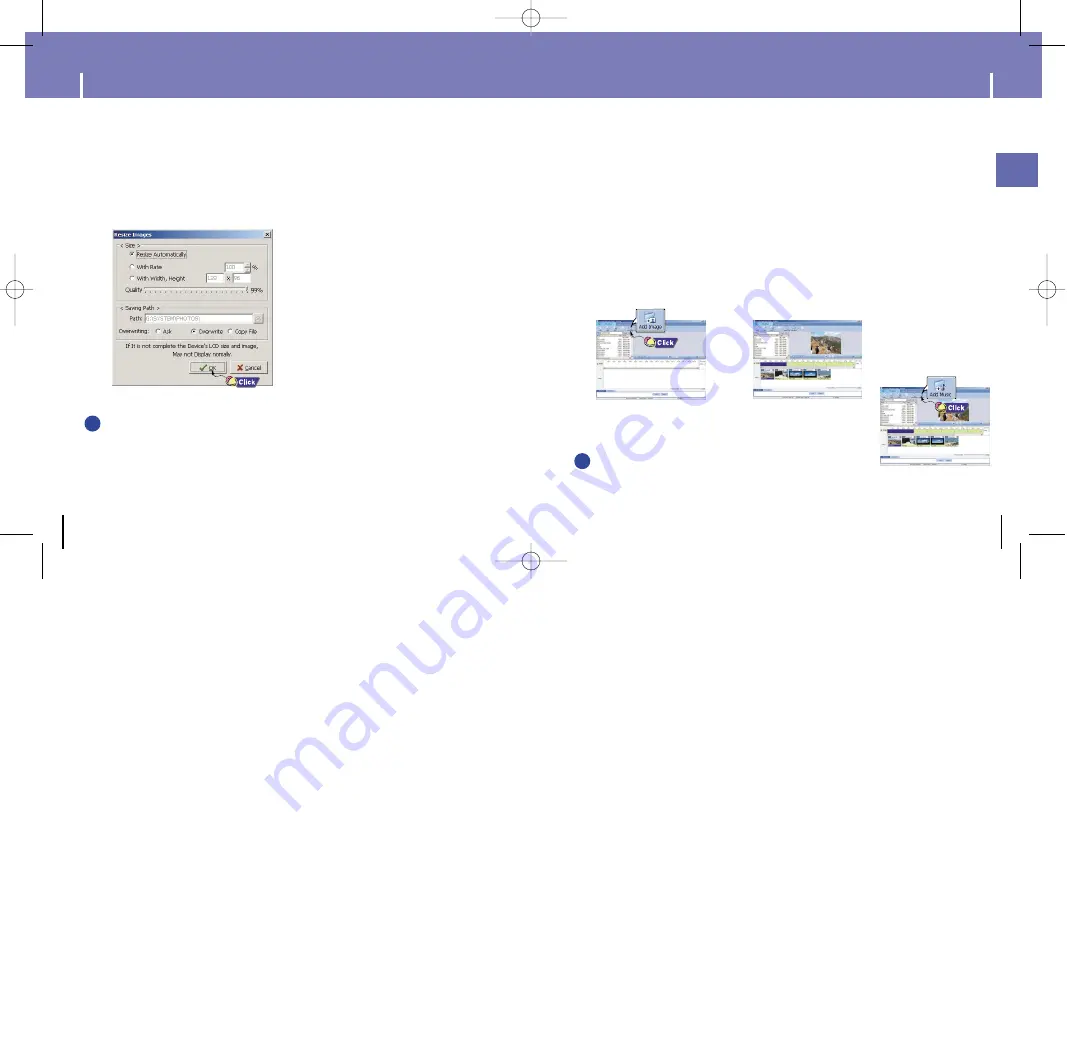
33
ENG
32
Using Multimedia Studio
I
Making Albums for Slide Shows
2
Press the [Edit Alb] button at the top of Multimedia Studio.
●
The [Making New Album] window will be displayed.
3
Select [Making Album for the use of PPL] and then press the [OK] button.
●
The [PPL Album] window will be displayed.
4
Press the [Add Image] button at the top of the [PPL Album] window
to select the image to edit.
●
If multiple images are selected, each image will be displayed for 5 seconds.
5
Press the [Add Music] button to add background music.
●
Add BG Music: Images change
every 5 seconds while the selected music is played.
1
Connect the player to PC.
●
Albums created from [Making Album for the use of PPL] can be viewed as slide shows
on the player.
N
N
N
N
o
o
o
o
tt
tt
e
e
e
e
- To add a copyright protected audio file, which can be played on the player,select [Add Music]
→
[Add BG Music]
→
[Add from Device] and select the desired file on the connected player.
- Copyright protected audio files added from the player are marked DEVICE,and cannot be
played in the [PPL Album] window.
✍
Using Multimedia Studio
5
Set the size and path of the image at the [Resize images] window and
then click the [OK] button.
●
The image will be sent to the selected device.
●
The sent image can be viewed from [Photo]
→
[Albums] on the menu.
●
The optimal image size for viewing on the unit is 128 x 96. Please adjust the image size
if the image does not display correctly on the player.
N
N
N
N
o
o
o
o
tt
tt
e
e
e
e
- Image files saved in the player can be deleted by selecting [File]
→
[Delete images from device].
- Refer to Help for more information.
✍
YH820
≥
ª¡ˆAME2.0 5/20/05 10:20 AM Page 32






























