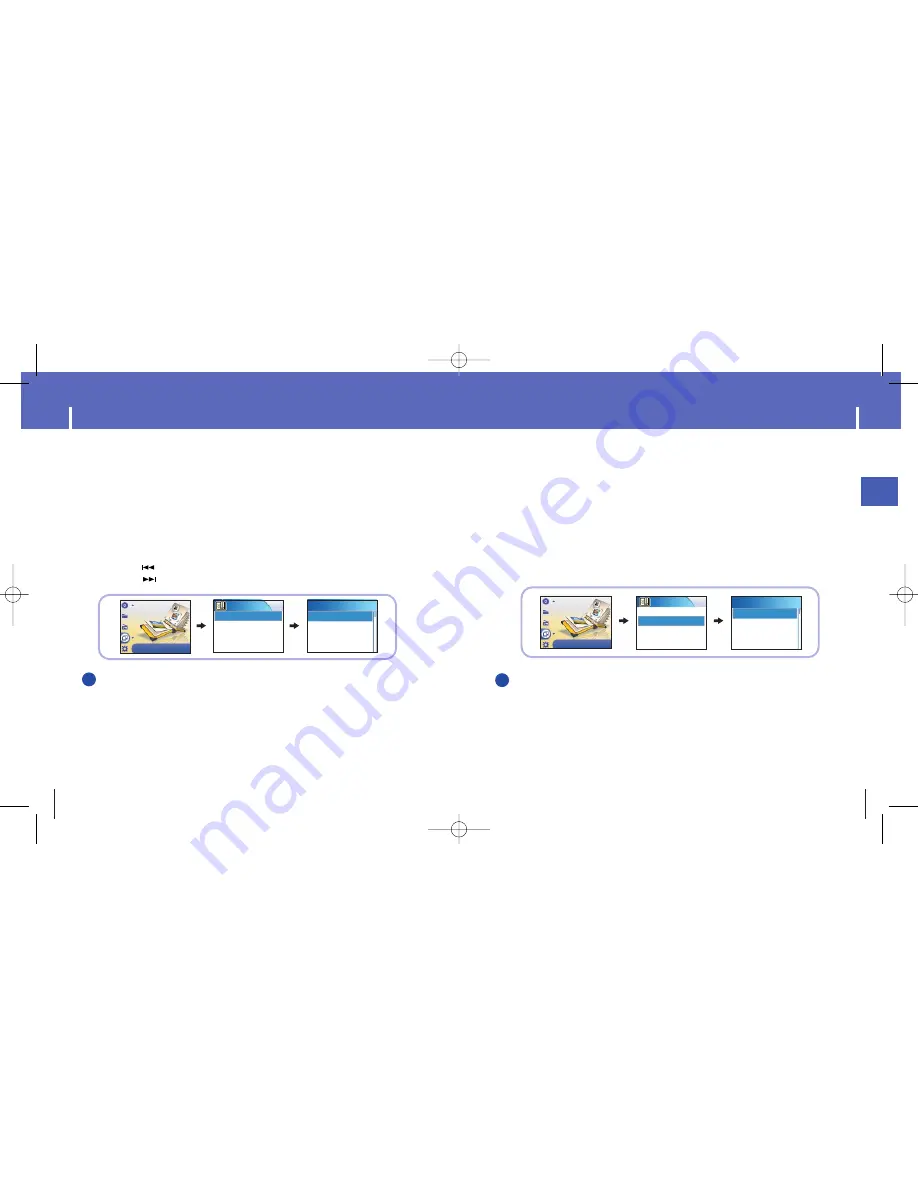
57
Viewing Slide Show
ENG
Viewing Image Files
56
Press the MENU button.
Select Photo from the menu screen and press the SELECT button.
1
Use the SCROLL UP/SCROLL DOWN buttons to select Slide Show.
2
Use the SCROLL UP/SCROLL DOWN buttons to move to the desired file and
then press the SELECT button.
●
The selected slide show will be displayed.
●
While viewing the slide show, press the SCROLL UP/SCROLL DOWN
buttons to adjust the background music volume.
●
While viewing the slide show, press the MENU button to move to the previous screen.
3
Photo
Albums
Slide Show
Slide Show
LJA.ppl
jay.ppl
people.ppl
N
N
N
N
o
o
o
o
tt
tt
e
e
e
e
- Slide show files can be created or edited in Multimedia Studio.
Please refer to “Making Albums for Slide Shows” under “Using Multimedia Studio” for
more information.
- Music is played only if music was attached at the time of album editing.
- Slide show viewing may be slow if too many files are selected or the image files are
too large.
Photo
✍
N
N
N
N
o
o
o
o
tt
tt
e
e
e
e
- Please refer to “Sending Images” under “Using Multimedia Studio” to send images
to the player.
Press the MENU button.
In the Menu, select Photo and press the SELECT button.
1
Use the SCROLL UP/SCROLL DOWN buttons to select Albums.
2
Use the SCROLL UP/SCROLL DOWN buttons to move to the desired image file
and press the SELECT button.
●
The selected image file will be displayed.
●
While viewing the image file, press the MENU button to move to an upper menu.
●
Press the button to view the previous image.
●
Press the button to view the next image.
3
Photo
Albums
Slide Show
Albums
sea.jpg
land.jpg
sky.jpg
Photo
✍






















