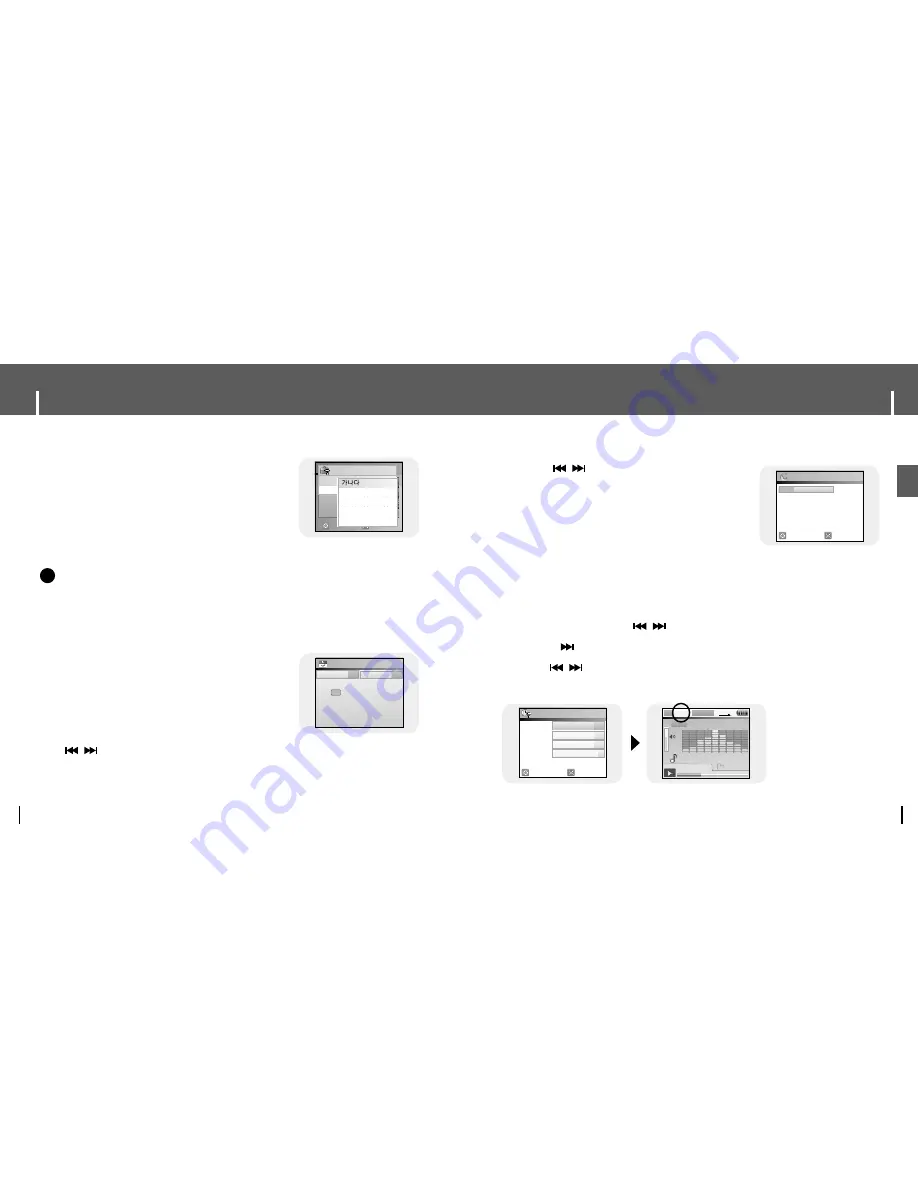
79
Time/Schedule Settings
ENG
PM
Folder
NORMAL
MP3
NOR
05:38
192kbps
√
003/007
35
JOY.mp3
OO:00:40
1
Use the
,
button to set sleep time.
●
Sleep time can be set to Off, 10~120 minutes. The player
will automatically turn off after the time you set.
●
When sleep time set to Off, the function is disabled.
2
After setting is complete, move to OK and then press
the SELECT button.
I
Sleep
●
You can set the current date and time.
1
Use the SELECT button to move to the next stage, and then select the year,
month and date using the
,
button.
2
Press the
button after moving to Time.
3
Use the
,
button to set the current time and then press the SELECT button.
4
After setting is complete, move to OK and then press the SELECT button.
I
Date/Time
Sleep Time
OK
Cancel
30 Min
Date/Time
2005
07 FRI
1 (JAN)
01:17 AM
OK
Cancel
Year
Day
Month
Time
▼
▼
▼
▼
▼
▼
▼
Time/Schedule Settings
78
1
Press the TOOL button in calendar screen.
●
Day: Move by day
●
Month: Move by month
●
Year: Move by year
2
Move to the date you want to check.
● ▲
,
▼
: Move up and down
●
,
: Move left and right
3
Press the SELECT button after checking.
●
Previous screen is displayed.
3
Press the TOOL button.
●
Keypad Set : You can change the keypad.
You can select Korean
→
Numeric
→
Capital English Font
→
Small English Font
→
Special Characters.
●
Clear : Delete the whole memo.
4
After typing is complete, move to OK and then
press the SELECT button.
»
≠∏
È ¡ˆøÚ
OK
Cancel
Keypad Set
Clear
Tool
123
ABC
abc
!~^
Calendar
4
2005
3
10
17
24
4
11
18
25
5
12
19
26
6
13
20
27
7
14
21
28
1
8
15
22
29
2
9
16
23
30
I
Calendar
▲
▼
▲
▼
N
N
o
o
t
t
e
e
- Move to a memo to delete in the Select Memo list screen and press the TOOL button.
Then, select [Delete] to delete the memo.
✍
Summary of Contents for YH-J70L
Page 1: ...AH68 01675D ...




















