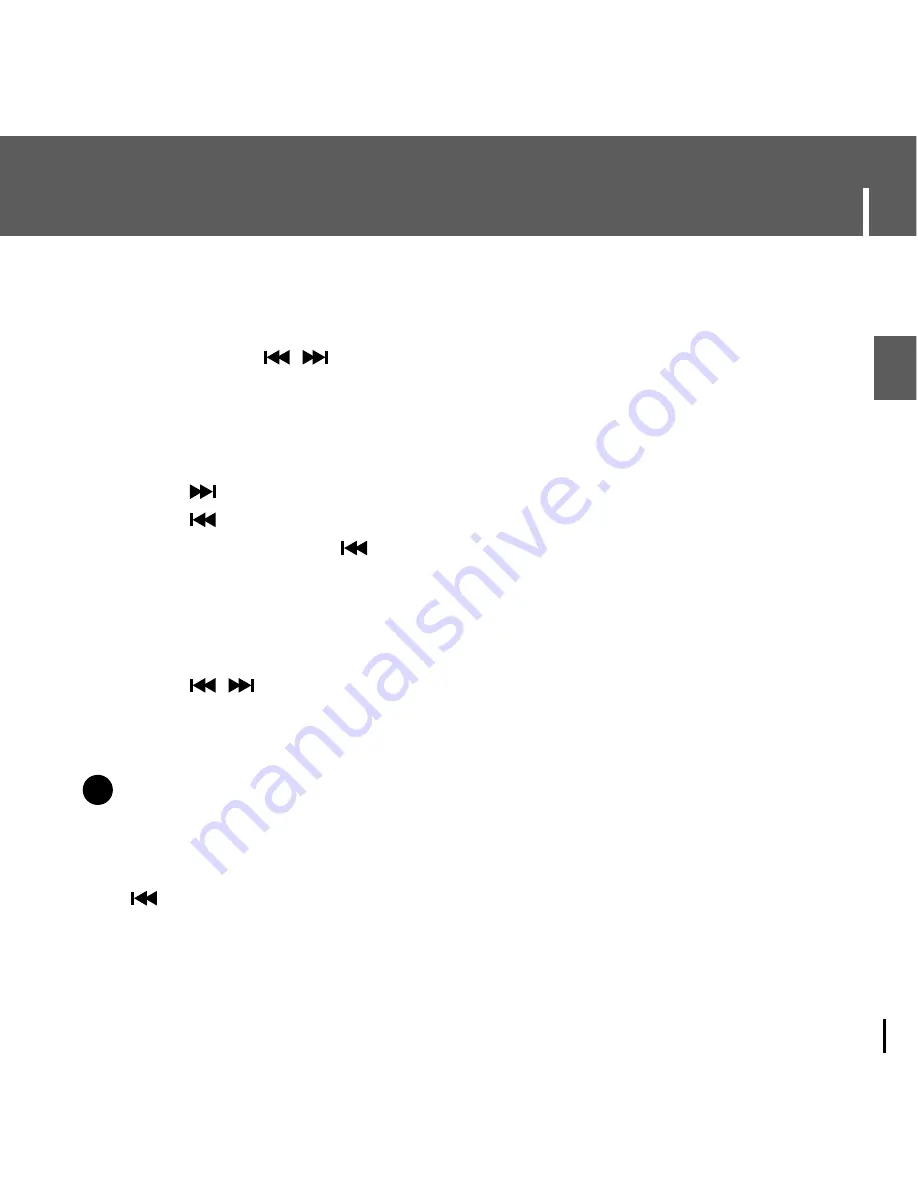
33
Searching for Music/Voice Files
ENG
N
N
o
o
t
t
e
e
- VBR(Variable Bit Rate) file: A file that constantly changes the compression rate according to the type
of sounds, such as their pitch, in the file.
- When playing a VBR file, you cannot move to and play the previous track even if you press the
button within 5 seconds after playback starts.
- Files that were downloaded in MP2 or MP1 and had their file extension changed to MP3
may not play.
●
Press and hold the
,
button during playback to search for the part you want to listen to.
●
Release the button to resume play normally.
I
To Search for Specific Parts During Play
●
Press the
button briefly during playback to play the next track.
●
Press the
button briefly within 5 seconds after playback starts to move to and play
the previous track. Press the
button briefly after 5 seconds to play the current track
from the beginning.
I
To Change Tracks During Play
●
Press the
,
button in stop/pause mode to move to the previous/next track.
I
To Change Tracks when Stopped
✍
















































