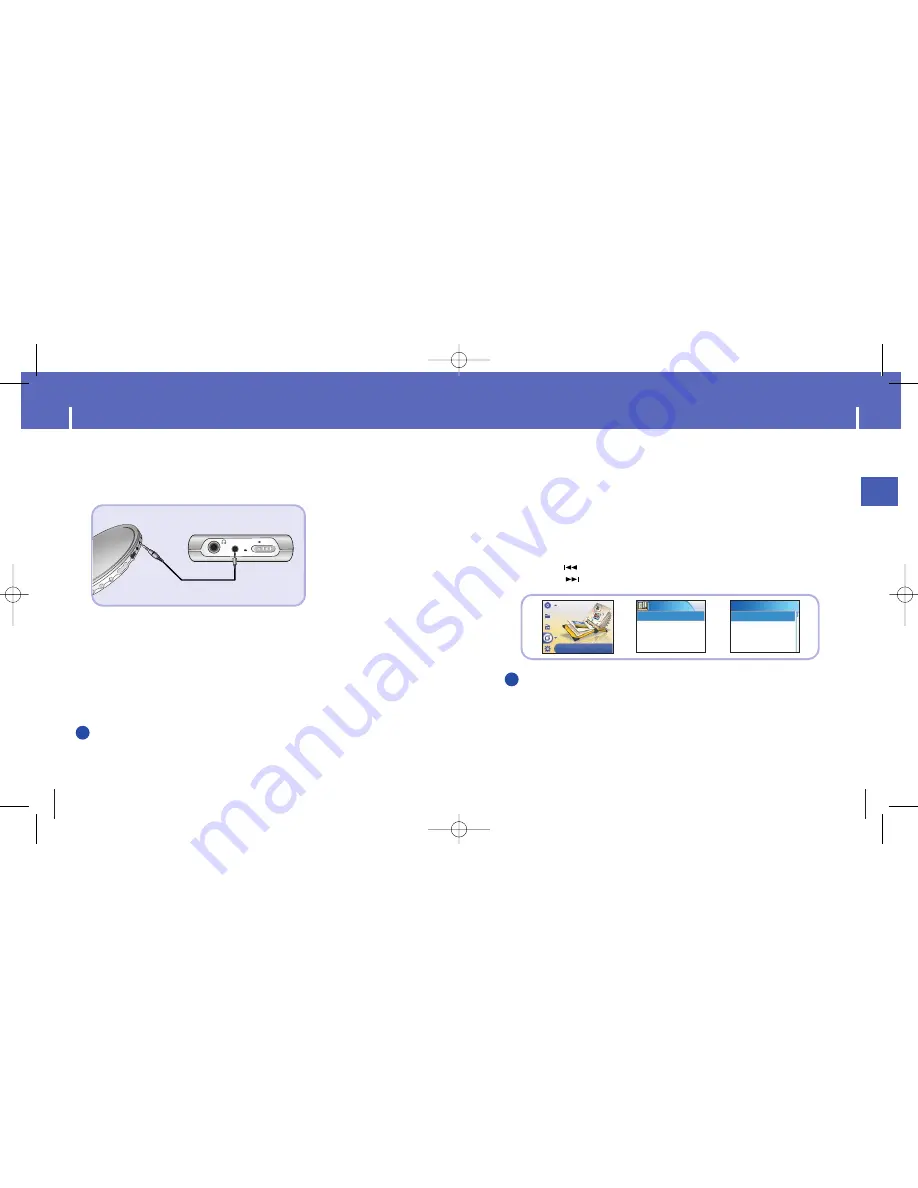
55
ENG
54
Viewing Image Files
N
N
N
N
o
o
o
o
tt
tt
e
e
e
e
- Please refer to “Sending Images” under “Using Multimedia Studio” to send images
to the player.
Press the MENU button.
In the Menu, select Photo and press the SELECT button.
1
Use the SCROLL UP/SCROLL DOWN buttons to select Albums.
2
Use the SCROLL UP/SCROLL DOWN buttons to move to the desired image file
and press the SELECT button.
●
The selected image file will be displayed.
●
While viewing the image file, press the MENU button to move to an upper menu.
●
Press the button to view the previous image.
●
Press the button to view the next image.
3
Photo
Albums
Slide Show
Albums
sea.jpg
land.jpg
sky.jpg
Photo
✍
Recording MP3s
1
While in Music mode, use the Line-In cable to connect the main unit's line in jack
and the line out jack of your external audio device.
N
N
N
N
o
o
o
o
tt
tt
e
e
e
e
- If the battery is not sufficiently charged, the player will not completely encode the file.
- Adjust the volume of the external audio source to a suitable level and encode it.
If the volume level is too high, the sound quality may be poor.
LINE-IN
HOLD
MIC
2
Press and hold the REC button.
●
The music currently played on the external device will be saved as an MP3 file.
3
Press the REC button.
●
Recording stops and the file is created.
●
Files are recorded and renamed Line-in0001.mp3, Line-in0002.mp3, and so on.
●
MP3 files are automatically added to your Library.
✍
Your player can be to used to record directly from any external audio source such as a CD player,
cassette player, home stereo or radio.
YH820‡»` AME 12/31/04 10:43 AM Page 54
























