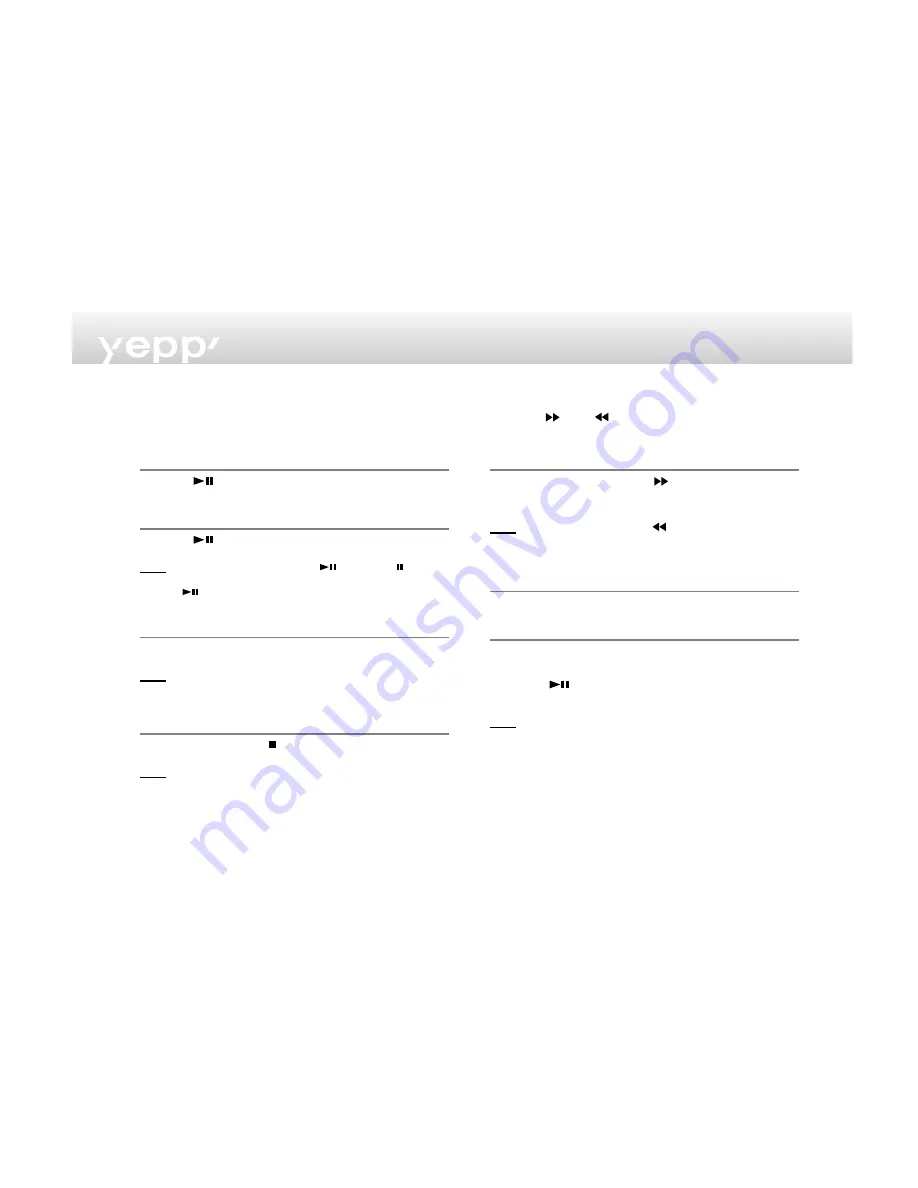
4
Listening to music through yepp’
Insert batteries into the battery compartment, and then
connect the remote controller (earphone) correctly.
Turn on the Power
Press the
button on the yepp player or remote
controller.
Playback
Press the
button on the yepp player or the remote
controller.
N
No
ottee
To pause playback, press the
button the
mark
blinks on the remote controller display panel. Press the
button again to resume playback. Every buttons
enable the lamp on the panel to blink for 3 seconds.
Control Volume
Control volume with the volume control button (-/+) on
your yepp player or remote controller.
N
No
ottee
Volume can be controlled from 00 to 20. Press shortly to
move up or down by 1 step. Press and hold to move
continuously.
Stop Music
Press the STOP button ( ) of your yepp player or remote
controller to stop playing back sound.
N
No
ottee
If the unit is in the Stop mode for more than 3 minutes it
will power off automatically.
Searching the MP3 files at a faster speed
Press the
and
buttons too move to the next track.
To search within a song being played back
Press and hold the FF button (
) while a song is being
played back to fast forward. Release the button to
resume playback.
N
No
ottee
Press and hold the REW (
) button while a song is
being played back to move quickly backward.
To skip to the next song while another song is being
played back
Press the FF button to move one track forward.
To search a song in stop mode
1
Press the FF button to move one track forward. To
play back the song that you chose, press the PLAY
button (
).
2
Press the REW button to move one track backward.
N
No
ottee
If the REW button is pressed before the first 5 seconds of
the track has played, the previous song will be repeated.
If the REW button is pressed after 5 seconds has played,
the current song will be repeated.














