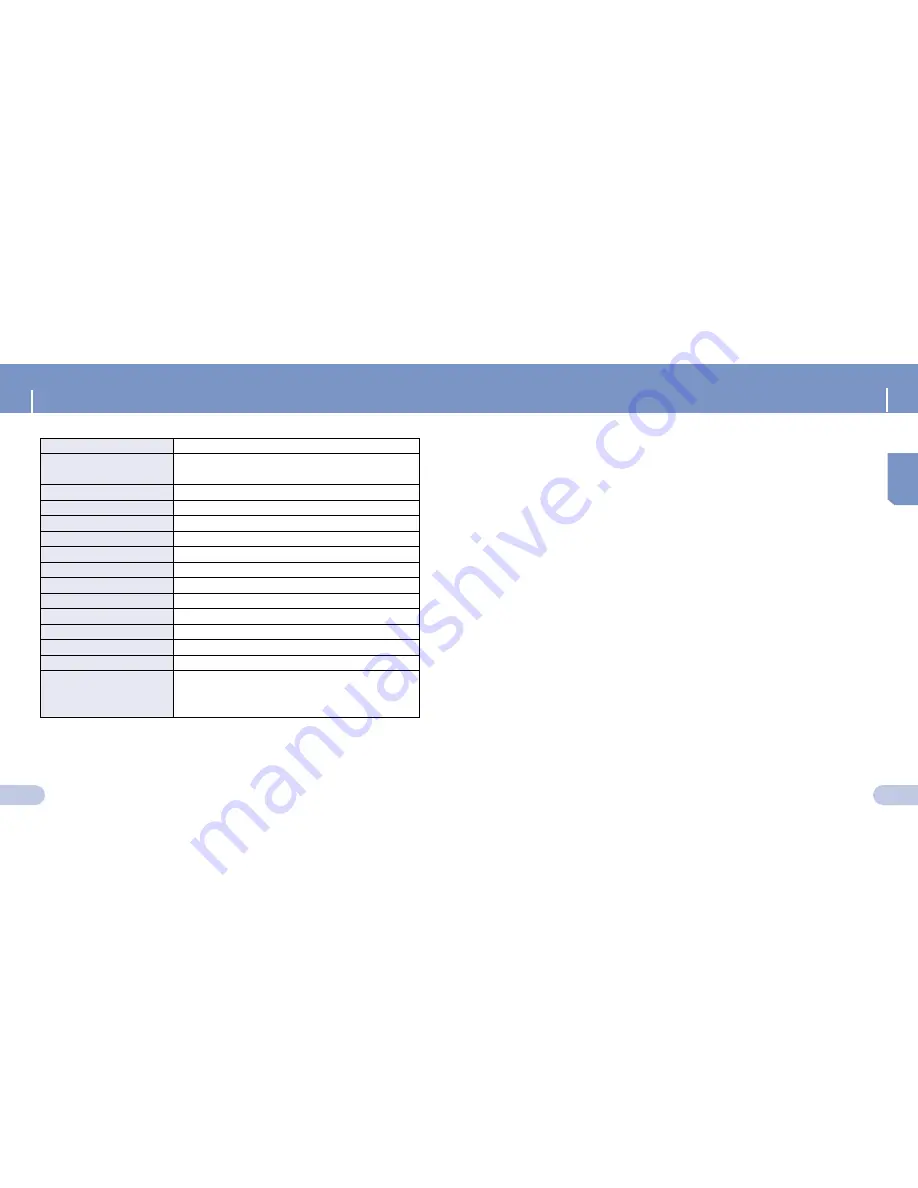
Specifications
55
Model
YV-120
Built-in Memory capacity
128MB(YV-120 H), 256MB(YV-120 V), 512MB(YV-120 X),
1GB(YV-120 Z)
Voltage
1.5V (AAA/LR03 Battery)
Playing time
lasts up to 10hours (MP3 128Kbps, Earphones, Vol level 20)
Dimensions/Weight
94.6 X 36.4 X 16.8 / 40g
Case
Plastic/Aluminum
Noise Ratio
80dB with 20KHz
Earphones Jack Output Power
10mW/CH (16
Ω
)
Output Frequency Range
100Hz ~ 4KHz
Operating Temperature Range
-5 ~ +35°C(23~95°F)
FM Frequency
87.5 ~ 108.0 MHz
FM Signal to Noise Ratio
45dB
FM T.H.D
1%
FM Useable Sensitivity
10dB
File Support
MPEG1/2/2.5 LAYER 3(8Kbps ~ 320Kbps, 8KHz ~ 48KHz)
WMA (8Kbps ~ 192Kbps, 8KHz ~ 44.1KHz), VYF, TS3
Specifications
56
ENG
The product unit accompanying this user manual is licensed under certain
intellectual property rights of certain third parties. This license is limited to private
non-commercial use by end-user consumers for licensed contents. No rights are
granted for commercial use. The license does not cover any product unit other
than this product unit and the license does not extend to any unlicensed product
unit or process conforming to ISO/IEC 11172-3 or ISO/IEC 13818-3 used or sold
in combination with this product unit. The license only covers the use of this
product unit to encode and/or decode audio files conforming to the ISO/IEC
11172-3 or ISO/IEC 13818-3. No rights are
granted under this license for product features or functions that do not conform
to the ISO/IEC 11172-3 or ISO/IEC 13818-3.















