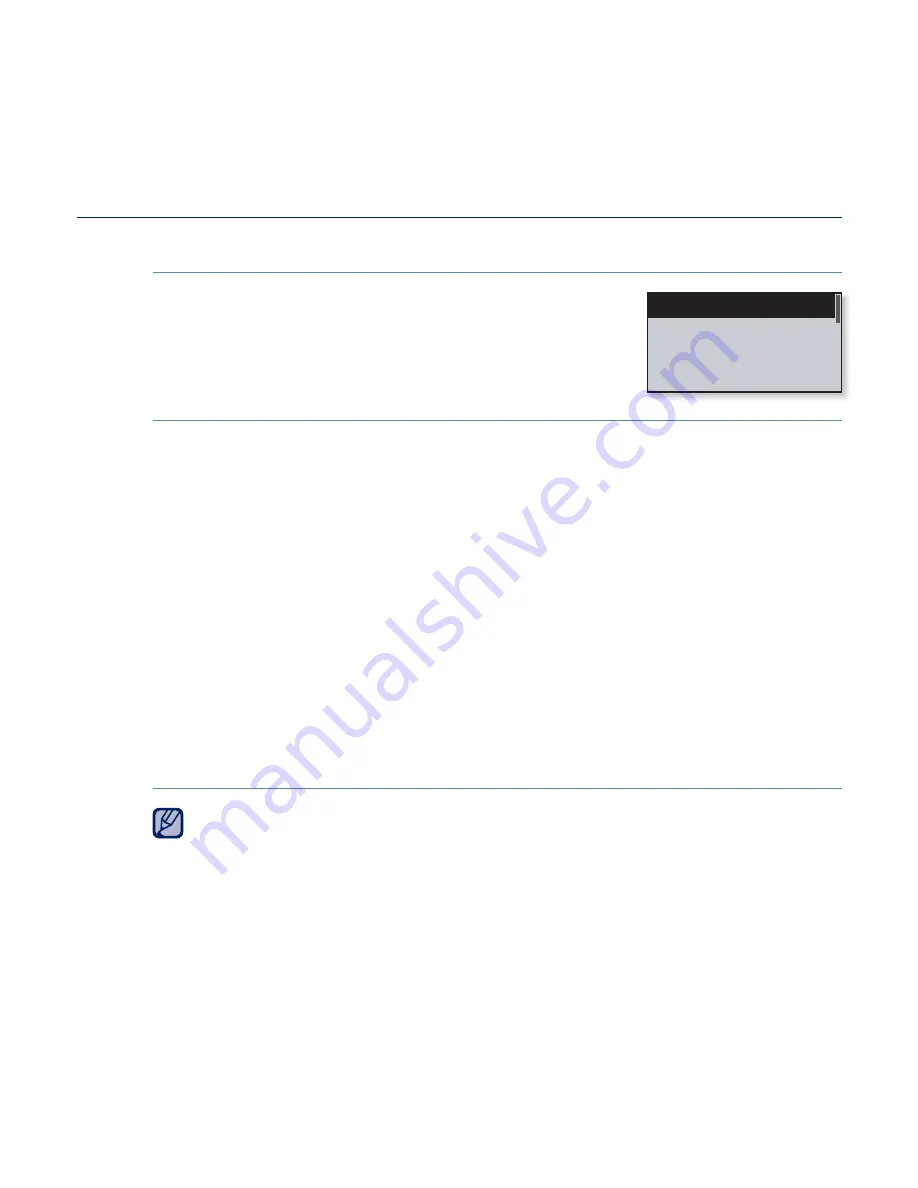
the basics
_ 21
CHANGING THE SETTINGS AND PREFERENCES (Continued)
Music Settings
You can make detailed settings for music playback.
Music setting options
DNSe:
Select the right sound for each music genre. <Auto> will automatically
select the corresponding DNSe according to genre and other mood information
set by EmoDio. Select from <Auto>, <Normal>, <Studio>, <Rock>, <R&B>,
<Dance>, <Concert Hall> and <myDNSe>. You can set <EQ> and <3D &
BASS> when you have selected <myDNSe>. See page 22.
Play Mode:
Select playback mode such as repeat settings. Select from
<Normal>, <Repeat>, <Repeat One>, and <Shuf
fl
e>.
Play Speed:
Speed up or slow down your favorite music by adjusting the play
speed. Select from <Fast3>, <Fast2>, <Fast1>, <Normal>, <Slow1>, <Slow2>
and <Slow3>.
Skip Interval:
You can fast forward through a
fi
le at various intervals. Skip a
whole track or skip several seconds at a time. Select from <1 Song>, <5sec>,
<10sec>, <30sec> and <1min>.
Tag :
You can select to display the track information for a music
fi
le containing
ID3 Tag. Select either <Off> or <On>.
The skip interval may differ from the actual interval, depending on the
fi
le.
The play speed will return to <Normal> each time <DNSe> is changed.
What is ID3 Tag?
This is what is attached to an MP3 to carry information relevant to the
fi
le,
such as the title, artist, album, year, genre and a comment
fi
eld.
NOTE
DNSe
Play Mode
Play Speed
Skip Interval
















































