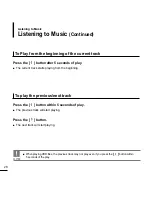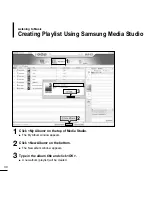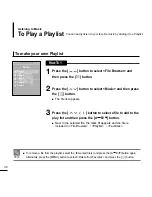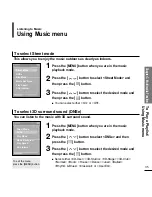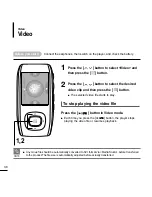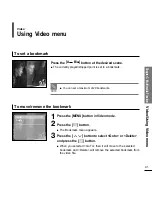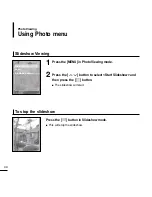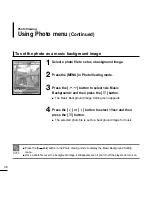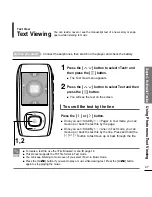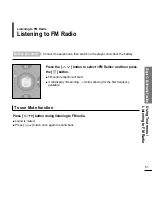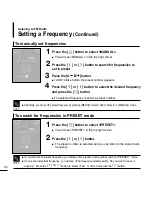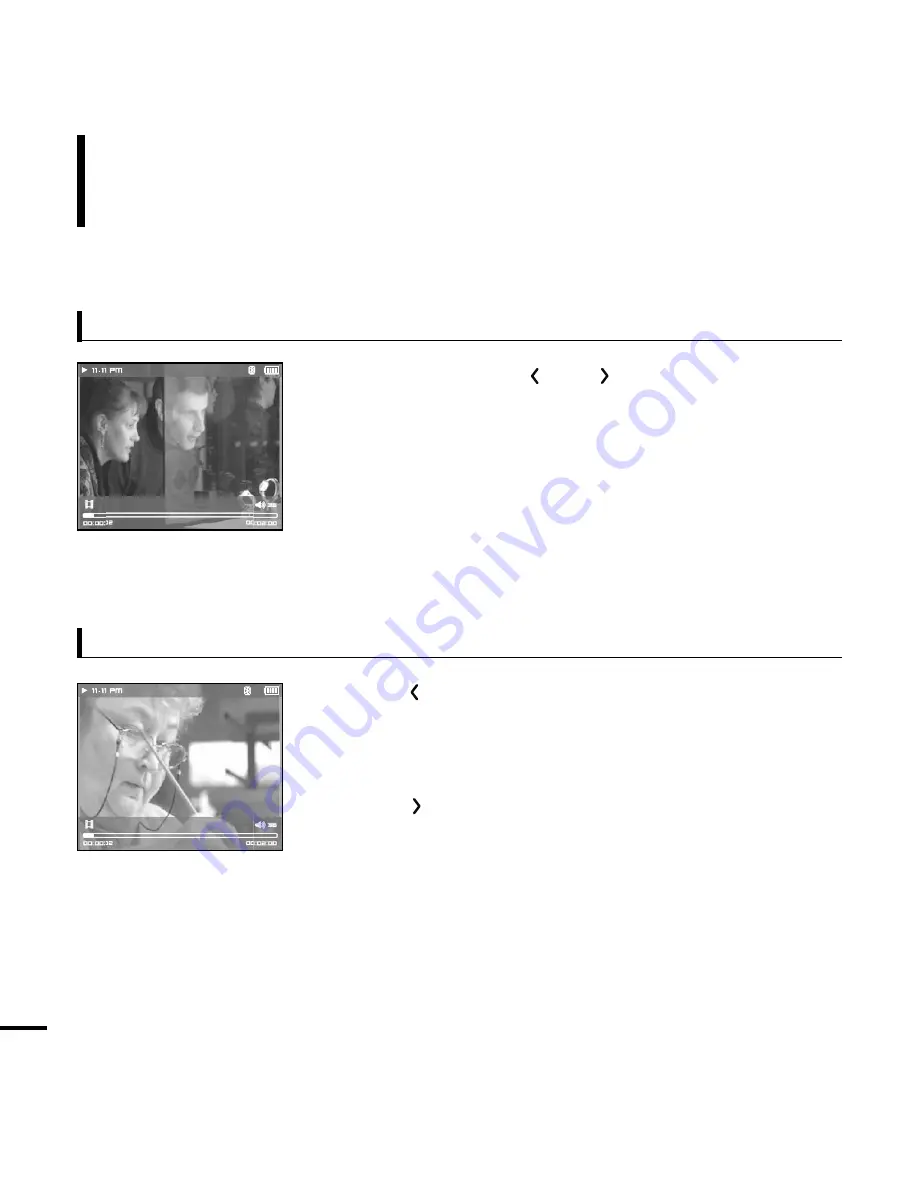
40
To move to a certain position of the current video file
To play the previous/next video file
1
Press and hold the [
] or [
] button in Video mode.
■
This enables you to move up or back in the current video file.
2
Release the button when you have moved to the desired
position.
■
The video starts playing from the position.
Press the [
] button within 5 seconds after the current
video started playing.
■
This will return to the previous movie.
Press the [
] button.
■
This will move to the next movie.
Video
(Continued)
Video
any story 1
any story 2