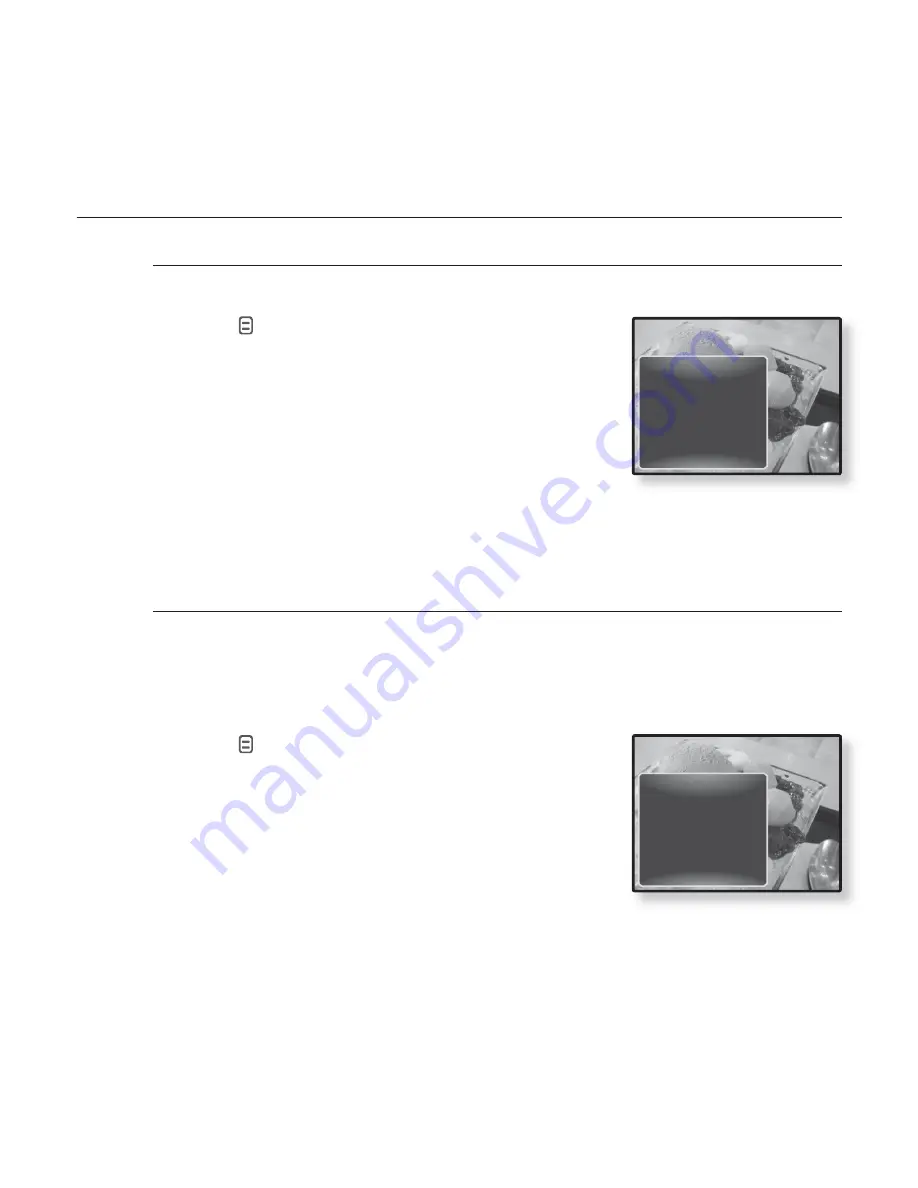
viewing pictures
_ 63
USING THE PICTURE MENU (Continued)
To rotate a picture
You can rotate a picture for your convenience.
1.
Tap
[
]
while viewing a picture.
The <Picture> menu appears.
2.
Tap the
[Up, Down] button
to select
<Rotate>
and tap the
[Select] button
.
The <Rotate> menu appears.
3.
Tap the
[Up, Down] button
to select a
desired angle and tap the
[Select] button
.
Select from <Left 90°>, <Right 90°> and <180°>.
To set the Auto Pivot function
Auto Pivot will rotate the picture proportionally so that it can be
displayed on the screen at the maximum size possible. A picture of
greater width than height is displayed vertically and a picture of greater
height than width is displayed horizontally.
1.
Tap
[
]
while viewing a picture.
The <Picture> menu appears.
2.
Tap the
[Up, Down] button
to select
<Auto
Pivot>
and tap the
[Select] button
.
The <Auto Pivot> menu appears.
3.
Tap the
[Up, Down] button
to select
<On>
and tap the
[Select] button
.
Auto Pivot will be set.
Music On
FM Radio On
Start Sildeshow
Zoom
Rotate
Auto Pivot
Transition Effect
Select as My Skin
Music On
FM Radio On
Start Sildeshow
Zoom
Rotate
Auto Pivot
Transition Effect
Select as My Skin






























