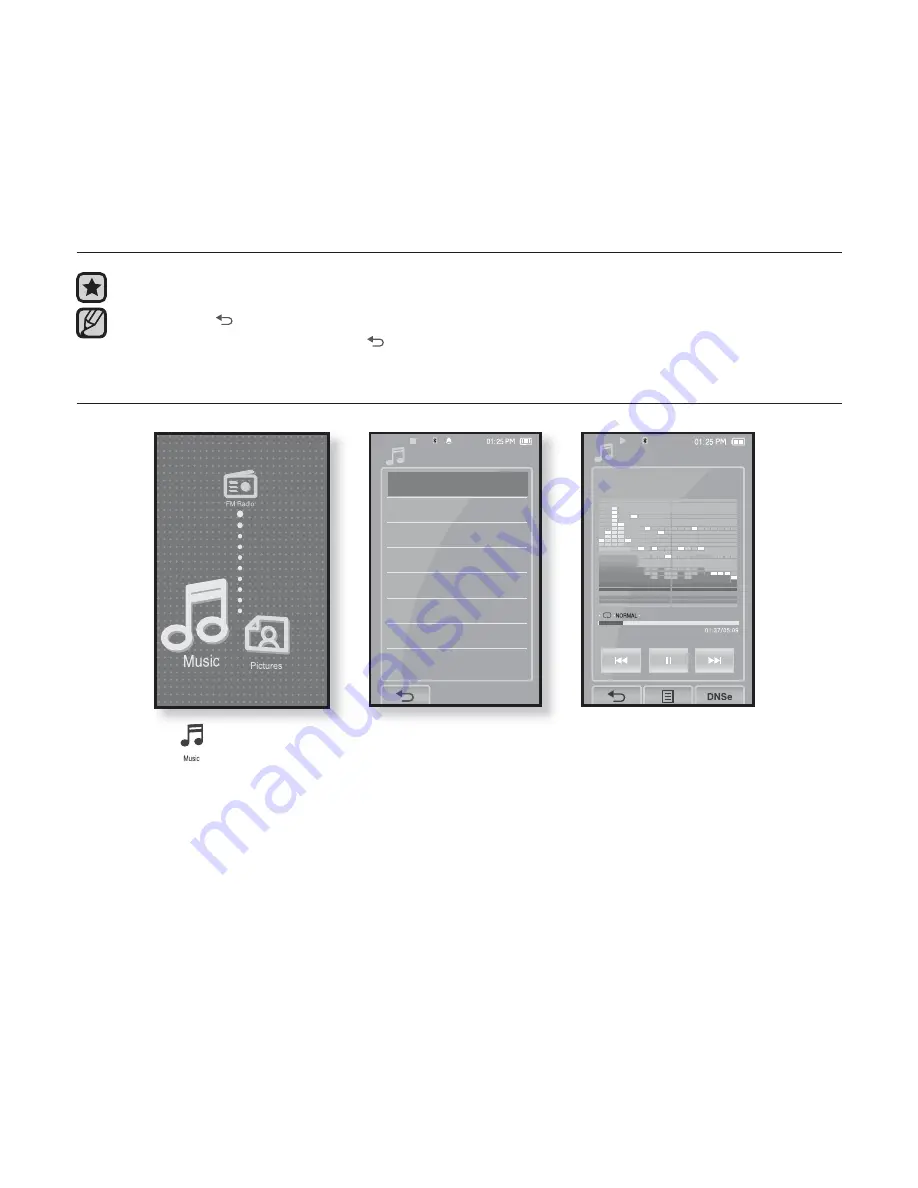
50 _
listening to music
listening to music
Before you start -
Connect the earphones, then turn on the player, and check the battery.
Tap the
[
] icon
to move to the previous screen.
Press and brie
fl
y hold the
[
] icon
to move to the main menu screen.
LISTENING BY CATEGORY
1.
Tap the
icon
on the main menu screen.
The <Music> list will appear.
2.
Select a desired item in the music list and tap on it.
The music
fi
le appear.
3.
Select a music
fi
le to play and tap on it.
The music will start playing.
NOTE
Songs
1/52
Audio Track 1
Music
Now Playing
Artists
Albums
Songs
Genres
Playlists
Rhapsody Channels
Music Browser






























