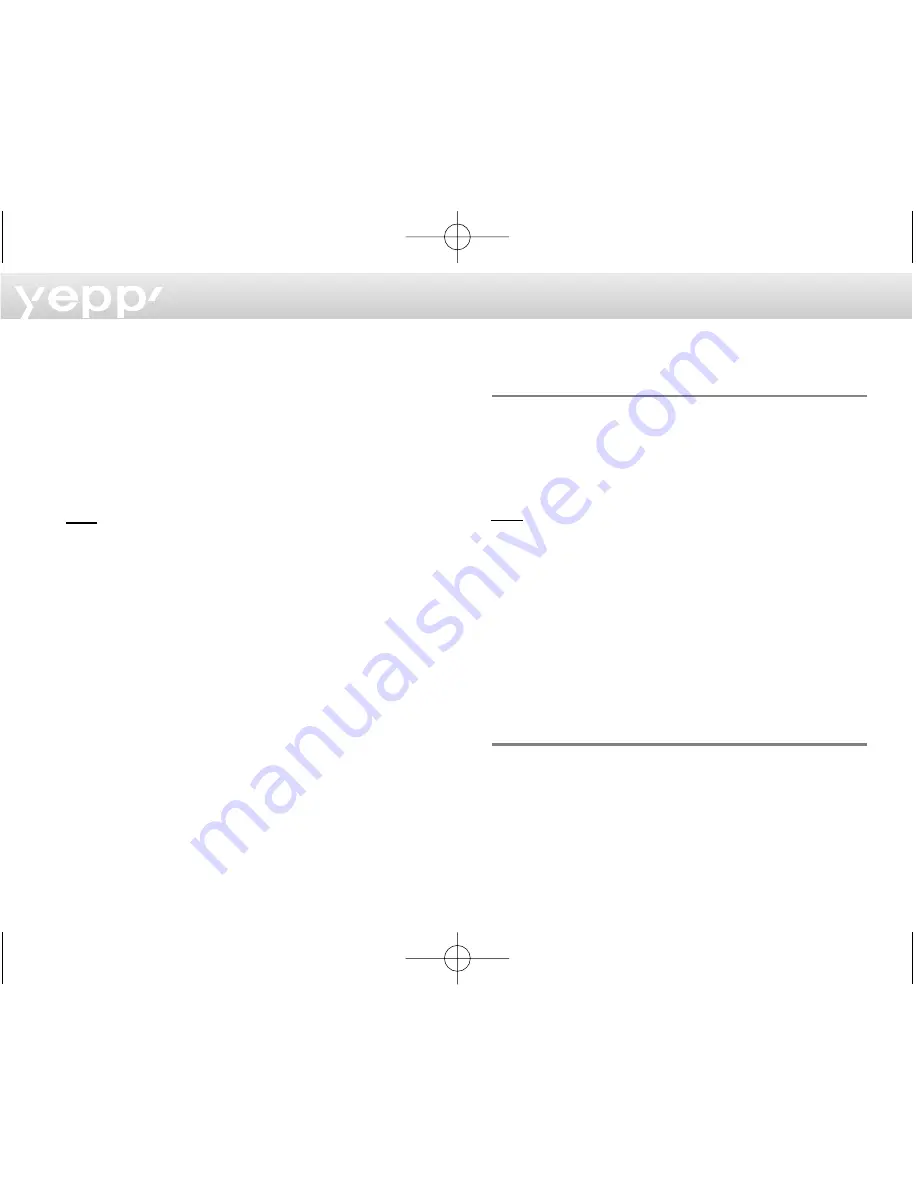
10
Installing Software on PC (Windows 2000)
If USB port error occurs after installing the yepp’ explorer
in Windows 2000, do the following steps 1~3.
1
Copy the secypusb. sys file from the installation CD.
2
Paste the secypusb. sys into 'Drivers' from the
system32 folder in Windows 2000 (System Root
Directory). (ex: / WinNT/ system/Drivers)
N
No
ottee
Even though the secypub. sys file is present in the
existing folder, by sure to run Change File.
3
Re-boot the computer.
Installing Software on MAC
Insert the Installation CD into the CD-ROM drive.
The picture below appears when inserting the CD.
1
Execute the yepp’ Explorer.
- Double-click the yepp’ Explorer icon.
2
Click the button on each successive window.
- After all installations are complete, the yepp’
Explorer folder is created.
Formatting flash memory
(continued...)
yepp’ Explorer
1
Execute the yepp’ Explorer.
- Double-click the icon of the yepp’ Explorer on the
desktop.
2
Click [File], [Format] and select [Flash Memory].
N
No
ottee
- Before formatting the flash memory or the SmartMedia Card,
connect your yepp’ to PC and click Refresh icon on the yepp’
Explorer.
- If the optional SmartMedia Card is installed in the yepp’, file(s)
can also be saved to the card by clicking Copy to and selecting
Smart Media Card.
- You can also format the flash memory or the SmartMedia Card
by pressing the right button on the mouse and selecting
Format.
- Formatting Flash memory (or Smart Media Card) will delete all
existing files.
RealJukebox
1
Connect your yepp’ to PC and execute the RealJukebox.
2
Click/Double-Click through the following items.
Devices -->Samsung Ne....
3
Click Configure icon and Select Format_Flash_
Card/Format_Internal_Memory.
1_eng_nd 00/12/5 1:47 PM Page 10


































