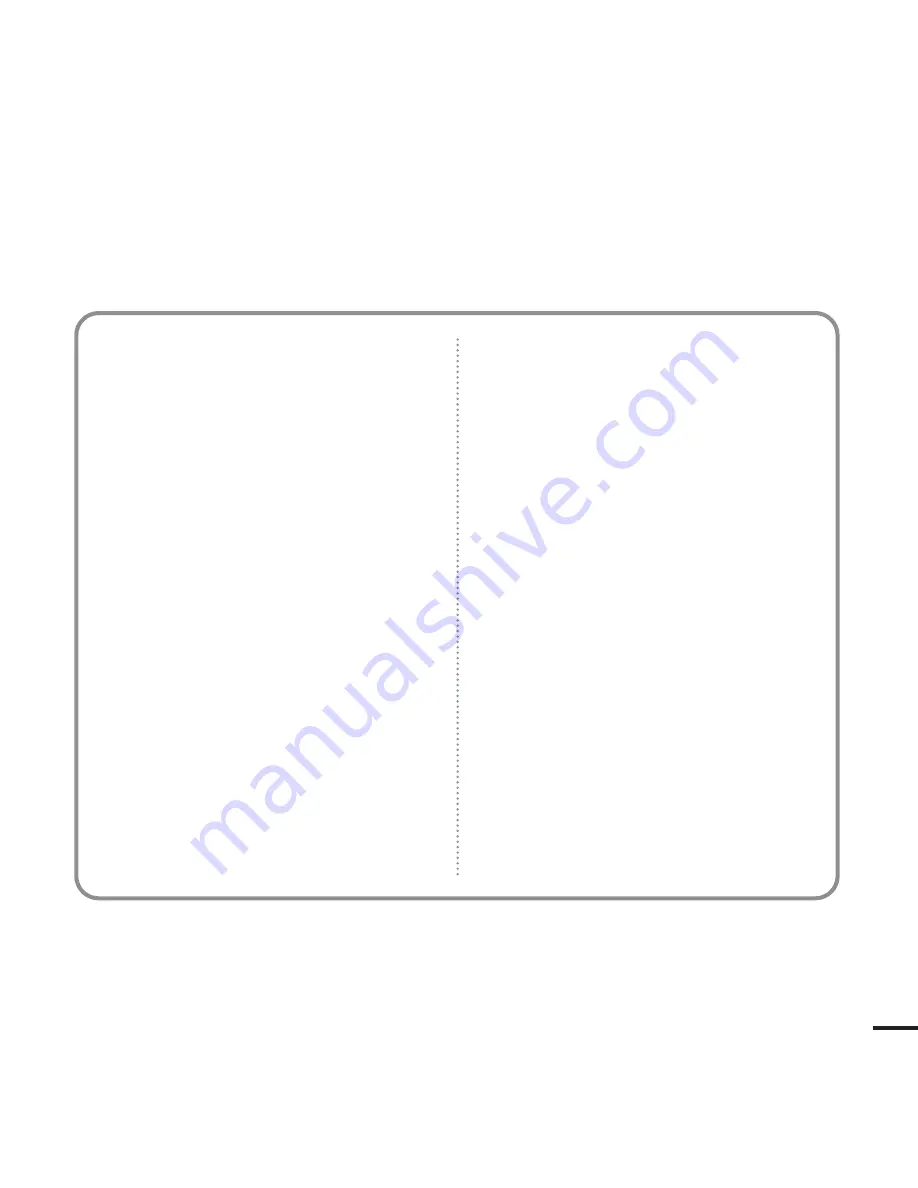
57
5. The warranty is not applicable in cases other
than defects in material, design and workman-
ship. The warranty does not cover the following:
◆
Periodic checks, maintenance, repair and
replacement of parts due to normal wear and
tear.
◆
Abuse or misuse, including but not solely limit-
ed to the failure to use this product for its normal
purposed or in accordance with Samsung's
instructions usage and maintenance.
◆
Use of the product in conjunction with acces-
sories not approved by Samsung for use with
this product.
◆
Failure of the product arising from incorrect
installationor use not consistent with technical or
safety standardsin current force, or failure to
comply with productmanual instructions.
◆
Accidents, Acts of God or any cause beyond
the control of Samsung caused by lightning,
water, fire, public disturbances and improper
ventilation.
◆
Unauthorized modifications carried out for the
product to comply with local or national technical
standards in countries for which the Samsung
product was not originally designed.
◆
Repairs performed by non-authorized service
centers such as opening of the product by a non-
authorized person.
◆
The model, serial No. and product number on
the product has been altered, deleted, removed
or made illegible.
6. This warranty does not affect the consumer’s
statutory rights nor the consumers rights against
the dealer from their purchase/sales agreement.
Summary of Contents for yePP YP-K3J
Page 1: ...YP K3J ...



































