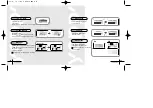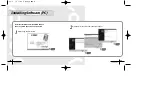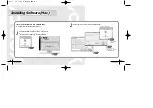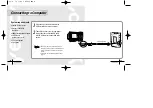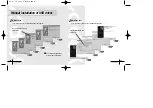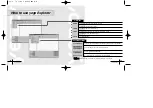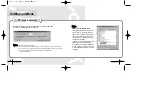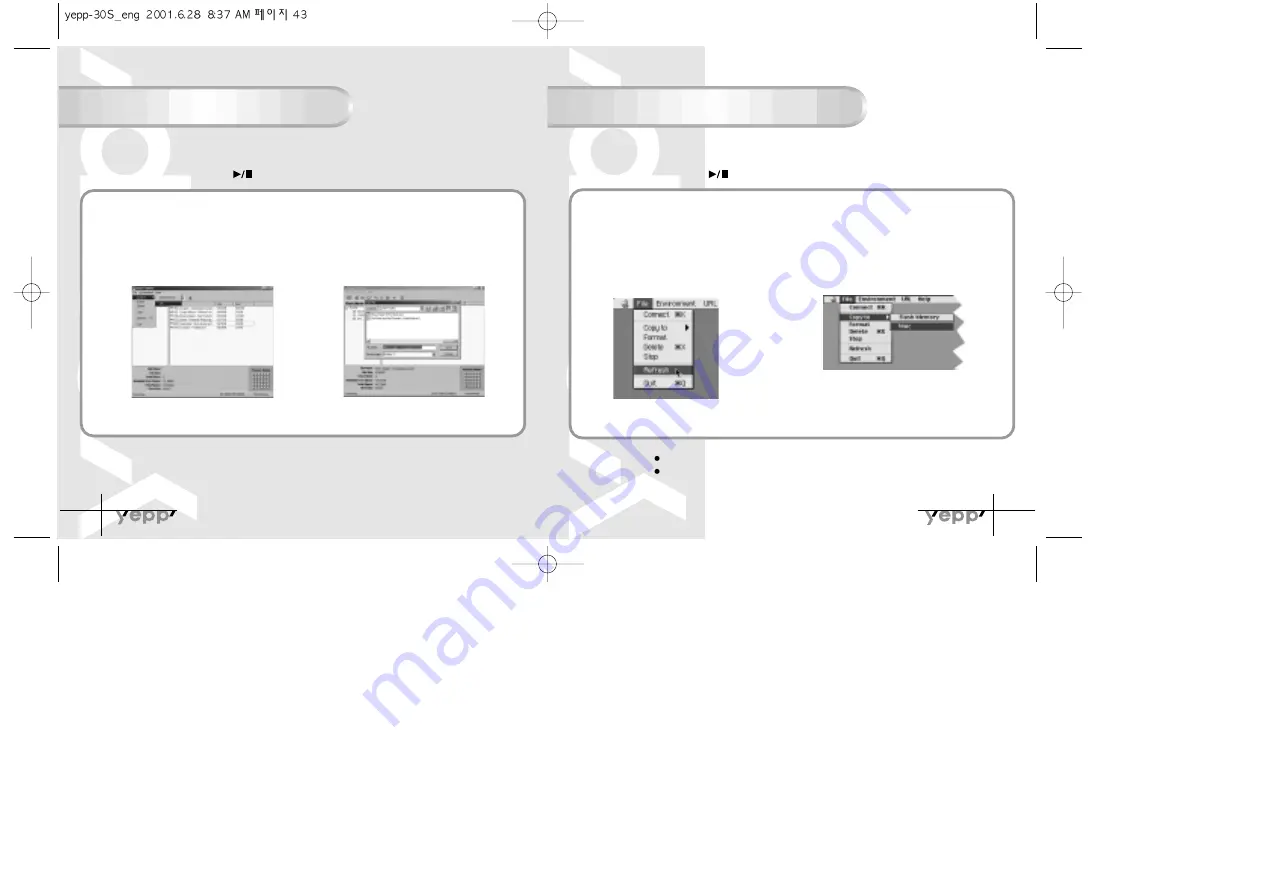
44
43
Uploading files (PC)
Uploading files (Mac)
Run yepp Explorer.
1
Run yepp Explorer.
1
Select file to upload and click File
Copy to PC.
2
Select File Refresh.
2
Select the folder in the computer to
save the files in.
3
Select the file to save in Mac and click
File
Copy to
Mac.
3
※
Uploading voice files to PC may change the type the files are saved according to options.
Before uploading files, connect yepp to PC.
When in Sleep mode, press the button to make sure the power is on and then proceed.
Before uploading files, connect yepp to Mac.
When in Sleep mode, press the button to make sure the power is on and then proceed.
Due to the copyright law, mp3 files cannot be transferred to PC.
N
N
o
o
t
t
i
i
c
c
e
e
:
:
Uploading voice files are saved as SC4 files.
You cannot play SC4 files saved in Mac. (For backup)
N
N
o
o
t
t
i
i
c
c
e
e
:
: