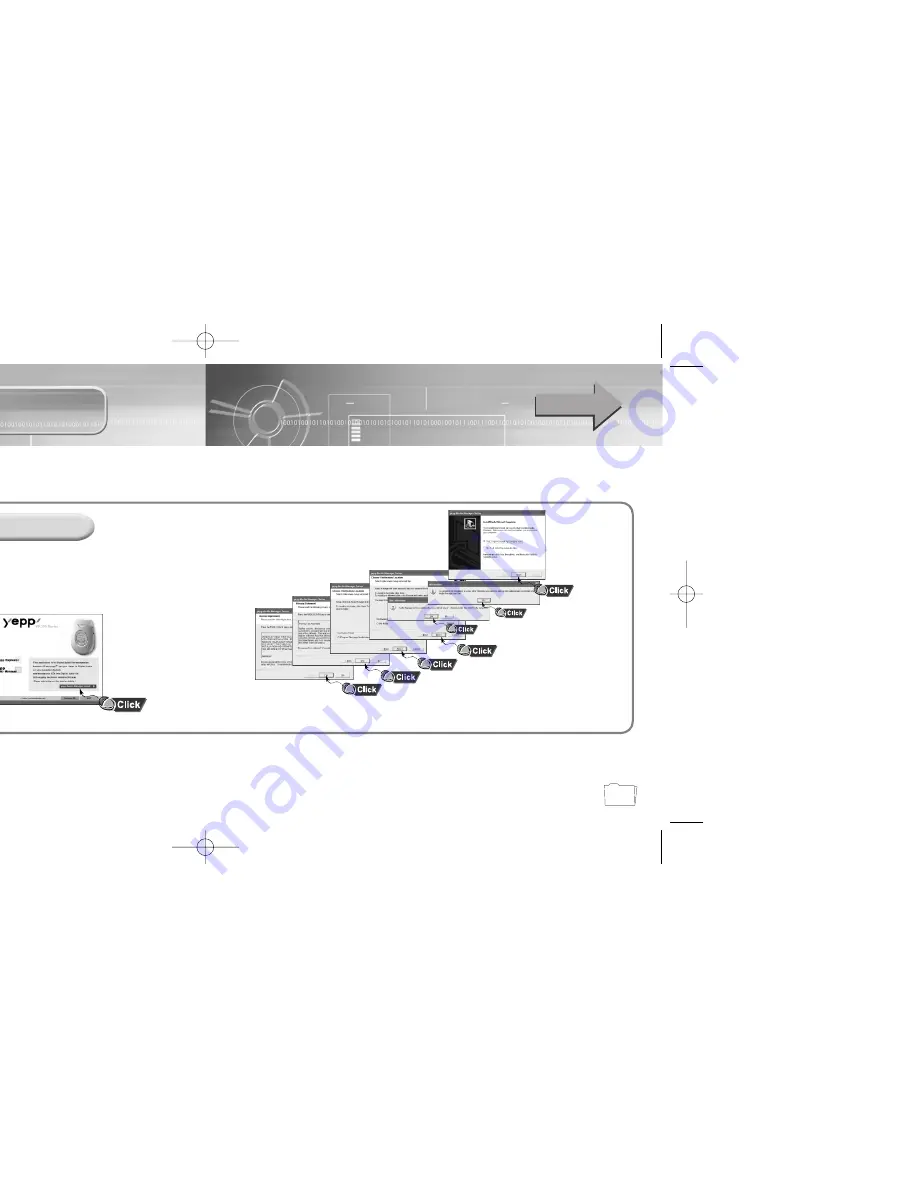
15
14
Connecting yepp to PC
Before connecting yepp to PC, make sure to install yepp
Audio Manager. If “Add New Hardware Wizard” appears,
press the [Cancel] button and install yepp Audio Manager.
Installing software
Insert the Installation CD into CD-ROM drive.
The window shown below appears.
Select [yepp Audio Manager]
➝
[yepp Audio Manager Install].
1
Click [Next] in the series of
windows that appear.
2
When installation is
completed, connect yepp
to PC and use it as
shown on the next page.
Continued...
System Requirements.
Pentium 133MHz or greater
Windows 98/ME/2000/XP
20MB of available hard disk space
CD-ROM drive
(double speed or greater)
USB port supported
VGA graphic
Additional Features
- Fonts Downloading
- 2X MP3
yepp Explorer (refer P.31)
Before using yepp Audio Manager, make
sure to set up options (refer to p.22)
3
N
N
N
N
o
o
o
o
tt
tt
e
e
e
e
::
::
How to delete the yepp Audio Manager (Rioport Manager):
●
[Start]
➝
[Control Panel]
➝
[Add or Remove Programs]
➝
Select the yepp Audio Manager (Rioport Manager)
➝
[Change/Remove]
➝
[OK]
●
If yepp Audio Manager (Rioport Manager) is already installed on your PC, remove the existing
yepp Audio Manager (Rioport Manager) first before making a new installation.
●
Install the operating system in Administrator Account mode for Windows 2000 or XP.
Otherwise, installation will not be completed.
300-Rioport 9/30/02 5:44 PM Page 14









































