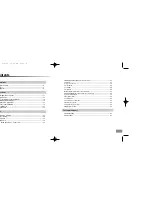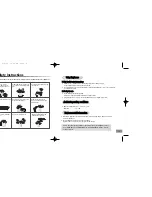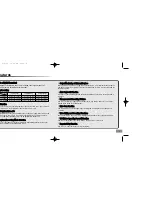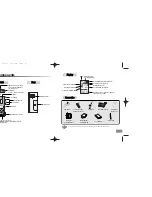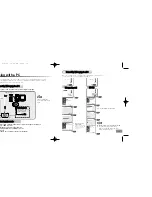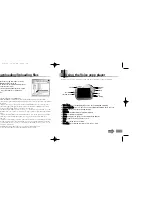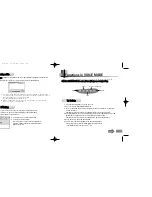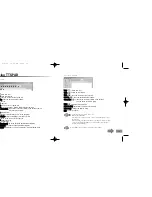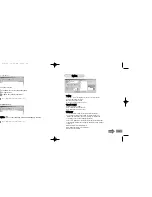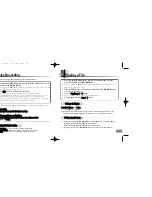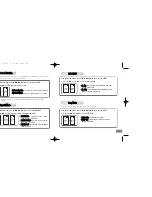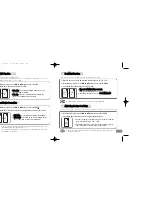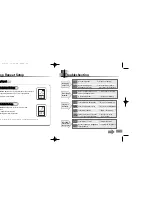15
14
Manual Installation of the USB driver
Turn the power on, connect it to a PC and install as instructed below:
Insert the installation CD
into the CD-ROM drive
Location of the USB driver
[CD ROM]D:Driver for win98SE
➤
Click [[F
Fiin
niis
sh
h]] and
restart the
system.
F
Fo
orr W
Wiin
n 9
98
8S
SE
E
W
Wh
heen
n aan
n eerrrroorr ooccccu
urrss ddu
urriin
ngg iin
nssttaallllaattiioon
n ooff tth
hee U
US
SB
B ddrriivveerr::
Reinstall the driver in the following ways:
Start
➔
Setup
➔
Controller
➔
System
➔
Device Manager
➔
Select the Driver (or Device)
in error and double click.
➔
➔ ➔
Click [[N
Ne
ex
xtt]]
➔
[[F
Fiin
niis
sh
h]].
(Windows 98SE version)
(Windows 98SE version)
●
The installation method may vary depending on the type of PC or operating system.
Contact your PC dealer or service center for installation information.
Eng-newfont 5/6/04 12:29 PM Page 14