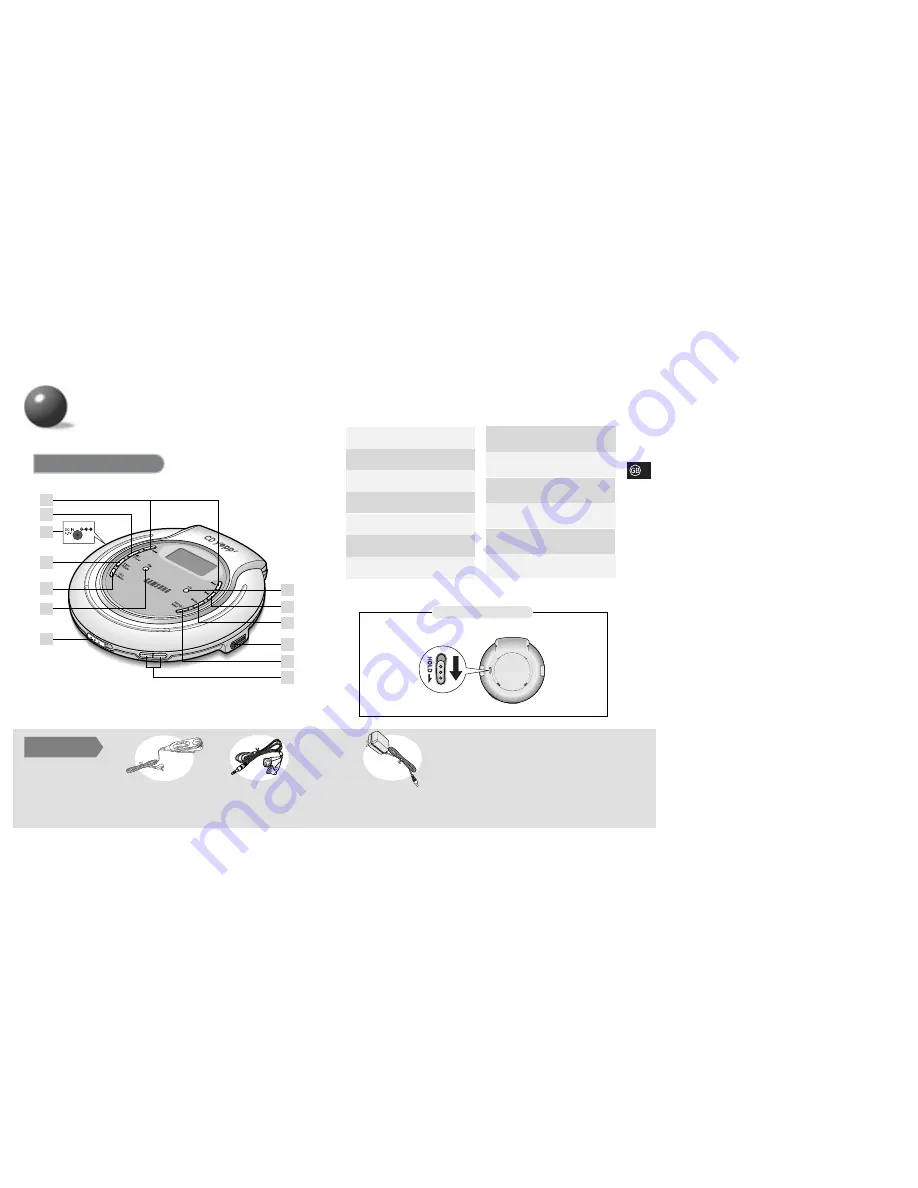
6
5
Accessories
Main Unit
Buttons and Controls
2
3
4
5
6
7
8
9
10
11
12
13
1
HOLD switch
Bottom of the Main Unit
• Stop (
■
) button
• Preset button
Power Input Jack
Skip/Search button
2.
3.
4.
1.
ESP/Album button
FM button
Open switch
EQ/Menu button
6.
7.
8.
5.
+10 button
Play/Pause (
√»
) button
9.
10.
Mode button
Remote control Connection jack
11.
12.
PROG./NAVI. button
Volume buttons
13.
Earphone
Remote Control
AC adaptor




































