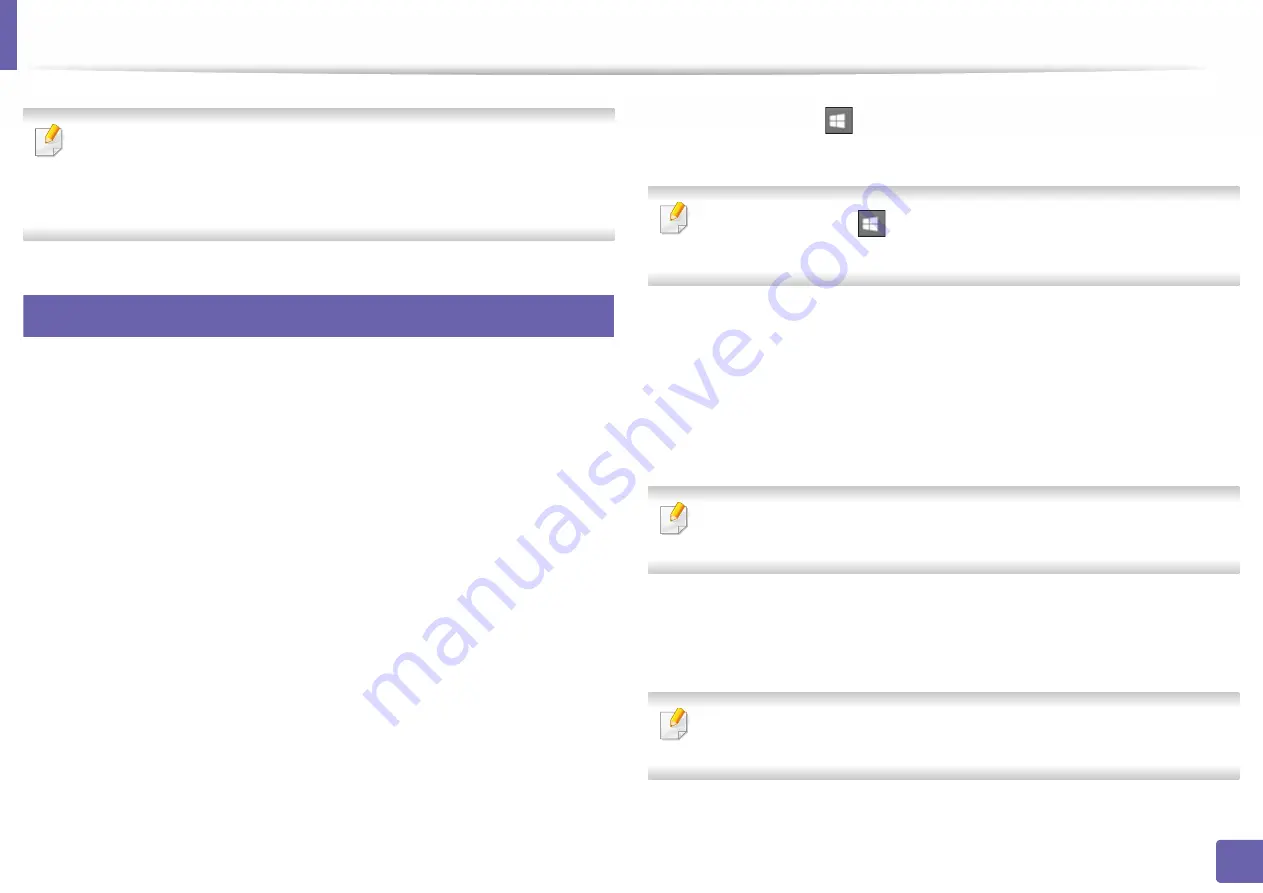
148
3. Special Features
Printing features
•
For basic printing features, refer to the Basic Guide (see "Basic printing"
on page 38).
•
This feature may not be available depending on model or optional goods
(see "Features by model" on page 6).
1
Changing the default print settings
1
For Windows XP Service Pack 3/Server 2003, from the
Start
menu, select
Printer and Faxes
.
•
For Windows Server 2008/Vista, from the
Start
menu, select
Control
Panel
>
Hardware and Sound
>
Printers
.
•
For Windows 7, from the
Start
menu, select
Control Panel
>
Devices and Printers
.
•
For Windows 8, from the
Charms
, select
Search
>
Settings
>
Control Panel
>
Devices and Printers
.
•
For Windows Server 2008 R2, select
Control Panel
>
Hardware
>
Devices and Printers
.
•
For Windows 10 / Windows Server 2016
From task bar, type in
Devices and Printers
in
Search
input area.
Press the enter key.
OR
From the
Start
(
) icon, select
Settings
>
Devices
>
Printers &
scanners
>
Devices and Printers
.
Right-click the
Start
(
) icon, you can select
Control Panel
>
Devices
and Printers
.
2
Right-click on your machine.
3
For Windows XP Service Pack 3/Server 2003/Server 2008/Vista, select
Printing preferences
.
For Windows 7/8 , Windows Server 2008 R2, Windows 10, or Windows
Server 2016 from context menus, select
Printing preferences
.
If
Printing preferences
has a
►
, you can select other printer drivers
connected to the selected printer.
4
Change the settings on each tab.
5
Click
OK
.
If you want to change the settings for each print job, change it in
Printing
Preferences
.
Summary of Contents for XPRESS M301 SERIES
Page 31: ...Media and tray 31 2 Basic Setup ...
Page 49: ...Redistributing toner 49 3 Maintenance ...
Page 53: ...Replacing the imaging unit 53 3 Maintenance 1 2 1 2 ...
Page 56: ...Cleaning the machine 56 3 Maintenance 1 2 2 1 1 2 2 1 ...
Page 58: ...Cleaning the machine 58 3 Maintenance 1 2 1 2 ...
Page 63: ...Clearing paper jams 63 4 Troubleshooting 2 In the manual feeder ...
Page 65: ...Clearing paper jams 65 4 Troubleshooting 1 2 1 2 2 1 ...
Page 66: ...Clearing paper jams 66 4 Troubleshooting 4 In the exit area ...
Page 68: ...Clearing paper jams 68 4 Troubleshooting 5 In the duplex area ...
Page 96: ...96 ADVANCED Printing quality problems 195 Operating system problems 203 ...
Page 228: ...Index 228 Index network cable 125 ...
















































