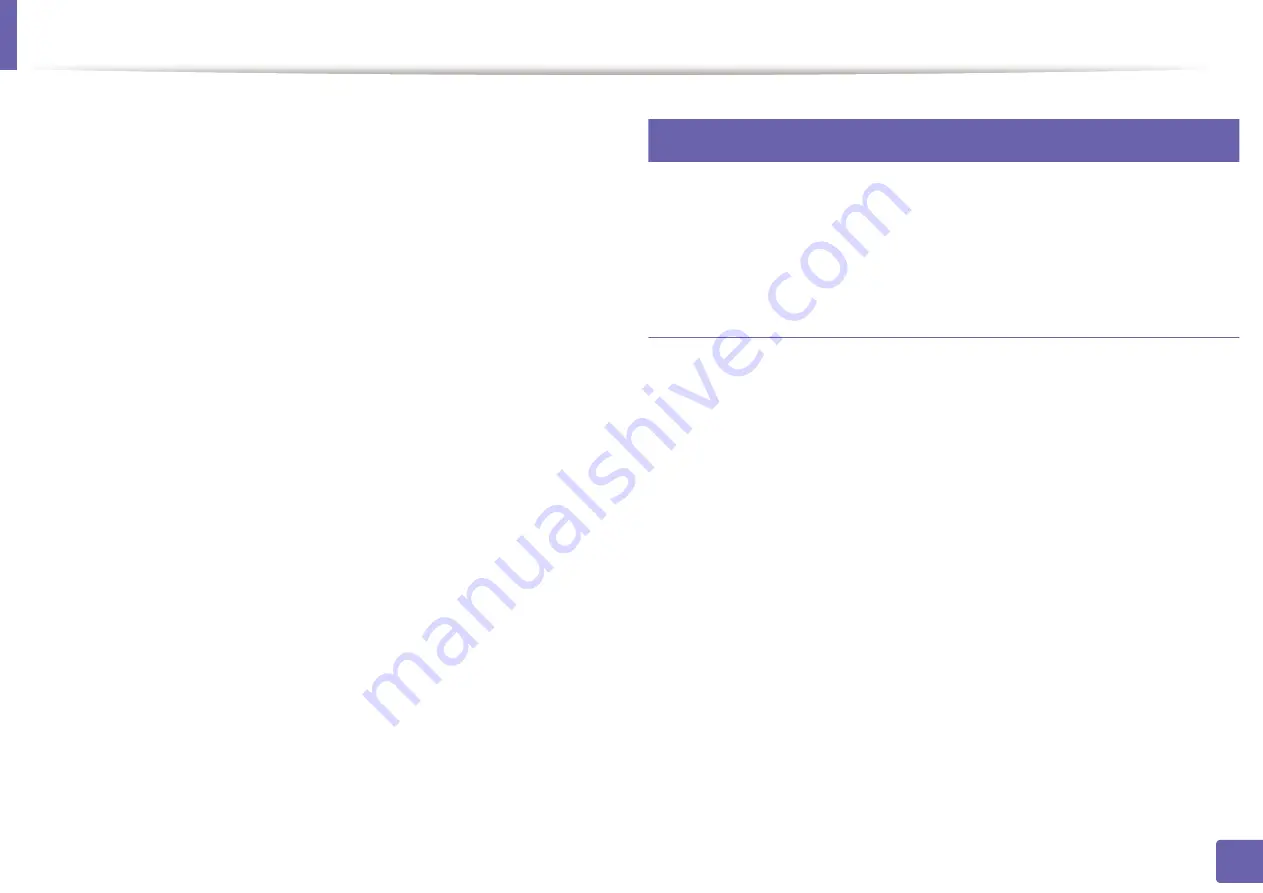
Installing driver over the network
112
2. Using a network-connected machine
7
Click
Agree
to agree to the license agreement.
8
Click
Install
. All components necessary for machine operations will be
installed.
If you click
Customize
, you can choose individual components to install.
9
Enter the password and click
OK
.
10
Select Network connection on the Printer Connection Type and click
Continue
.
11
Click
Add Printer
button to select your printer and add it to your printer
list.
12
Click
IP
and Select HP Jetdirect - Socket in Protocol.
13
Enter the machine’s IP address in the Address input field.
14
Enter the queue name in the Queue input field. If you cannot determine
the queue name for your machine server, try using the default queue
first.
15
if Auto Select does not work properly, choose Select Printer Software and
your machine name in Print Using.
16
Click
Add
.
17
After the installation is finished, click
Close
.
9
Linux
You need to download Linux software packages from the Samsung website to
install the printer software (http://www.samsung.com > find your product >
Install the Linux driver and add network printer
1
Make sure that the machine is connected to your network and powered
on. Also, your machine’s IP address should have been set.
2
From the Samsung website, download the Unified Linux Driver package
to your computer.
3
Right-click the
Unified Linux Driver
package and extract the package.
4
Double-click the
cdroot
>
autorun
.
5
The Samsung installer window opens. Click
Next
.
6
The add printer wizard window opens. Click
Next
.
7
Select network printer and click
Search
button.
8
The machine’s IP address and model name appears on list field.
9
Select your machine and click
Next
.
Summary of Contents for xpress m262 series
Page 29: ...Media and tray 29 2 Basic setup ...
Page 48: ...Redistributing toner 48 3 Maintenance 5 M2625 M2626 M2825 M2826 series 1 2 ...
Page 50: ...Replacing the toner cartridge 50 3 Maintenance 6 M2620 M2820 series ...
Page 51: ...Replacing the toner cartridge 51 3 Maintenance 7 M2625 M2626 M2825 M2826 series ...
Page 52: ...52 3 Maintenance Replacing the imaging unit 8 M2625 M2626 M2825 M2826 series 1 2 1 2 ...
Page 61: ...Clearing paper jams 61 4 Troubleshooting 2 In the manual feeder ...
Page 63: ...Clearing paper jams 63 4 Troubleshooting M2620 M2820 series 1 2 2 ...
Page 64: ...Clearing paper jams 64 4 Troubleshooting M2625 M2626 M2825 M2826 series 1 2 1 2 1 2 ...
Page 65: ...Clearing paper jams 65 4 Troubleshooting 4 In the exit area ...
Page 66: ...Clearing paper jams 66 4 Troubleshooting 5 In the duplex area ...
Page 90: ...Regulatory information 90 5 Appendix 22 China only ...
Page 94: ...94 ADVANCED Printing problems 197 Printing quality problems 201 Operating system problems 209 ...
Page 232: ...Index 232 Index wireless network network cable 139 ...
















































