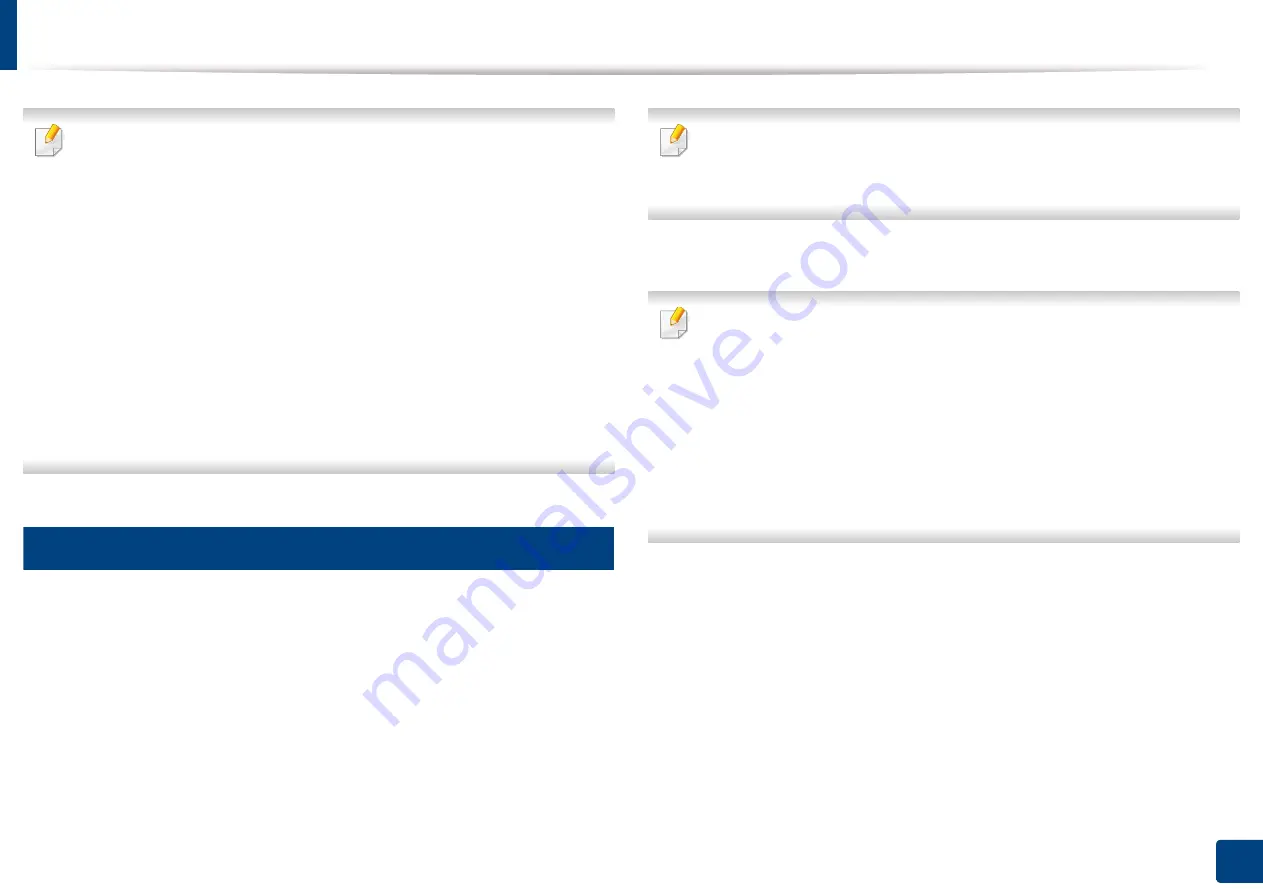
280
Quick Guide for Windows 8 User
Installing the driver over the wireless network
•
Samsung Printer Experience
app can only be used in the
•
If you install the driver using the supplied software CD, V4 driver is not
installed. If you want to use the V4 driver in the
download from the Samsung website, www.samsung.com >find your
product > Support or downloads.
•
You must set up for wireless network using the supplied software CD in
Desktop screen mode.
•
If you are using a computer without a CD-ROM, you can set up the
wireless network from the machine’s control panel (see "Wireless
network setup" on page 148).
5
From the Start Screen
1
After completing the wireless network connection, you need to install a
machine driver to print from an application.
2
From
Charms
, select
Settings
>
Change PC settings
>
Devices
.
3
Click
Add a device
.
Discovered machines will be shown on the screen.
4
Click the model name or host name you wish to use.
You can print a Network Configuration Report from the machine’s control
panel that will show the current machine’s host name (see "Printing a
network configuration report" on page 166).
5
The driver is automatically installed from the
Windows Update
.
•
If you want to install Samsung’s printer management tools, you need to
install them using the supplied software CD (see "From the Desktop
Screen" on page 276).
•
You can download Samsung Printer Experience app from the
Windows
Store
. You need have a Microsoft account to use the Windows
Store
.
1
From
Charms
, select
Search
.
2
Click
Store
.
3
Search and click
Samsung Printer Experience
.
4
Click
Install
.
Summary of Contents for Xpress M2070FW
Page 3: ...3 BASIC 5 Appendix Specifications 103 Regulatory information 112 Copyright 125...
Page 71: ...Redistributing toner 71 3 Maintenance...
Page 78: ...Cleaning the machine 78 3 Maintenance...
Page 88: ...Clearing original document jams 88 4 Troubleshooting...
Page 93: ...Clearing paper jams 93 4 Troubleshooting...
Page 124: ...Regulatory information 124 5 Appendix 28 China only...
















































