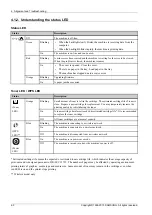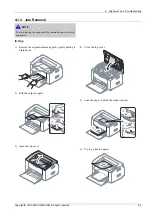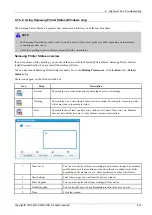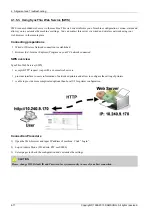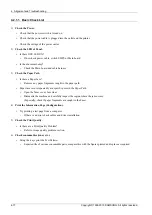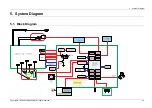4. Alignment and Troubleshooting
4.2.1.1. Basic Check List
1)
Check the Power.
•
Check that the power switch is turned on.
•
Check that the power cable is plugged into the outlet and the printer.
•
Check the voltage of the power outlet.
2)
Check the LED of Panel.
•
Is there OPE LED ON?
›
If not check power cable, switch SMPS or Main board.
•
Is the abnormal Lamp?
›
Check the Main board and cable harness.
3)
Check the Paper Path
•
Is there a Paper Jam?
›
Remove any paper fragments caught in the paper path.
•
Paper Jam occurs repeatedly at a specific point in the Paper Path
›
Open the fuser cover, Jam clear.
›
Dismantle the machine and carefully inspect the region where the jam occurs.
(Especially, check if paper fragments are caught in the Fuser
4)
Print the Information Page (Configuration).
•
Try printing a test page from a computer.
›
If there is an error check cables and driver installation.
5)
Check the Print Quality.
•
Is there are a Print Quality Problem?
›
Refer to image quality problem section.
6)
Check consumables (toner etc.).
•
Using the keys print the Test Pattern.
›
Expected life of various consumable parts, compare this with the figures printed and replace as required
4-17
Copyright© 1995-2013 SAMSUNG. All rights reserved.