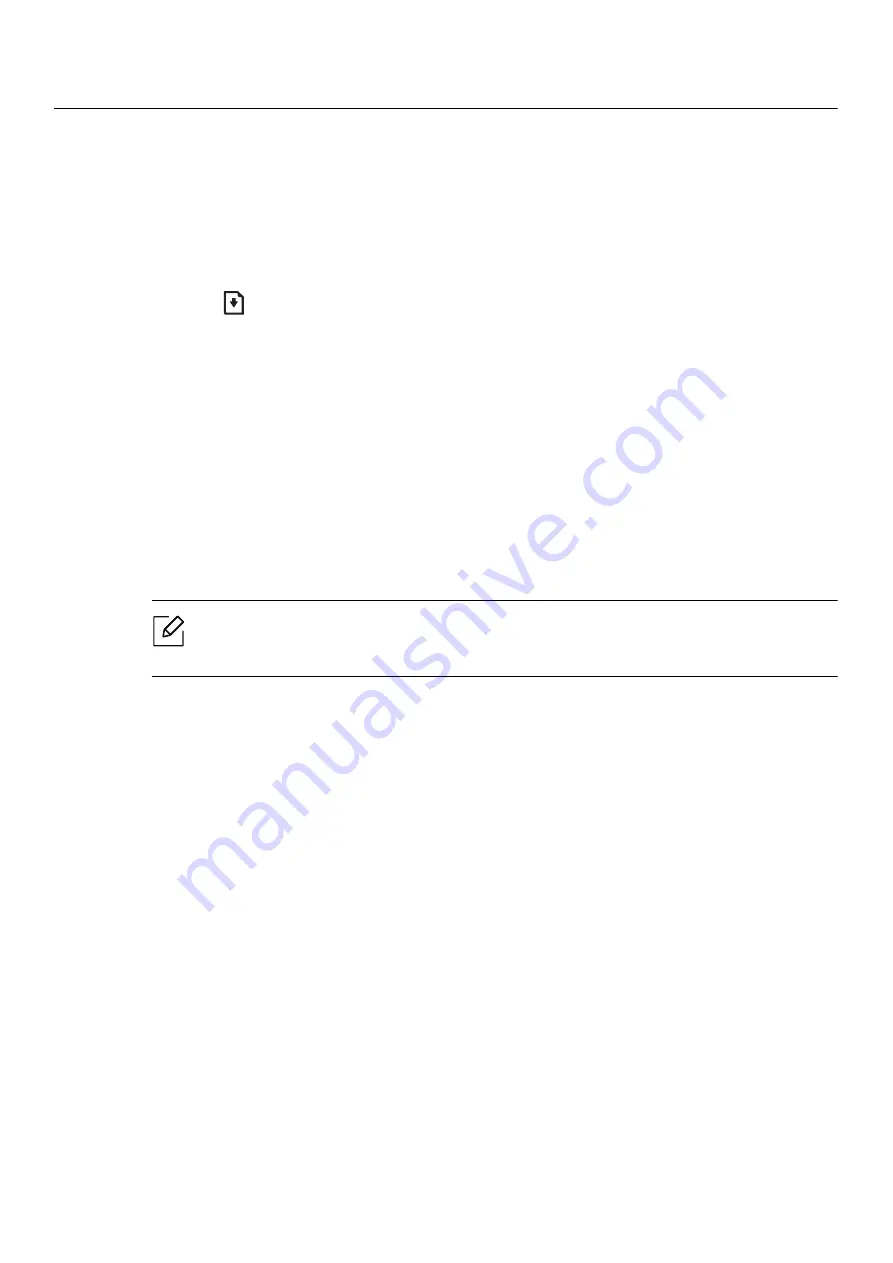
Wired network setup |
36
Wired network setup
Printing a network configuration report
You can print
Network Configuration Report
from the machine’s control panel that will show the
current machine’s network settings. This will help you to set up a network.
Press the
(Resume)
button for about 10 seconds on the control panel.
Using this
Network Configuration Report
, you can find your machine’s MAC address and IP
address.
For example:
• MAC Address: 00:15:99:41:A2:78
• IP Address: 169.254.192.192
Setting IP address
First, you have to set up an IP address for network printing and managements. In most cases a
new IP address will be automatically assigned by a DHCP (Dynamic Host Configuration Protocol)
server located on the network.
When you install the printer driver, do not configure both IPv4 and IPv6. We recommend
to configure either IPv4 or IPv6 (see "Installing driver over the network" on page 38).
IPv4 configuration
You can also set the TCP/IPv4 from
SyncThru™ Web Service
. When the
SyncThru™ Web Service
window opens, move the mouse cursor over the
Settings
of the top menu bar and then click
Network Settings
IPv6 configuration
IPv6
is supported properly only in Windows Vista or higher.
The machine supports the following IPv6 addresses for network printing and managements.
•
Link-local Address
: Self-configured local IPv6 address (Address starts with FE80).
•
Stateless Address
: Automatically configured IPv6 address by a network router.
•
Stateful Address
: IPv6 address configured by a DHCPv6 server.
•
Manual Address
: Manually configured IPv6 address by a user.
In the IPv6 network environment, follow the next procedure to use the IPv6 address.






























