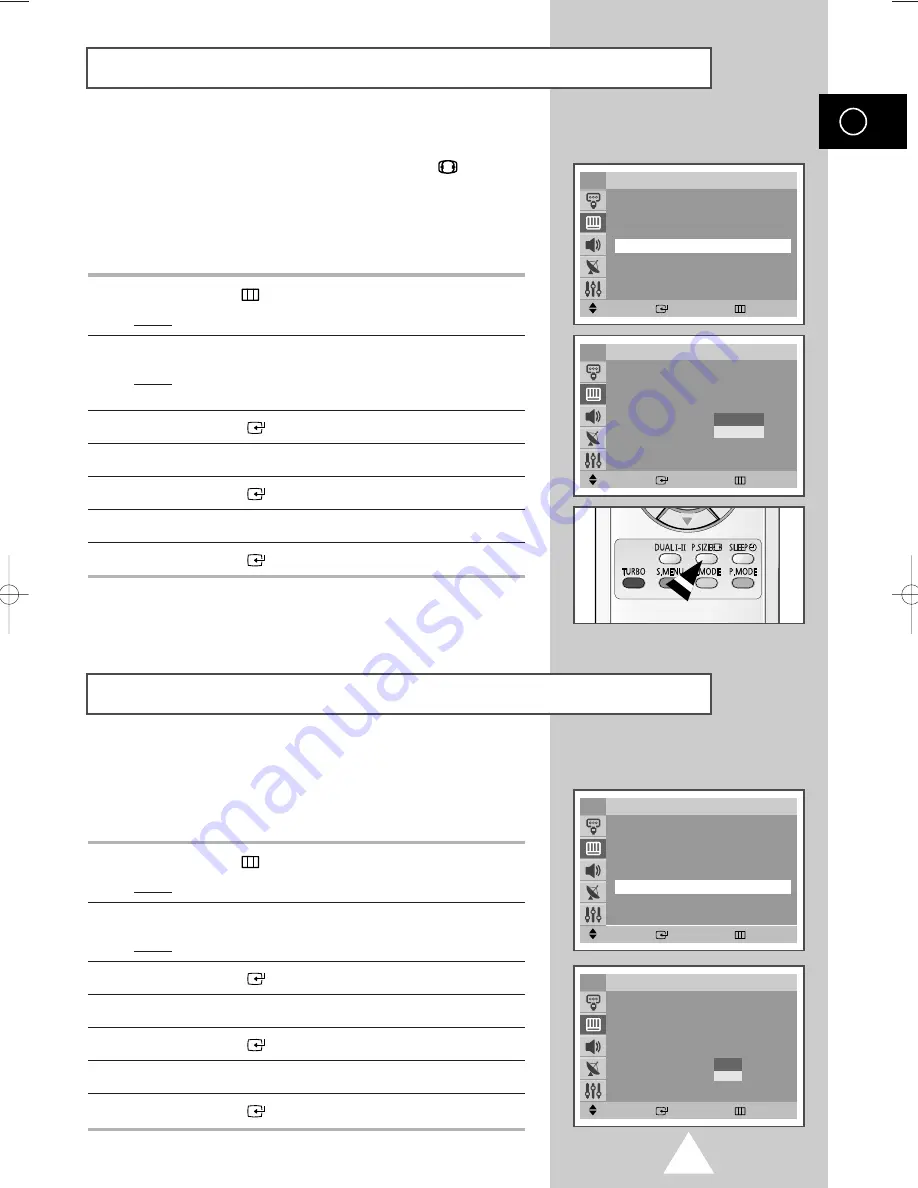
23
You can select the picture size which best corresponds to your
viewing requirements simply by pressing the “P.SIZE (
)” button.
Depending on the model, the following picture sizes are available:
◆
Normal
,
Zoom
◆
Auto Wide, 16:9, Panorama, Zoom1, Zoom2, 4:3
(Wide model)
1
Press the
MENU
(
) button.
Result:
The main menu is displayed.
2
Press the
▼
or
▲
button to select
Picture
.
Result:
The options available in the
Picture
group are
displayed.
3
Press the
ENTER
(
) button.
4
Press the
▼
or
▲
button to select
Size
.
5
Press the
ENTER
(
) button.
6
Press the
▼
or
▲
button to select the picture size.
7
Press the
ENTER
(
) button.
Selecting the Picture Size
(depending on the model)
ENG
Move
Enter
Return
Picture
Mode
: Dynamic
√
√
Custom
√
√
Colour Tone
: Normal
√
√
Size
: Normal
√
√
Digital NR
: Off
√
√
Tilt
: 0
TV
Move
Enter
Return
Picture
Mode
: Dynamic
√
√
Custom
√
√
Colour Tone
: Normal
√
√
Size
: Normal
√
√
Digital NR
: Off
√
√
Tilt
: 0
TV
Normal
Zoom
If the signal received by your television is weak, you can activate
this feature to reduce any static and ghosting that may appear on
the screen.
1
Press the
MENU
(
) button.
Result:
The main menu is displayed.
2
Press the
▼
or
▲
button to select
Picture
.
Result:
The options available in the
Picture
group are
3
Press the
ENTER
(
) button.
4
Press the
▼
or
▲
button to select
Digital NR
.
5
Press the
ENTER
(
) button.
6
Press the
▼
or
▲
button to select
On
.
7
Press the
ENTER
(
) button.
Setting the Digital Noise Reduction
Move
Enter
Return
Picture
Mode
: Dynamic
√
√
Custom
√
√
Colour Tone
: Normal
√
√
Size
: Normal
√
√
Digital NR
: Off
√
√
Tilt
: 0
TV
Move
Enter
Return
Picture
Mode
: Dynamic
√
√
Custom
√
√
Colour Tone
: Normal
√
√
Size
: Normal
√
√
Digital NR
: Off
√
√
Tilt
: 0
TV
Off
On
KS7A_AA03272B-00_UK 3/18/04 7:25 PM Page 23
Summary of Contents for WS-28M064N
Page 42: ...43 Memo ENG ...






























