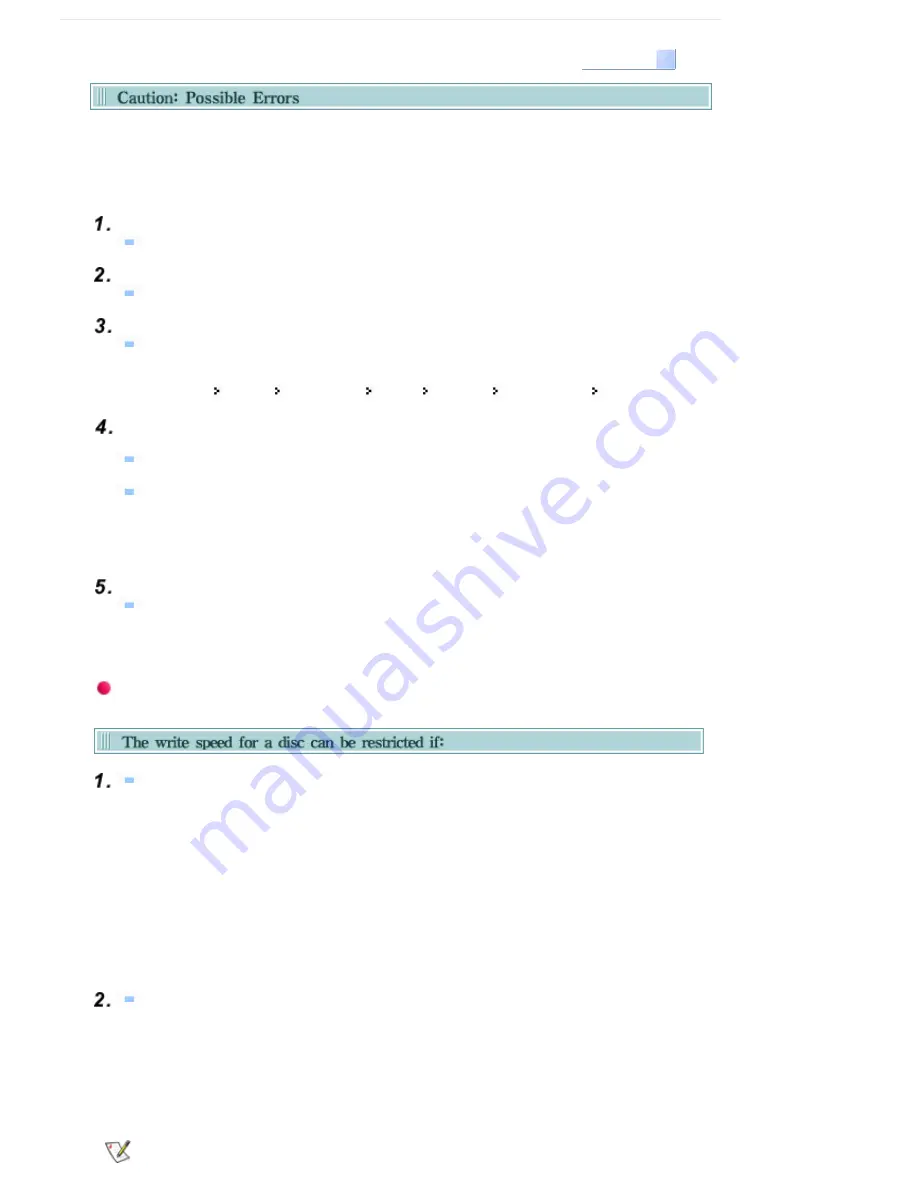
Select Languages
English
External DVD Writer record data on the disc by applying laser light onto the surface of the CD DVD, and
therefore writing errors may occur if you use a damaged CD DVD , for example . Be sure to eliminate the
following error-causing elements before you start writing:
* The following settings are recommended for all External DVD Writer:
Avoid a situation that requires multitasking , and remove turn off the screen saver.
A buffer underrun may occur if the system multitasks while the External DVD Writer CD-RW
drive is writing/erasing.
Block any outside attempt to access the host PC during a writing session.
An error may occur if another user accesses the printer connected to his/her the system via the
network during a writing session.
Disable the CD auto - run feature of the CD
.
Inserting an auto - run-enabled CD in to another drive connected to the same system during a
writing/erasing session may cause an error.
GO to Start Settings Control Panel System Hardware Device Manger CD- ROM
Settings . Disable Insert AutoRun.
It is recommended that you use the image file format when you write a large number of small-
sized files.
When there are a large number of small-sized files to write , the system's transmission rate drops
and the Superlink feature works at a more frequent rate, resulting in lower writing quality.
If you are doing a CD-to-CD write , it is not necessary to check to see if you have available space
on your hard disc beforehand.
However, in the case of image files, it is recommended that you be sure you have at least twice the
amount of space needed for the data on your hard disc , as image files are copied to the hard disc
before they are copied to the CD.
Do not use more than one type of writing software.
Before you install a writing program, be sure to first uninstall existing versions of the program or
other writing program ( s ) and reboot the system first .
(The Windows operating system may be damaged if you install the Korean version while the
English version remains on the system.)
Use only the writing software provided by Samsung.
You may experience writing errors if you use with other writing programs
.
T he disc has bad properties data , and or there are other discs with different properties
available under the same ID.
The drive's write strategy is set in a way that the drive examines to examine the disc properties and
determine s the optimal write conditions for those properties.
For example, many disc makers do not bother to insert property information distinguishing 48X disc
s from 32X disc s . Since the two types of discs have the same properties data , although they
actually have different properties, it is often impossible to respond to the situation with a single write
strategy. In order to ensure stable writing , it is necessary to downgrade the write speed.
If discs from two different disc makers have the same write speed according to the labels , but
actually have different write speed s , I i t is necessary to downgrade the write speed to ensure
stable writing.
Samsung' s Standards for Write Speed Restriction
Standards 1
Write speed is downgraded for the sake of write stability , if high-speed
discs available in the market have particularly bad properties data , or there
are low-speed discs available under the same ID.
Standards 2
Speed-restricted discs go through further examination and adjustments
later. If high-speed discs are available under the same ID with as low-speed
discs (speed restricted at present), the speed restriction is removed when
the low-speed counterparts become no longer a una vailable in the market
under the same ID.
You may experience lower write quality in case if you use disc products by some disc makers




































