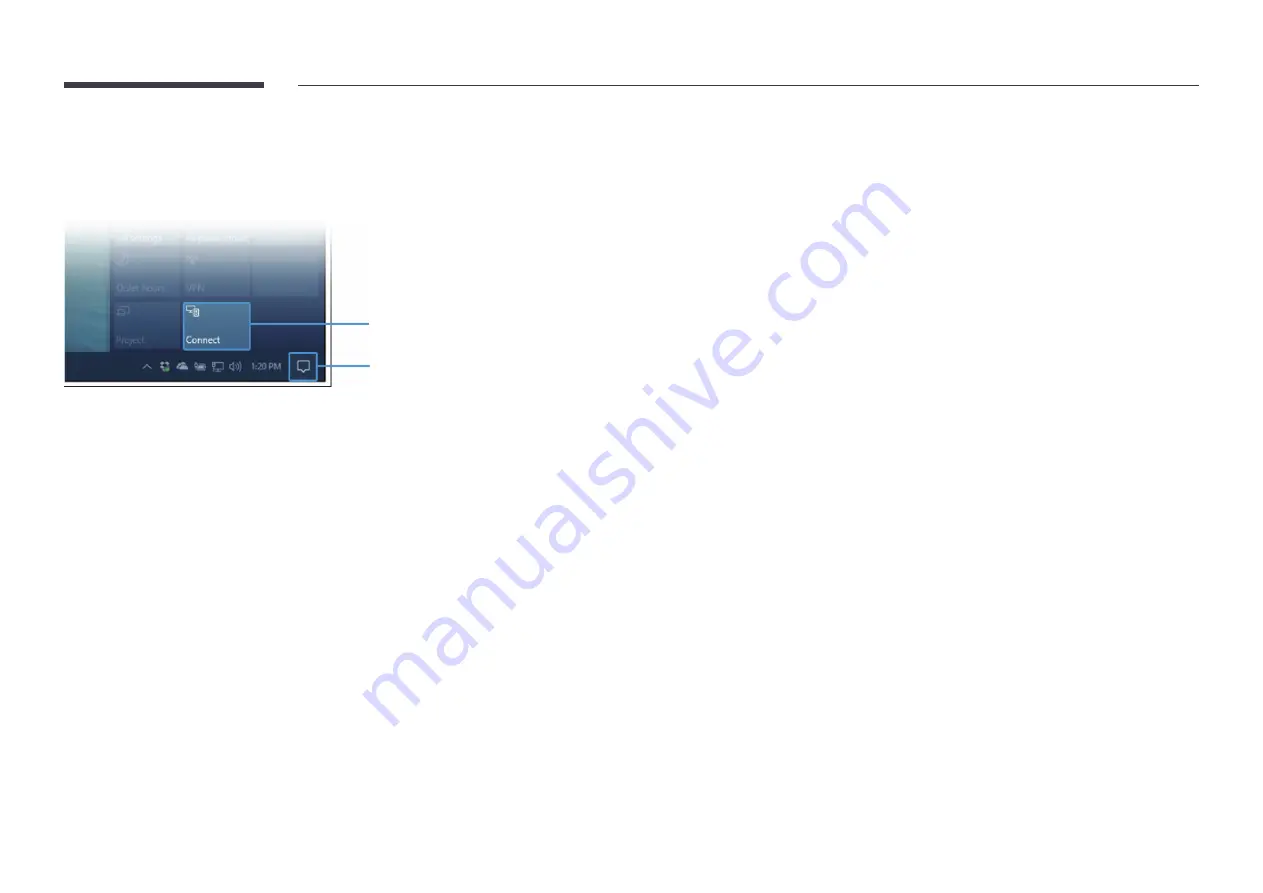
33
Connecting via the Wireless Display function
"
This function is only available for the laptop that supports the
Wireless Display
function.
STEP. 02
STEP. 01
1
Select
Action Center
or
Devices
in the taskbar notification area of the laptop.
2
Click
Connect
or
Project
and select a
[Flip] Samsung WMA Series
device to complete the
connection.
"
The connection procedure may vary depending on the laptop.
"
After the
Wireless Display
connection is made, you can control the laptop screen from the
product screen.
"
This function is only supported by
Windows 8.1
and
10
.
Connecting via SM
IMPORT
→
SM
You can display the screen shared from your PC, mobile, or tablet.
1
Select
SM
.
2
Once
SM
starts, follow the onscreen instruction to connect with the desired
device.
"
The CA certificate installation is required for the PC Client, and you can download the CA
certificate from the URL provided in the initial screen of
SM
.
"
If the Client device’s screen aspect ratio differs from the
Flip
, the Client device may
transmit a partially cropped screen. You may experience a partially cropped image of the
Client device’s screen on
Flip
since it displays according to the signal received from the
Client device.
"
SM
supports the following browsers; however, browsers on some devices may
not work normally.
- Chrome / Safari / Edge / Firefox






























