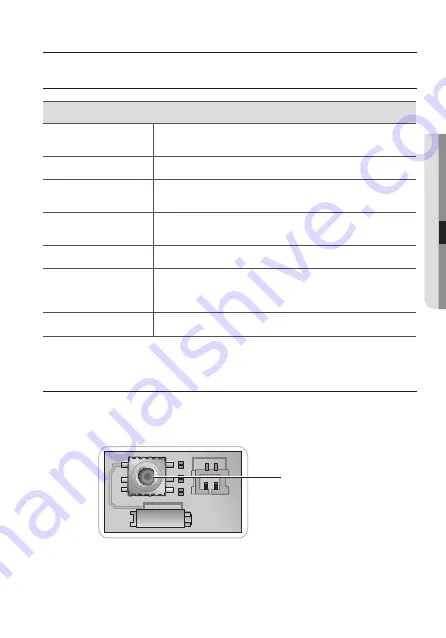
English_17
●
Camera Opera
ti
O
n
mEnu ConfiguraTion
main sETuP
PROFILE
●
BASIC
●
DAY/NIGHT
●
BACKLIGHT
●
ITS
●
INDOOR
●
USER
SSDR
●
ON
●
OFF
WHITE BAL
●
ATW
●
OUTDOOR
●
INDOOR
●
MANUAL
●
AWC
SET
●
MERCURY
EXPOSURE
●
BRIGHTNESS
●
LENS
●
SHUTTER
●
AGC
●
SSNR4
●
RETURN
BACKLIGHT
●
OFF
●
USER BLC
●
HLC
SPECIAL
●
DISPLAY
●
COMM ADJ
●
IMAGE ADJ
●
DAY/NIGHT
●
DEFOG
●
PRIVACY
●
DIS
●
VIDEO ANALYTICS
●
RETURN
EXIT
●
SAVE
●
NOT SAVE
●
RESET
mEnu sETuP
For function setting, you can use the function setting switch inside the dome cover.
camera operation
Function Setup switch






























