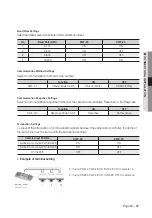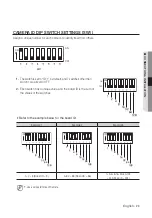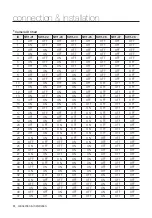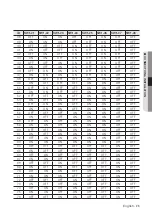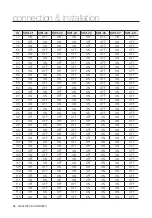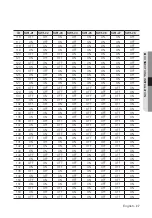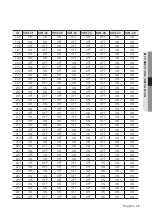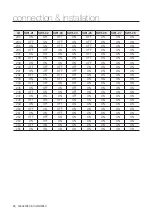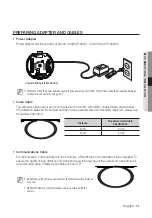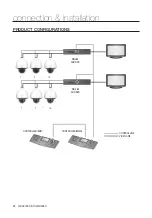22_
connection & installation
connection & installation
I
`
This model is shipped from the factory with all the communication dip switches (SW2) set to OFF, and the default values
are shaded as shown in the setting table.
`
If you want to use a third-party controller for controlling the camera, contact us at the call center or visit our website for
details.
`
AD Protocol Control Method
1. Input Camera OSD: 3+Auxiliary On
2. Output Camera OSD: 3+Auxiliary Off
3. Enter: IRIS Open
4. ESC: IRIS Close
`
For more information about the protocols, refer to our official website.
http://www.hanwha-security.com
Summary of Contents for Wisenet HCP-6320HAP
Page 1: ...HCP 6320 HCP 6320H AHD SPEED DOME CAMERA User Manual...
Page 92: ...MEMO...