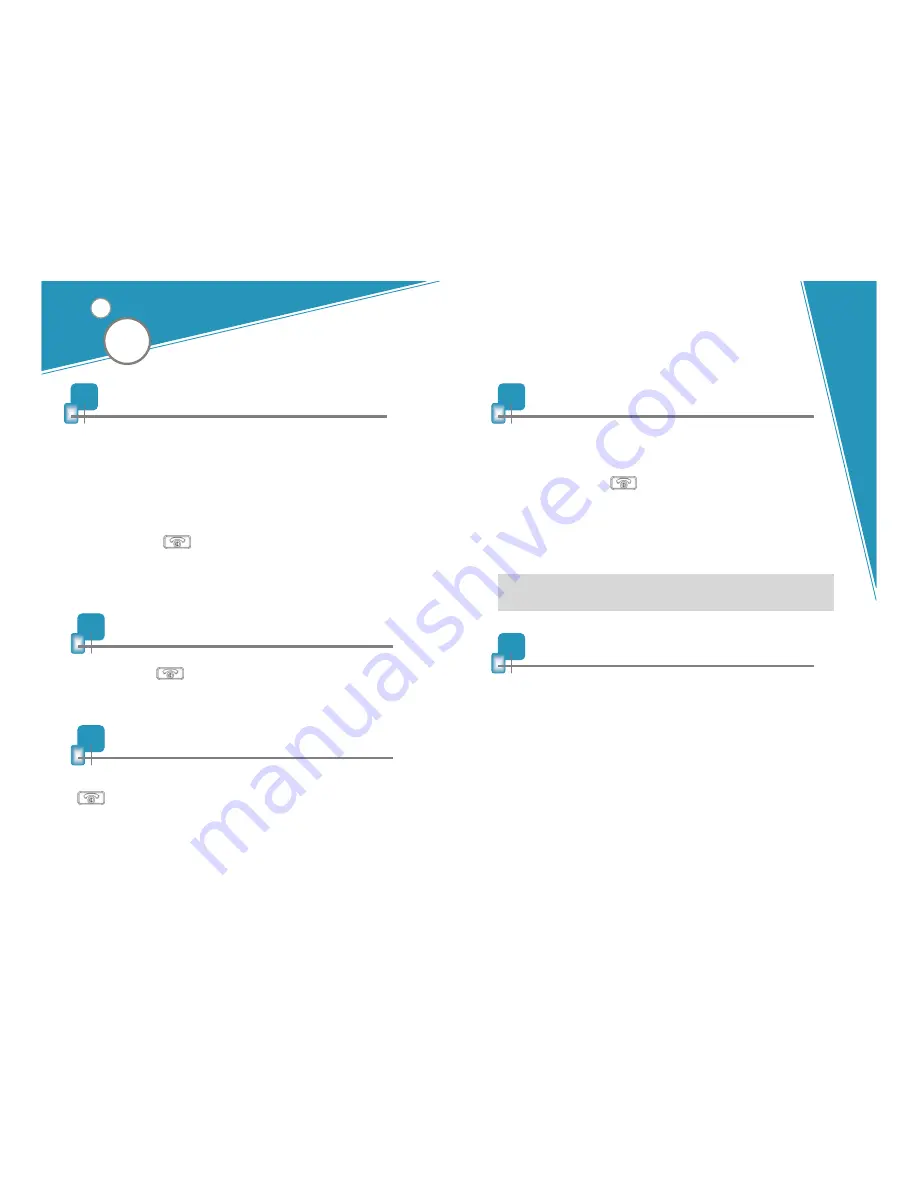
8
Making a call
If headset is off, turn it on now (see Turning headset on/off section).
Using phone’s keypad
1. Dial number on keypad.
2. Press phone’s “send” key.
Using voice-activated dialing (after you’ve set up voice tags on your
phone)
1. Press and release once.
2. You’ll then hear the voice-activation tone; say the name of the person you
wish to call.
NOTE: Record voice tag from headset for better reception.
9
Ending a call
z
Press and release once.
OR
z
End call from phone’s keypad.
10
Answering a call
z
After you hear the ring tone or headset default tone, press and release
once.
OR
z
Answer the call with your phone’s keypad. You may then need to transfer
the call to the headset by pressing and releasing once (depending on your
phone model).
11
Call Waiting*
z
(Recommended) Use standard method from your phone’s keypad which
typically involves pressing the “send” button.
OR
z
Long press and release once to answer the incoming call and toggle
between the two calls. (some phones do not support this headset feature)
! IMPORTANT: Do not hold the button down too long when making, ending, or
answering a call. This should only be a quick tap (1 second or less), so you don’t
turn off the headset by accident.
* See Enhanced features section for alternative call-waiting instructions for
phones that support the hands-free profile.
12
Frequently asked questions
1. How far away from my phone will my Samsung WEP170 work?
The operating range is typically up to 30 feet (10 metres).
2. Will Samsung WEP170 work with my cordless phone at home?
Samsung WEP170 is not designed for use with cordless phones.
3. Will Samsung WEP170 work with laptops, PCs, and PDAs?
Samsung WEP170 will work with devices that are compliant with
Bluetooth version 1.1 or higher specifications and support the headset
and/or hands-free profile(s).
8
9








