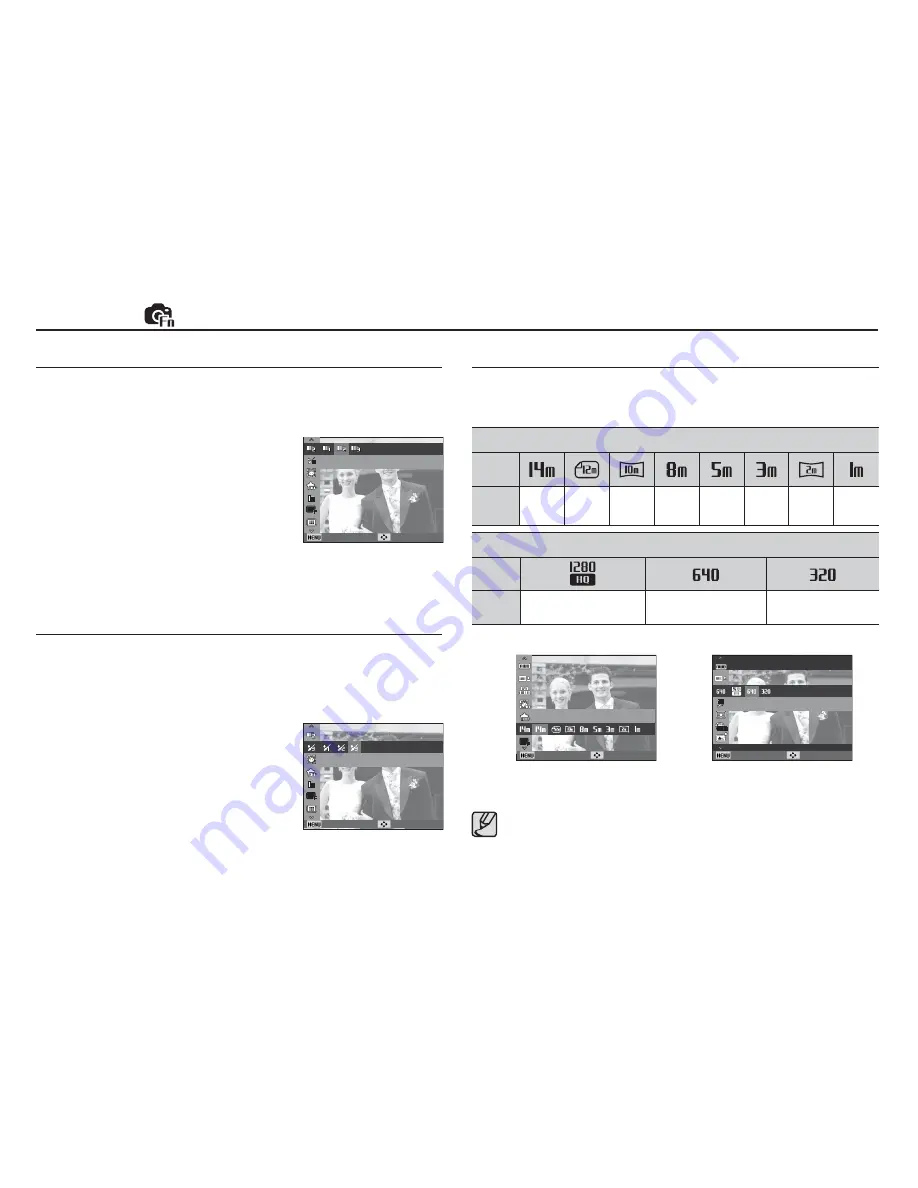
053
Face Tone
This menu allows you to control the skin tone in images in beauty shot
mode. The higher the level you select, the brighter the skin tone.
1. Select [Face Tone] by pressing the
Up/Down button.
2. Select a desired face tone by pressing
the Left / Right button and then press
the OK button.
3. Press the Shutter button to take an
image.
Face Retouch
This menu allows you to make skin appear clear and beautiful before
recording in beauty shot mode. The higher the level selected, the
more effective the control.
1. Select [Face Retouch] by pressing the
Up/Down button.
2. Select a desired face retouch by
pressing the Left / Right button and
then press the OK button.
3. Press the Shutter button to take an
image.
The higher the resolution, the lower the number of shots
available because high resolution images require more memory.
Photo Size / Movie Size
You can select the photo size / movie size appropriate for your application.
[ Still image mode ]
[ Movie clip mode ]
(Unit: pixel)
Still image mode
Icon
Size
4288x
3216
4288x
2848
4288x
2416
3264x
2448
2592x
1944
2048x
1536
1920x
1080
1024x
768
Movie clip mode
Icon
Size
1280x720HQ
640x480
320x240
Shooting (
)
Face Tone
Back Move
Face Retouch
Back Move
Photo Size
Back Move
Movie Size
Back Move






























