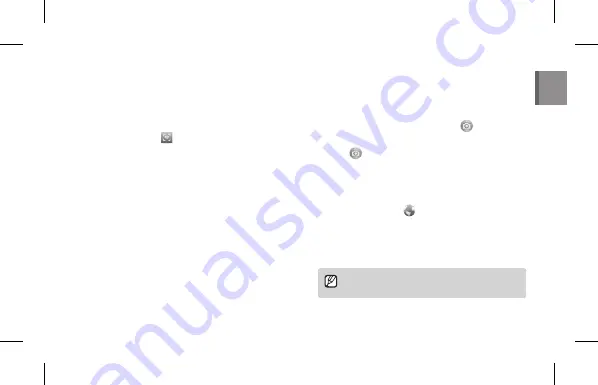
EN-15
6
On the smart phone, set the shooting options.
•
While using this feature, some buttons are not
available on your camera.
•
With the smart phone, you can operate the camera
only by touching the screen.
7
On the smart phone, touch and hold
to focus.
•
The focus is automatically set to
Multi AF
.
8
Release
to capture the photo.
Using photo or video sharing websites
1
On the camera's Home screen, scroll to
<Wi-Fi>
.
2
On the camera, select
.
3
Connect to a WLAN.
4
Select a sharing service.
5
Enter your ID and password to log in.
You must have an existing account on the file
sharing website to use this feature.
Using a smart phone as a remote
shutter release
You can use the smart phone that supports the Remote
Viewfinder feature as a remote shutter release via a WLAN.
1
On the camera's Home screen, scroll to
<Wi-Fi>
.
2
On the camera, select
.
•
If the pop-up message that prompts you to download
the application appears, select
Next
.
3
On the smart phone, turn on Samsung SMART CAMERA
App.
•
For iOS devices, turn on the Wi-Fi feature before turning
on the application.
4
On the smart phone, select the camera from the list and
connect the smart phone to the camera.
•
The smart phone can connect to only one camera at
a time.
5
On the camera, allow the smart phone to connect to
your camera.
•
If the smart phone has been connected to your camera
before, it is connected automatically.
English
Summary of Contents for WB50F
Page 5: ...5 5 3 Charging the battery SPA Cargar la batería ...
Page 6: ...6 6 SPA Realización de la configuración inicial 4 Performing the initial setup ...
Page 7: ...7 7 5 Capturing and viewing a photo SPA Cómo capturar y ver una foto ...
Page 8: ...8 8 6 Recording and viewing a video SPA Cómo grabar y ver un video ...
Page 9: ...9 9 SPA Transferir archivos al ordenador 7 Transferring files to your computer ...
Page 10: ...10 4 10 ...
Page 34: ......
Page 35: ......
















































