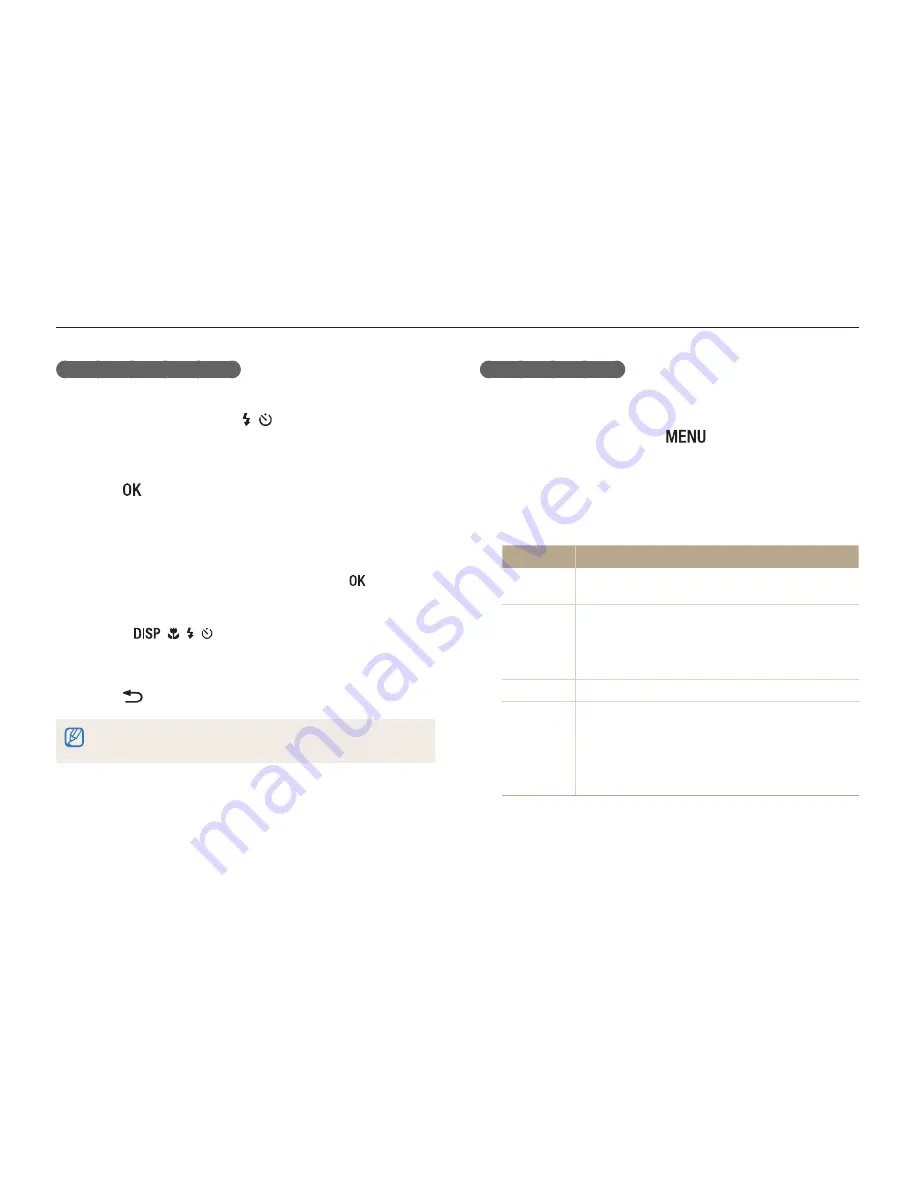
Playback/Editing
75
Viewing photos or videos in Playback mode
Playing a slide show
Apply effects and audio to a slide show of your photos. The slide
show function does not work for videos.
1
In Playback mode, press [
].
2
Select
Slide Show Options
.
3
Select a slide show effect option.
•
Skip to step 4 to start a slide show with no effects.
* Default
Option
Description
Play Mode
Set whether or not to repeat the slide show.
(
One Play
*,
Repeat
)
Interval
•
Set the interval between photos.
(
1 sec
*,
3 sec
,
5 sec
,
10 sec
)
•
You must set the Effect option to
Off
to set the
interval.
Music
Set background audio.
Effect
•
Set a scene change effect between photos.
(
Off
,
Calm
*,
Relax
,
lively
,
Sweet
,
Shine
)
•
Select
Off
to cancel effects.
•
When you use the Effect option, the interval
between photos will be set to 1 second.
Viewing panoramic photos
View photos captured in Live Panorama mode.
1
In Playback mode, press [ / ] to scroll to a desired
panoramic photo.
•
The entire panoramic photo appears on the screen.
2
Press [ ].
•
The camera automatically scrolls through the photo from left to
right for a horizontal panoramic photo and from top to bottom
for a vertical panoramic photo. The camera then switches to
Playback mode.
•
While playing back a panoramic photo, press [ ] to pause
or resume.
•
After you have paused the playback of a panoramic photo,
press [
/ / / ] to move the photo horizontally or
vertically, depending on the direction you moved when
capturing the photo.
3
Press [ ] to return to Playback mode.
The camera automatically scrolls through the panoramic photo only if the
longest side of the photo is two or more times longer than the shortest side.
Summary of Contents for WB100
Page 124: ......
















































