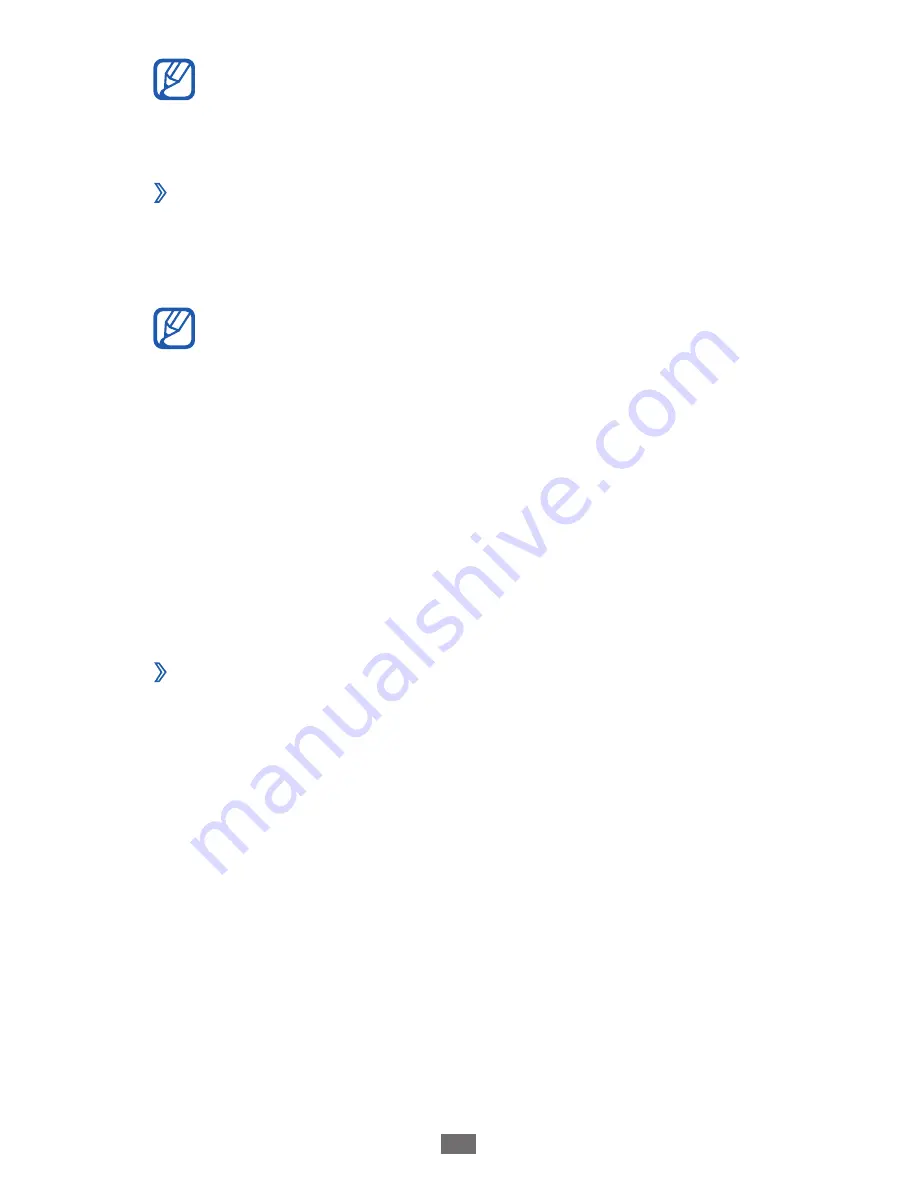
Connectivity
89
To find and remove bugs to prevent future errors, in
Menu mode, select
Settings
→
Connectivity
→
USB
utilities
and drag the slider next to
USB debugging
.
›
Connect with Samsung Kies
Ensure that Samsung Kies is installed on your PC. You can
download the program from the Samsung website
(www.samsung.com/kies).
Samsung Kies will work on both Windows and
Macintosh computers.
Using a USB cable, connect the multifunction jack on your
1
device to a PC.
Double-click the Samsung Kies icon on your PC to launch
2
Samsung Kies.
Transfer or synchronise mobile data, such as contacts,
3
calendars, music, or photos, between Samsung Kies and
connected devices.
Refer to the Samsung Kies help for more information.
›
Connect as a mass storage device
If you insert a memory card in the device, you can access the
file directory of the memory card by using the device as a
memory card reader.
Insert a memory card into the device.
1
In Menu mode, select
2
Settings
→
Connectivity
→
USB
utilities
→
Mass storage
.
Using a USB cable, connect the multifunction jack on your
3
device to a PC.
When connected, a pop-up window will appear on the PC.
Summary of Contents for Wave Y GT-S5380D
Page 1: ...GT S5380D usermanual ...






























