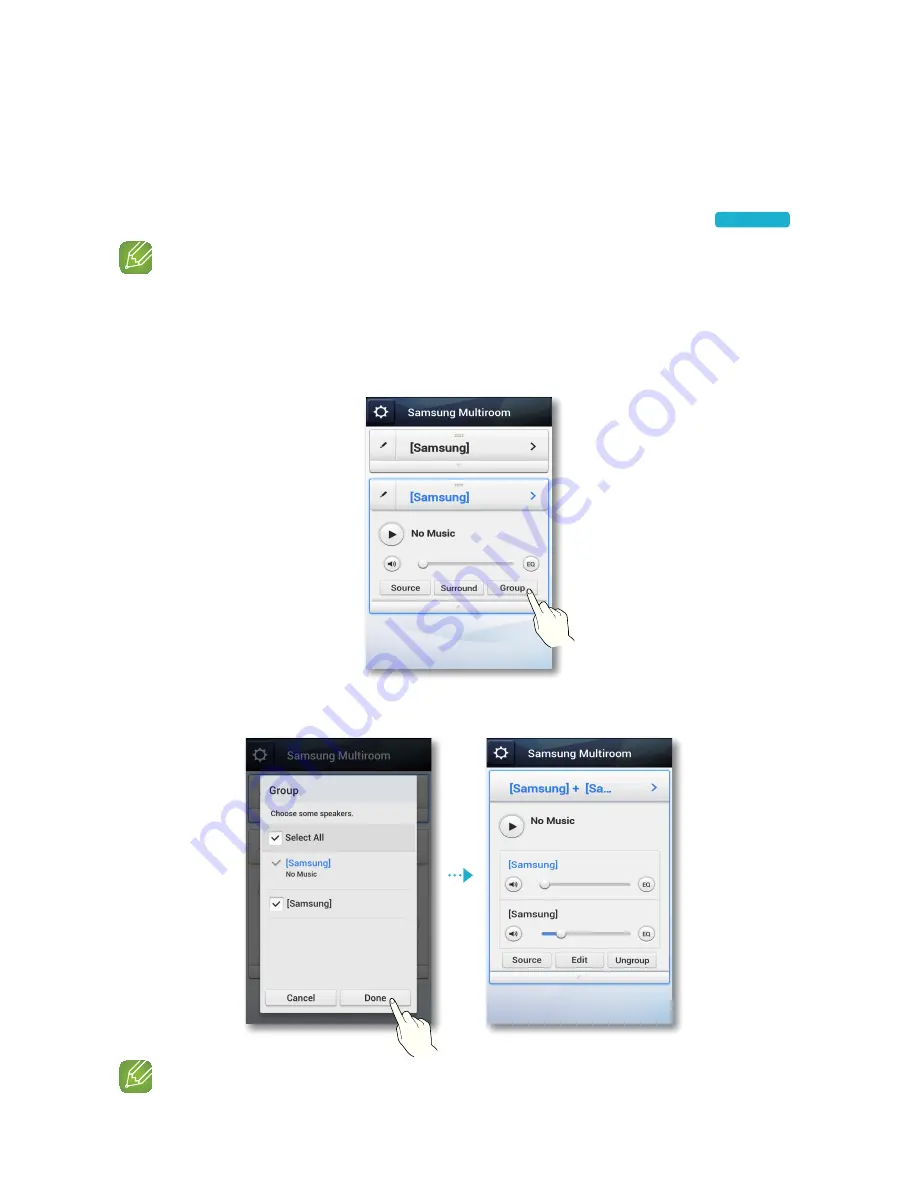
❚
Grouping M3s
You can group multiple M3s linked to the App and play the same music on all connected M3s in
the same group.
This function is available only If you have added multiple M3s. (See pages 32~38.)
Press here
NOTES
9
This function is available only when M3s are connected to a HUB.
If there are no M3s connected to a HUB, the
Group
button will not appear.
9
The Group Play function is not available for Bluetooth and TV SoundConnect connections.
1
Press the
Group
button.
2
Select the M3's you want to group from the list that appears. When finished, select
Done
.
NOTE
9
You cannot assign an M3 to more than one group.
43
44






























