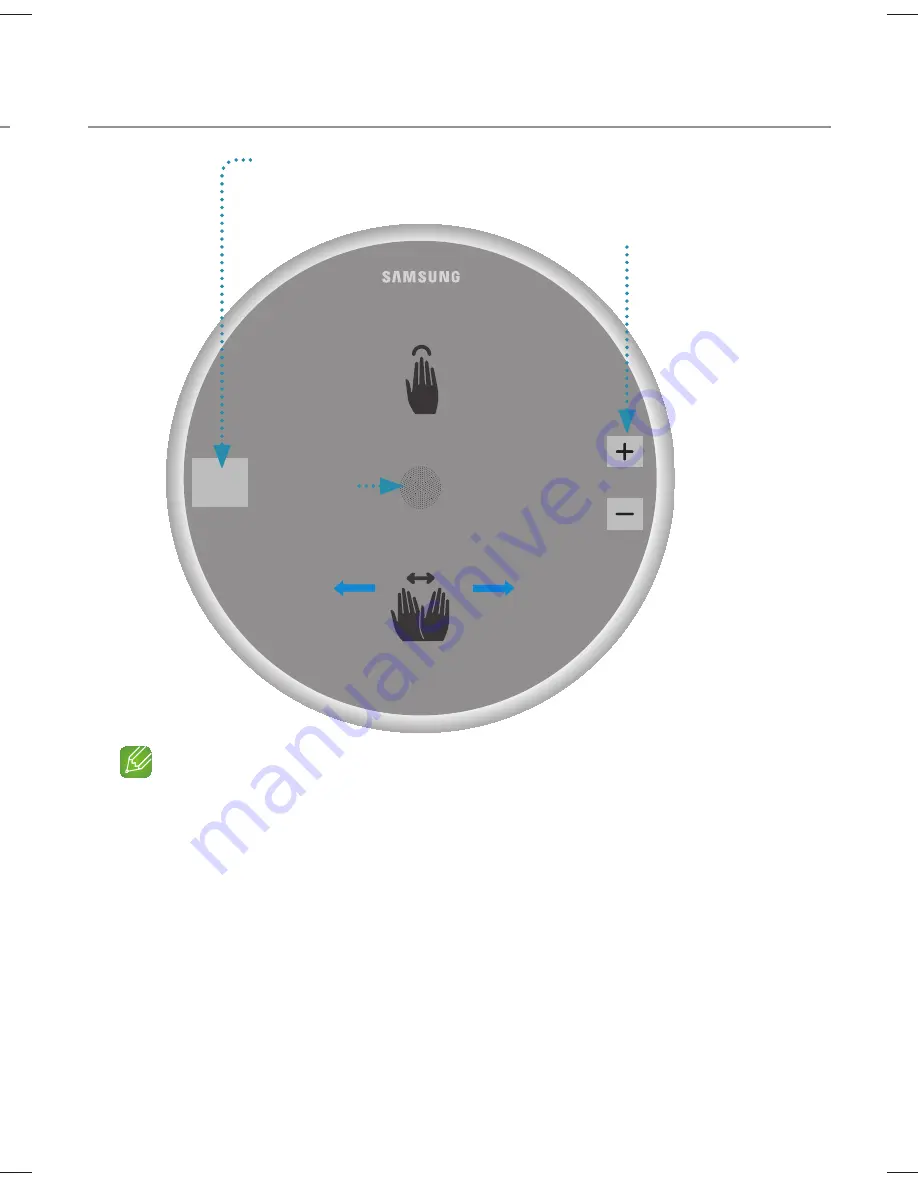
· 5 · English
sly
Speaker Top
Volume button
MODE
VOL
Touch to select TV SoundConnect
/Bluetooth/Wi-Fi
Previous
Song
Next
Song
Swipe
OLED
Display
Play/Pause
Tap
NOTES
Tap/Swipe : Whole area is available except
MODE
, Volume (
-
,
+
) key area on the
TOP.
The speaker will enter standby mode to reduce energy consumption after
15 minutes
of idle time.
WAM5500,3500-ZF-XN-XE-ENG-QSG-0826.indd 5
2016-09-08 11:38:42
Summary of Contents for WAM1500
Page 1: ...QUICK SETUP GUIDE ...







































