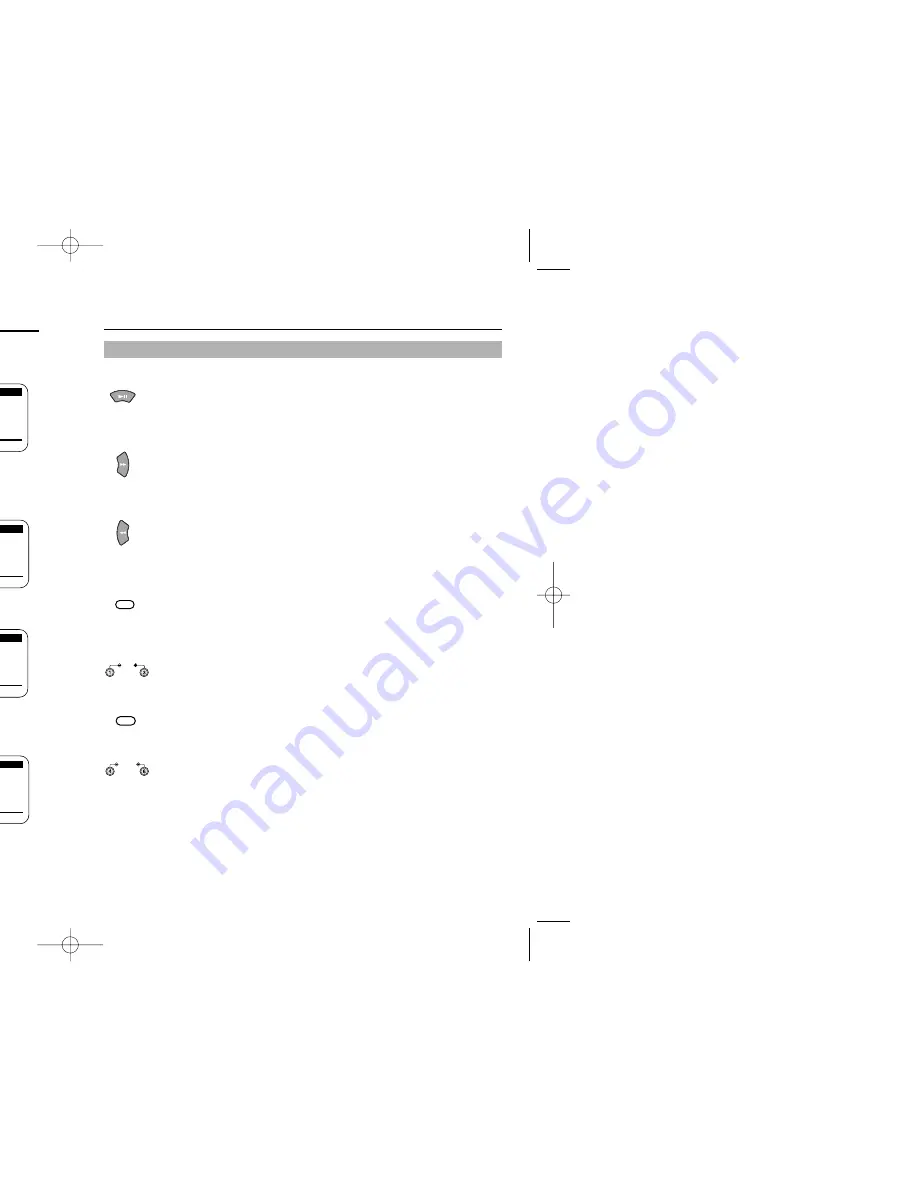
12
VCR Setup
Tape length
1
Press the
MENU
button on the remote control.
Press the
▼
button to select VCR Function Setup,
then press the
❿
button.
2
Press the
❿
button to select the video cassette length.
This information is usually printed on the tape box.
The menu cycles through: T120, T160 or T180.
Once the type of cassette is set, the VCR can display
the amount of time remaining on the tape when you
press the
DISPLAY
button.
3
Press the
MENU
button to make the MENU screen
disappear after setting up.
Auto play
Access the “VCR FUNCTION SETUP” menu as
described above. Press the
▼
button to set the cursor to
“Auto play”, then press the
❿
button to set ON or OFF.
When “Auto play” is ON, the VCR will automatically begin
playing a video tape when it is inserted, as long as the
safety tab of the cassette has been removed
(see page 10).
Press the
MENU
button on the remote control to make
the MENU screen disappear after setting up.
Auto repeat
Access the “VCR FUNCTION SETUP” menu.
Press the
▼
and
❿
buttons to set “Auto repeat” ON or
OFF. In the VCR FUNCTION SETUP “Auto repeat” sets
the VCR to play a tape repeatedly [unless a tape control
is activated (stop, fast forward or rewind)] .
Press the
MENU
button on the remote control to make
the MENU screen disappear after setting up.
Auto power off
Access the “VCR FUNCTION SETUP” menu.
Press the
▼
and
❿
buttons to set “Auto power off” to
1Hr or 2Hr. “Auto power off ” sets the VCR to turn off
automatically.
Note:
VCR will shut off 1 or 2 hours after the last button is pressed.
Record speed:
[SP]
Audio output: [MAIN]
Tape length: [T120]
Auto play: [ON]
Auto repeat: [OFF]
Auto power off: [OFF]
[
❷
/
❿
]
[MENU/EXIT]
Record speed:
[SP]
Audio output: [MAIN]
Tape length: [T120]
Auto play: [ON]
Auto repeat: [OFF]
Auto power off: [OFF]
[
❷
/
❿
]
[MENU/EXIT]
Record speed:
[SP]
Audio output: [MAIN]
Tape length: [T120]
Auto play: [ON]
Auto repeat: [OFF]
Auto power off: [OFF]
[
❷
/
❿
]
[MENU/EXIT]
Record speed:
[SP]
Audio output: [MAIN]
Tape length: [T120]
Auto play: [ON]
Auto repeat:
[OFF]
Auto power off: [OFF]
[
❷
/
❿
]
[MENU/EXIT]
VCR FUNCTION SETUP
VCR FUNCTION SETUP
VCR FUNCTION SETUP
VCR FUNCTION SETUP
❿
❿
❿
❿
13
VCR Operation
Play and Pause/Still
• Press the
PLAY
button on the remote control or on the front of the VCR to play a video.
(If Auto play is selected and the video tape has no safety tab, it will begin playing automatically
when you insert it in the VCR.)
• In play or slow motion mode, press the
STILL
button to stop the tape on a single still frame.
Press the button again to resume normal viewing.
Fast Forward and Forward Search
• Press the
FF
button to fast forward the cassette at top speed in stop mode.
• Press the
FF
button once while a tape is playing for forward search. Press the
PLAY
button to
stop search.
• Press and hold to increase speed by 7 times for tapes recorded at SP speed and 21 times for
tapes recorded at SLP speed. Release button to play.
Rewind and Reverse Search
• Press the
REW
button to rewind the cassette at top speed in stop mode.
• Press the
REW
button once while a tape is playing for rewind search. Press the
PLAY
button
to stop search.
• Press and hold button while tape is playing to increase reverse speed by 7 times for tapes
recorded at SP speed and 21 times for tapes recorded at SLP speed. Release button to play.
Frame Advance and Skip Search
• Press the
F.ADV/SKIP
button repeatedly to advance a video tape frame by frame in still mode.
Press the
PLAY
button to resume normal viewing.
• For Skip Search, press the
F.ADV/SKIP
button once to skip ahead 30 seconds in play mode.
Press the
F.ADV/SKIP
button twice to skip ahead 60 seconds, three times to skip ahead 90
seconds and four times to skip ahead 120 seconds.
Slow Motion
• Press the
SLOW
+ or - buttons while a cassette is playing for slow motion.
• Press the
SLOW
buttons repeatedly to vary slow motion speed from 1/5 to1/30
of normal playback. Press the
PLAY
button twice to resume normal viewing.
Replay
• Press the
REPLAY
button when a video is playing at normal speed or in slow motion, and the
VCR will rewind for about five seconds of material in SP mode or about fifteen seconds in SLP
mode, then play back the section again.
Shuttle Buttons
• Shuttle buttons on the remote control offer one-touch search speed playback.
• Press 6 to advance or 4 to reverse playback in play mode. Playback speed is determined by
how many times you press the shuttle button.
Tape Controls
F.ADV/SKIP
0
SLOW
REPLAY
100
SHUTTLE
02094A VR8460/5460/XAA-web 12/27/03 9:42 AM Page 12
















