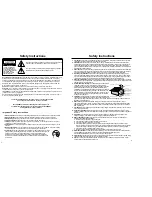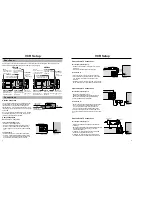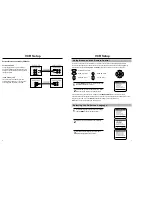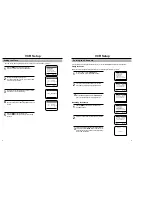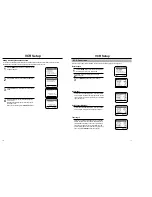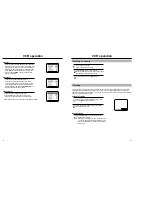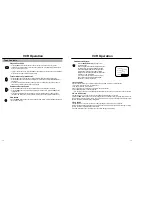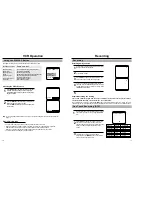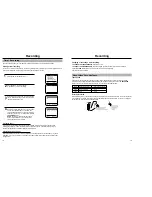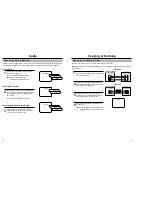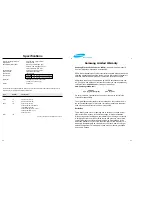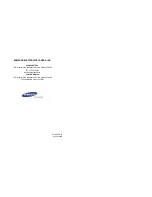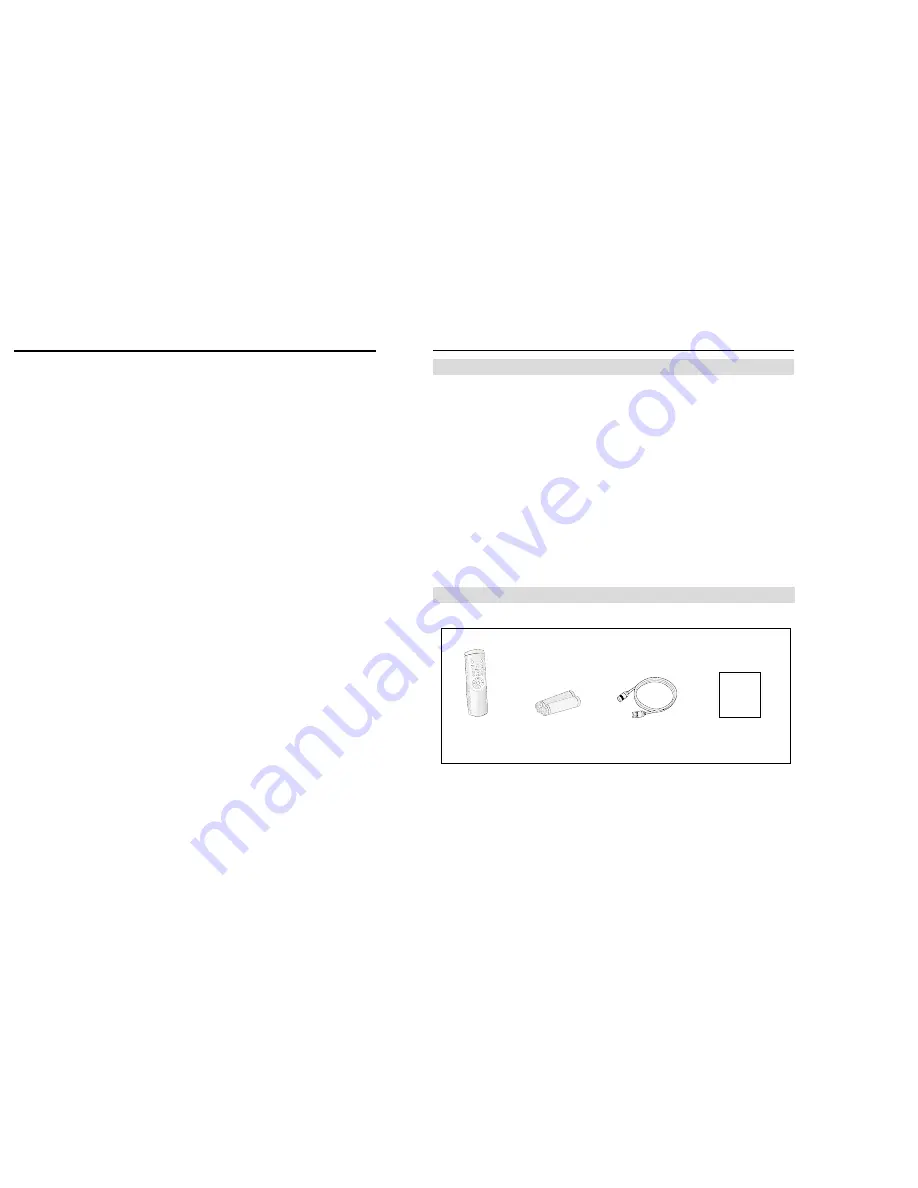
Your New VCR
Table of Contents
iv
1
Safety Instructions
Your New VCR
Features . . . . . . . . . . . . . . . . . . . . . . . . .1
Accessories . . . . . . . . . . . . . . . . . . . . . . .1
Front Panel and Display . . . . . . . . . . . . .2
Universal Remote Control . . . . . . . . . . . .3
VCR Setup
Rear Panel . . . . . . . . . . . . . . . . . . . . . . .4
Connections . . . . . . . . . . . . . . . . . . . . . .4
Using Menus and the Remote Control . . .7
Selecting the On-Screen Language . . . . .7
Setting the Clock . . . . . . . . . . . . . . . . . . .8
Setting the Channels . . . . . . . . . . . . . . . .9
VCR Functions . . . . . . . . . . . . . . . . . . . .11
VCR Operation
Playing a cassette . . . . . . . . . . . . . . . . . .13
Tracking . . . . . . . . . . . . . . . . . . . . . . . . .13
Tape Controls . . . . . . . . . . . . . . . . . . . . .14
Using the DISPLAY Button . . . . . . . . . . . .16
Recording . . . . . . . . . . . . . . . . . . . . . . . . . . . . .17
One Touch Recording(OTR) . . . . . . . . . .17
Timer Recording . . . . . . . . . . . . . . . . . . .18
About Video Cassette Tapes . . . . . . . . . .19
Audio . . . . . . . . . . . . . . . . . . . . . . . . . . . . . . . .20
Copying or Dubbing . . . . . . . . . . . . . . . . . . . . . .21
Care and Maintenance . . . . . . . . . . . . . . . . . . . .22
Troubleshooting . . . . . . . . . . . . . . . . . . . . . . . . .23
Specifications . . . . . . . . . . . . . . . . . . . . . . . . . .24
Warranty . . . . . . . . . . . . . . . . . . . . . . . . . .25
• Hi-Fi Stereo sound (VR8140C)
• 400x Rewind; Rewinds a T-120 in about 1 minute
• Record File; Recording information storage and display
• Auto Power off
• One Touch Recording (OTR) up to four hours
• Tri-lingual on-screen programming
(English/Spanish/French)
• Digital Auto Tracking
• Special effects playback, including slow motion
• Built-in HQ (High Quality) video circuitry
• One-month eight event timer programming
Check to make sure the following items have been included with your VCR.
1.5V
1.5V
Remote
Control
Batteries for
remote(2AA)
RF-Cable
Owner’s Manual
Features
Accessories
Owner’s
Manual