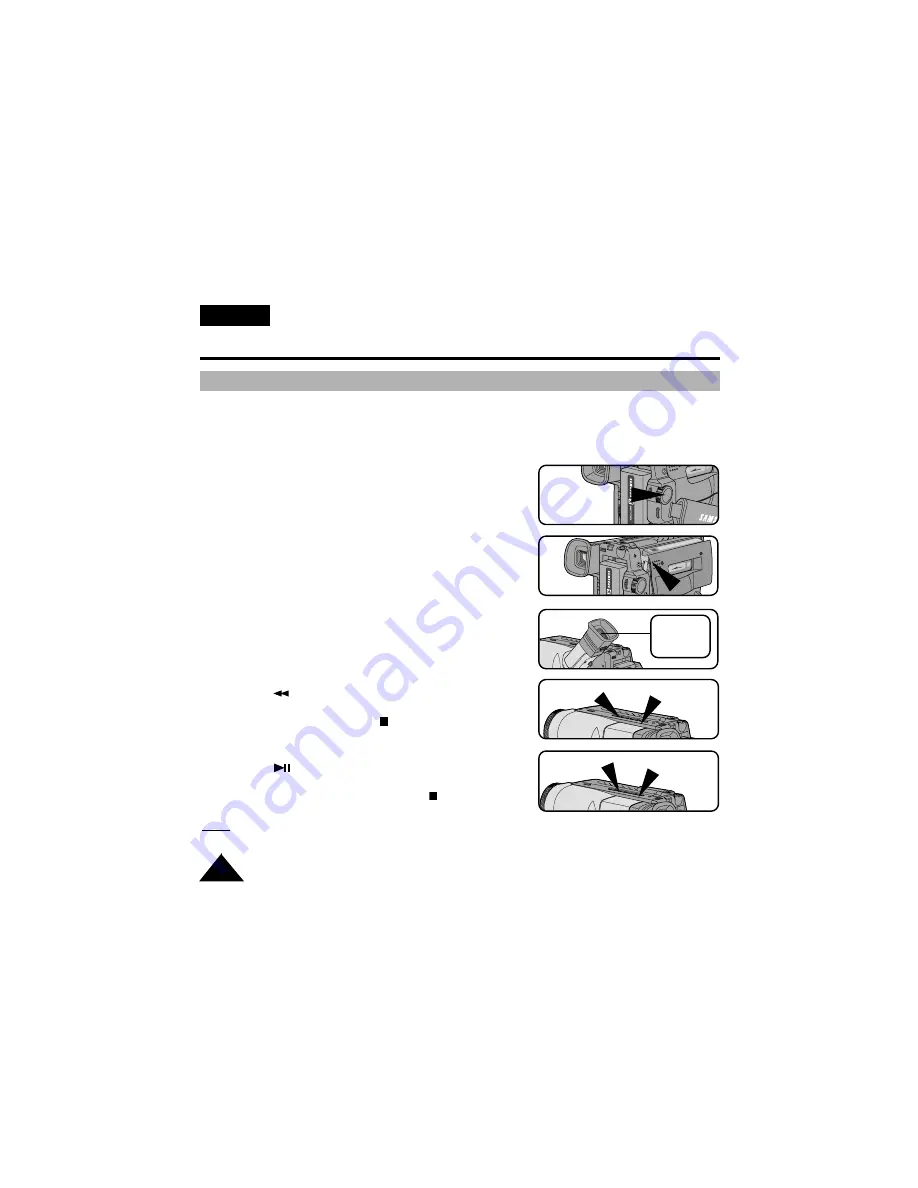
26
ENGLISH
Basic Shooting
Reviewing a recording
✤
You can review your recording on the Viewfinder.
1. Hold down the tab of the power switch and select
PLAYER mode.
2. Insert the tape you wish to view.
3. Make sure that STOP is displayed in the OSD.
4. Press the
(REW) button to rewind the tape
to the beginning.
■
To stop REWIND, press the
(STOP) button.
■
Camcorder stops automatically after rewinding.
5. Press the
(PLAY/STILL) button to start playback.
■
You can see the video you shot in the Viewfinder.
■
To stop the PLAY operation, press the
(STOP) button.
Note: You can also watch it on a TV screen, once connecting
the camcorder to a TV or VCR. (see page 50)
1
2
3
4
5
PLAYER
REW
STOP
PLAY/
STILL
STOP
PUSH
STOP












































