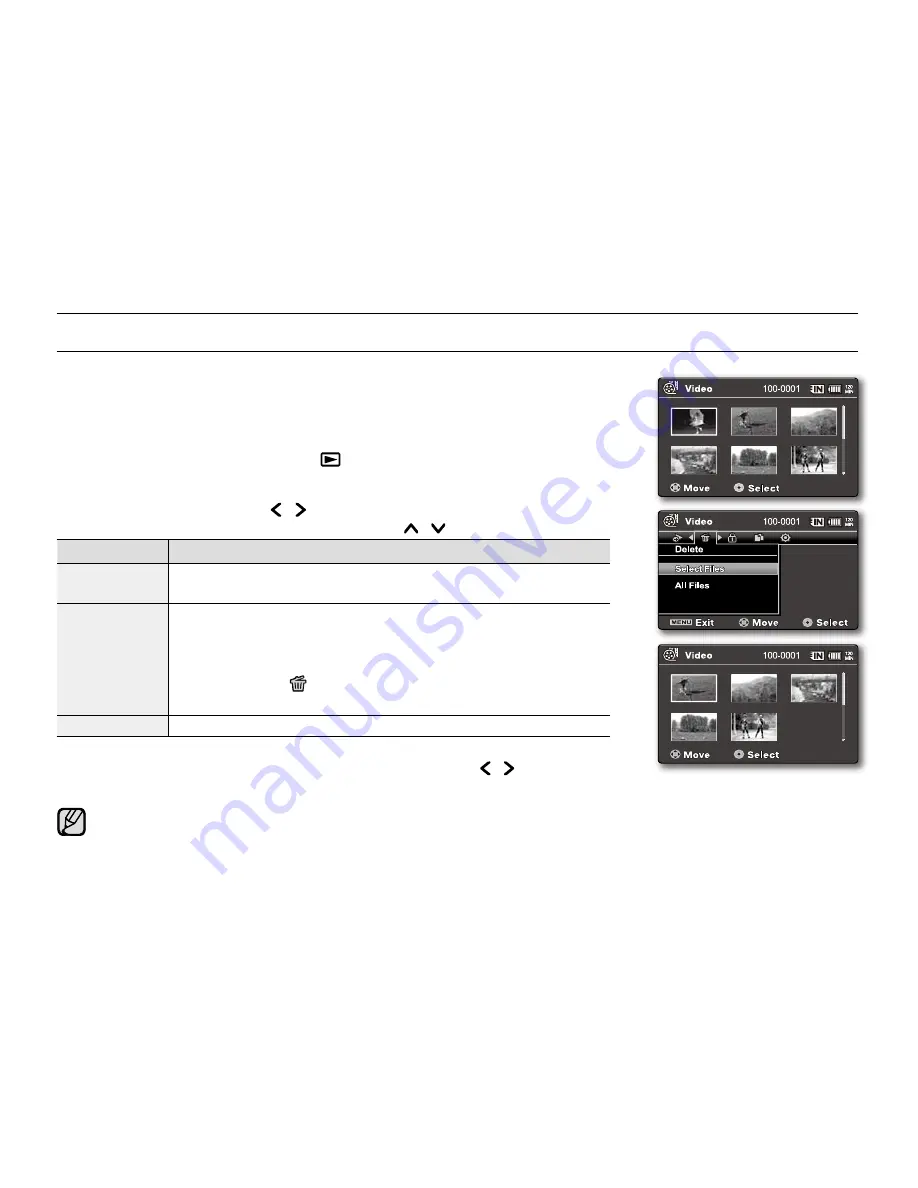
English
_70
DELETING MOVIE IMAGES
You can delete saved movie images.
1.
Slide the
POWER
switch downward to turn on the memory camcorder.
Set the appropriate storage media. (VP-MX20C/MX20CH only)
(If images were recorded on a memory card, insert the memory card.)
2.
Press the
MODE
button.
²
page 22
Switches to Movie Play mode ( ).
Select the desired movie images, using the
Control
button.
3.
Press the
MENU
button.
4.
Press the
Control
button ( / ) to select
"Delete"
.
5.
Select an option by pressing the
Control
button ( / ) and then press the
OK
button.
item
contents
"This File"
Deletes the selected movie image. (This function is available only in
the full image display mode)
"Select Files"
Deletes individual selected movie images.
- To delete individual movie images, select desired movie
images to delete by pressing the
OK
button.
And then press the
MENU
button to delete.
- The indicator ( ) is displayed on the selected movie images.
- Pressing the
OK
button toggles the selection and release.
"All Files"
Deletes all movie images.
6.
The pop-up selection menu will appear depending on the selected menu item.
In this case, select the desired item with the
Control
buttons ( / ) and the
OK
button.
Accordingly the deleted images also disappear in thumbnail images.
In general, use of functions both in thumbnail display and full image display employs the same method, while
their detailed options appear to be different.
Once deleted, an image can not be restored.
Protected files will not be deleted.
To protect important images from accidental deletion, activate the image protection.
²
page 71
If the write protection tab on the memory card is set to lock, you cannot delete.
Note that removing the battery pack or disconnecting AC power adaptor while you delete files may damage
the storage media.
•
•
•
•
•
•
•
•
•
•
•
playback options
Move
















































