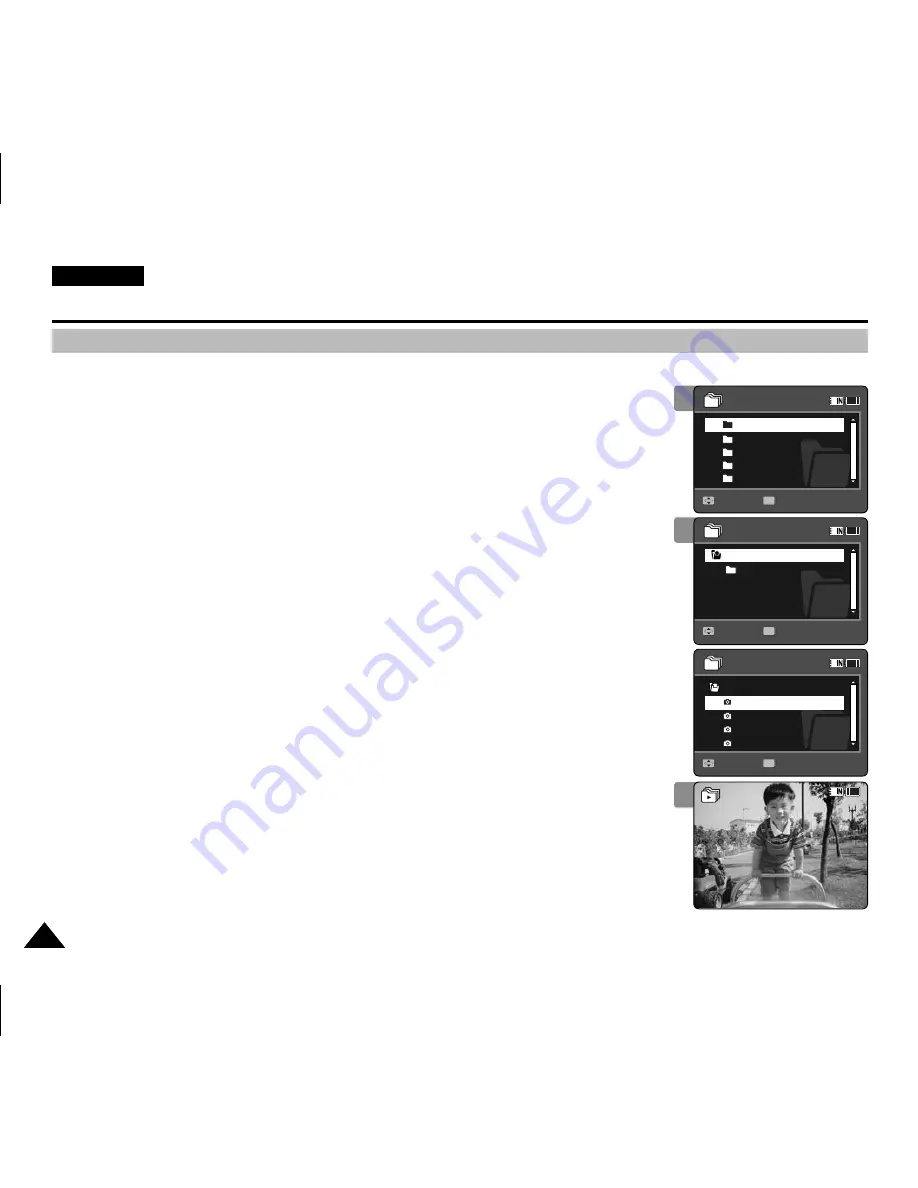
ENGLISH
90
90
Using File Browser
You can play back the stored file(AVI, JPEG, MP3, WAV) in your Memory Camcorder.
1. Press the [POWER] button to turn on the Memory Camcorder.
◆
The Movie Record screen appears.
2. Set the
File Browser
mode by pressing the [MODE] button.
◆
The File Browser screen appears.
3. Select the desired folder or file by moving the [Joystick] up/down and then
press the [Joystick(OK)].
◆
Perform these steps repeatedly until the file you want to view appears.
4. The selected file will be played back.
[ Notes ]
✤
If you slide the [W/T] switch to W(WIDE) in play mode, return to the file list screen.
✤
If you move the [Joystick] left, the previous folder screen appears.
3
4
Viewing Files or Folders
100-0001
/DCIM
100SSDVC
/DCIM/100SSDVC
DCAM0002.JPG
DCAM0003.JPG
DCAM0004.JPG
DCAM0001.JPG
720X480
12:00AM 2006/01/01
01
Sepia
Move
Play
1/5
1/4
Move
Play
OK
Move
Play
2
100-0001
DCIM
MISC
MUSIC
VIDEO
VOICE
/DCIM
100SSDVC
/DCIM/100SSDVC
DCAM0002.JPG
DCAM0003.JPG
DCAM0004.JPG
DCAM0001.JPG
720X480
12:00AM 2006/01/01
01
Sepia
Move
Play
1/5
1/4
OK
Move
Play
Move
Play
100-0001
/DCIM
100SSDVC
/DCIM/100SSDVC
DCAM0002.JPG
DCAM0003.JPG
DCAM0004.JPG
DCAM0001.JPG
720X480
12:00AM 2006/01/01
01
Sepia
Move
Play
1/5
1/4
Move
Play
Move
Play
OK
100-0001
/DCIM
100SSDVC
/DCIM/100SSDVC
DCAM0002.JPG
DCAM0003.JPG
DCAM0004.JPG
DCAM0001.JPG
720X480
12:00AM 2006/01/01
01
Sepia
Move
Play
1/5
1/4
Move
Play
Move
Play
VP-MM11-01064E-IB-UK.indb 90
VP-MM11-01064E-IB-UK.indb 90
2006-05-22 오후 1:58:49
2006-05-22 오후 1:58:49






























