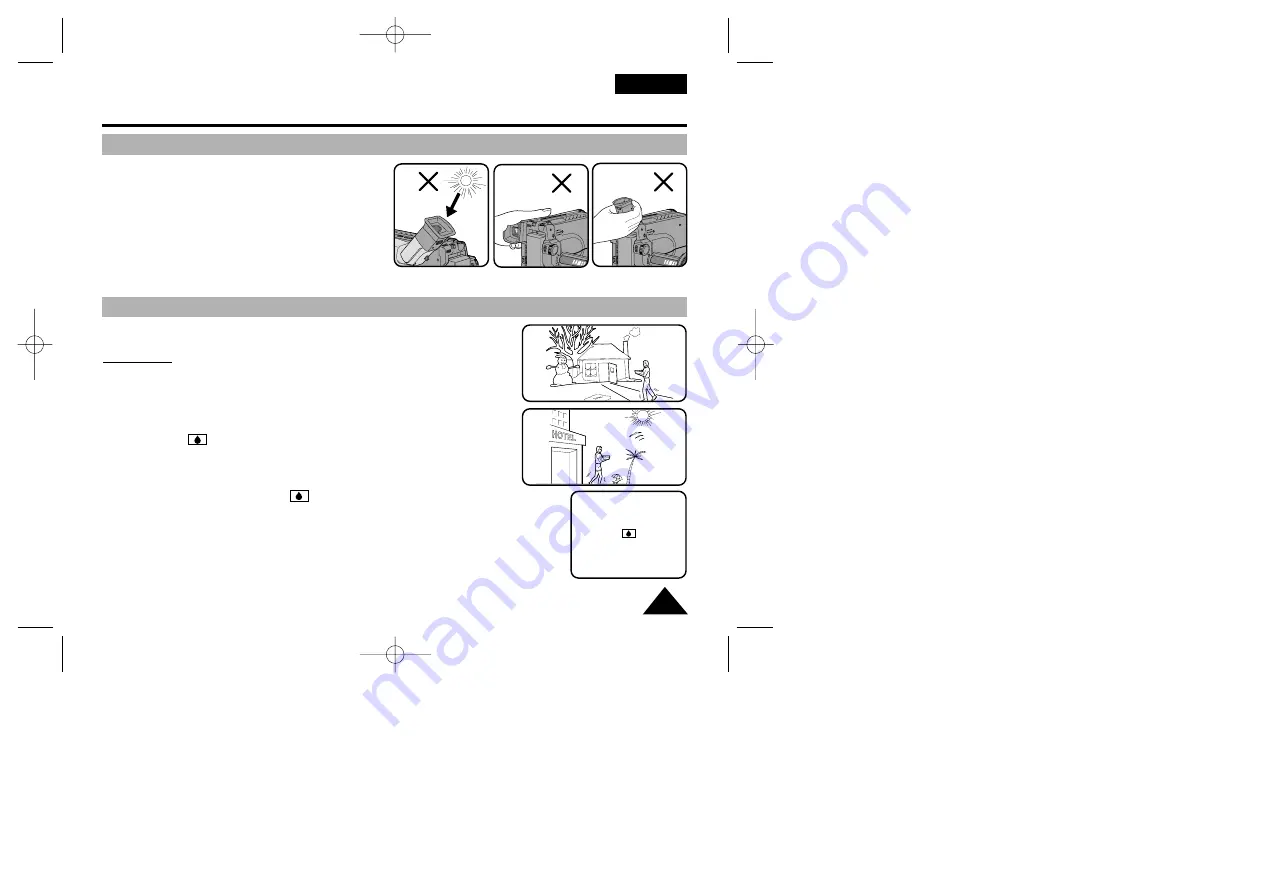
Precautions and Safety Instructions
Precautions regarding the electronic viewfinder
ENGLISH
5
1) Do not place the camcorder so that the viewfinder is
pointing towards the sun.
Direct sunlight can damage the inside of the
viewfinder. Be careful when placing the camcorder
under sunlight or by a window.
2) Do not pick up the camcorder by the viewfinder.
3) Over rotation may cause damage to the viewfinder.
1) A sudden rise in atmospheric temperature may cause condensation to
form inside the camcorder.
for example:
■
When you take the camcorder from cold temperature outside to warm
temperature inside during the winter.
■
When you take the camcorder from cool temperature inside to hot
temperature outside during the summer.
2) If the “DEW( )” protection feature is activated, leave the camcorder in a
dry, warm room with the cassette compartment opened and the battery
removed.
3) If you want to override the “DEW( )” protection feature after it has been
unexpectedly activated, detach the battery pack and lithium battery and then
replace them.
Please make sure that the condensation has disappeared completely.
(see page 67)
Precautions regarding moisture condensation
1
2
3
00732D VP-L900-UK (1-19) 2/18/04 11:32 AM Page 5






































