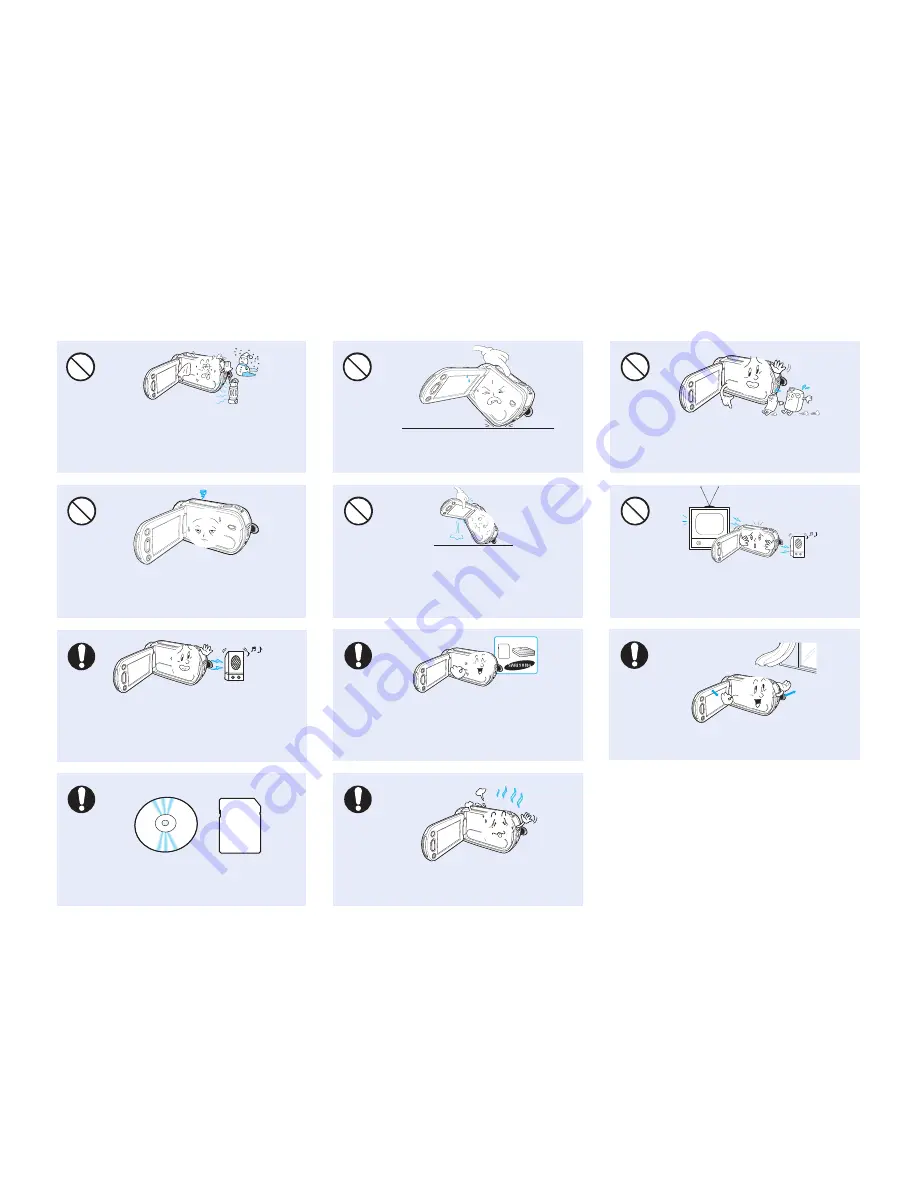
English _
xi
Use the Samsung-approved accessories only.
Using products from other manufacturers may
cause the overheat, fire, explosion, electric shock
or personal injuries caused by abnormal operation.
w
T
T
w
Do not use the camcorder near strong radio
waves or magnetism such as speakers and
a large motor. Noise could enter video or
audio that are being recorded.
�
�
�
�
Place the camcorder on a stable surface
and a place with ventilation openings.
�
�
�
�
Keep important data separately. Samsung
is not responsible for data loss.
Do not use the camcorder for a long time
for the surveillance or business purpose.
�
�
�
�
Do not wipe the camcorder body with
benzene or thinner. The exterior coating could
peel off or the case surface could deteriorate.
�
�
�
�
Do not expose the camcorder to sudden
changed in temperature or a humid place.
There is also a risk of defect or electric shock
when using outdoors during lightning storms.
�
�
�
�
Do not place the camcorder with the open
LCD screen down.
Do not use the camcorder near TV or
radio: This could cause noise on the TV
screen or in radio broadcasts.
�
�
�
�
When not using the camcorder, keep LCD
monitor closed.
Do not hold the camcorder by the LCD
monitor when lifting it. The viewfinder
or LCD monitor could detach and the
camcorder may fall.












































