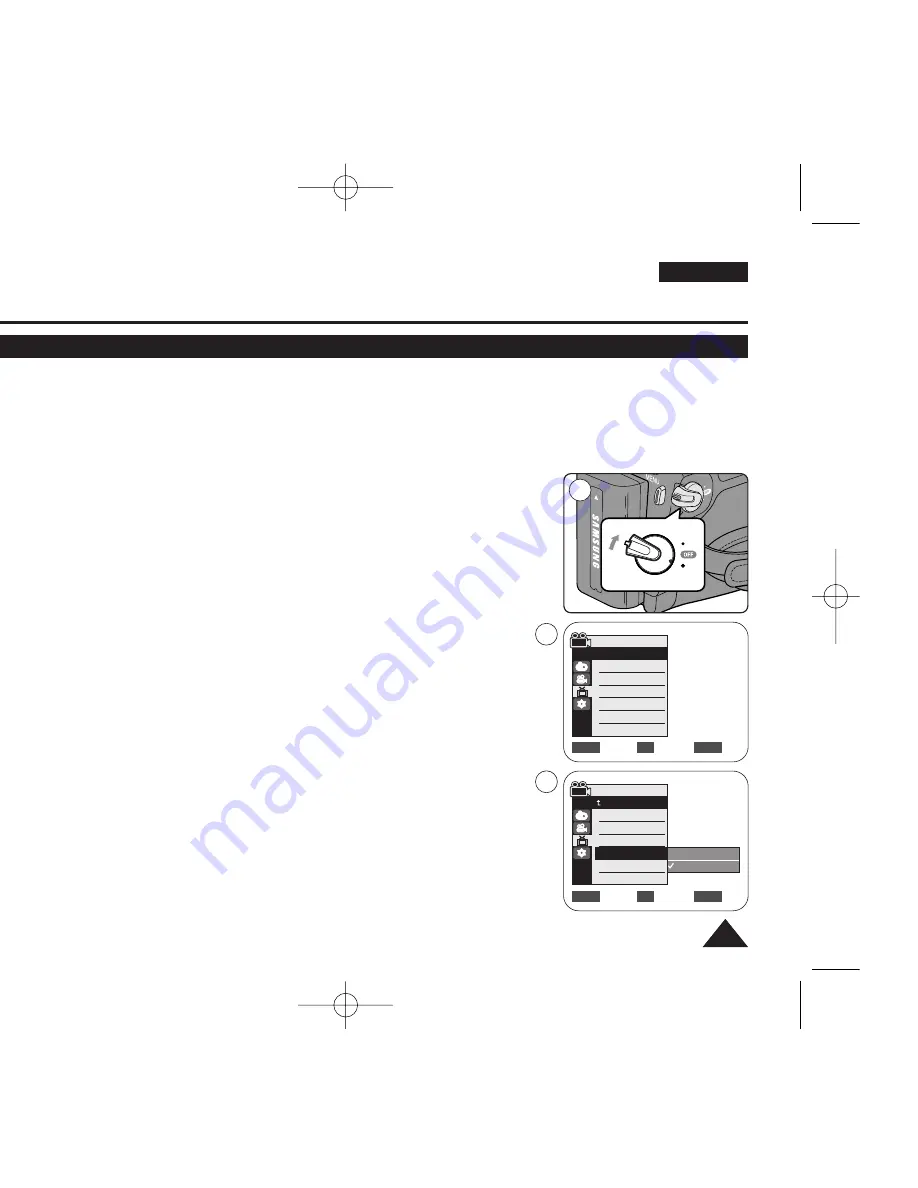
ENGLISH
31
31
Initial Setting : Display Menu Setting
Setting the TV Display (TV Display)
✤
The TV Display function works in
<Camera>
/
<Player>
/
<M.Cam>
/
<M.Player>
modes.
➥
page 19
✤
You can select the output path of the OSD (On Screen Display).
-
<Off>
: The OSD appears in the LCD Screen and Viewfinder only.
-
<On>
: The OSD appears in the LCD Screen, Viewfinder and TV. (Connecting to a TV
➥
pages 63, 64)
- Use the
[DISPLAY]
button to turn the OSD on/off on the LCD Screen/Viewfinder/TV.
1. Set the
[Power]
switch to
[CAMERA]
or
[PLAYER]
.
2. Set the
[Mode]
switch to
[TAPE]
or
[MEMORY]
.
3. Press the
[MENU]
button.
■
The menu list will appear.
4. Move the
[Zoom]
lever up or down to select
<Display>
, then press the
[OK]
button.
5. Move the
[Zoom]
lever up or down to select
<TV Display>
, then press the
[OK]
button.
6. To activate TV Display function, move the
[Zoom]
lever up or down to select
<On>
or
<Off>
, then press the
[OK]
button.
7. To exit, press the
[MENU]
button.
Camera Mode
√
Display
LCD Bright
LCD Colour
Date/Time
TV Display
Move
Select
Exit
MENU
OK
ZOOM
√
Off
√
On
PLAYE
R
CA
M
ER
A
C A M
E
R
A
PLA
YE
R
1
4
Move
Select
Exit
MENU
OK
ZOOM
Off
On
6
Camera Mode
Back
LCD Bright
LCD Colour
Date/Time
TV Display
01040E VPD963 UK~042 3/20/06 12:29 PM Page 31






























