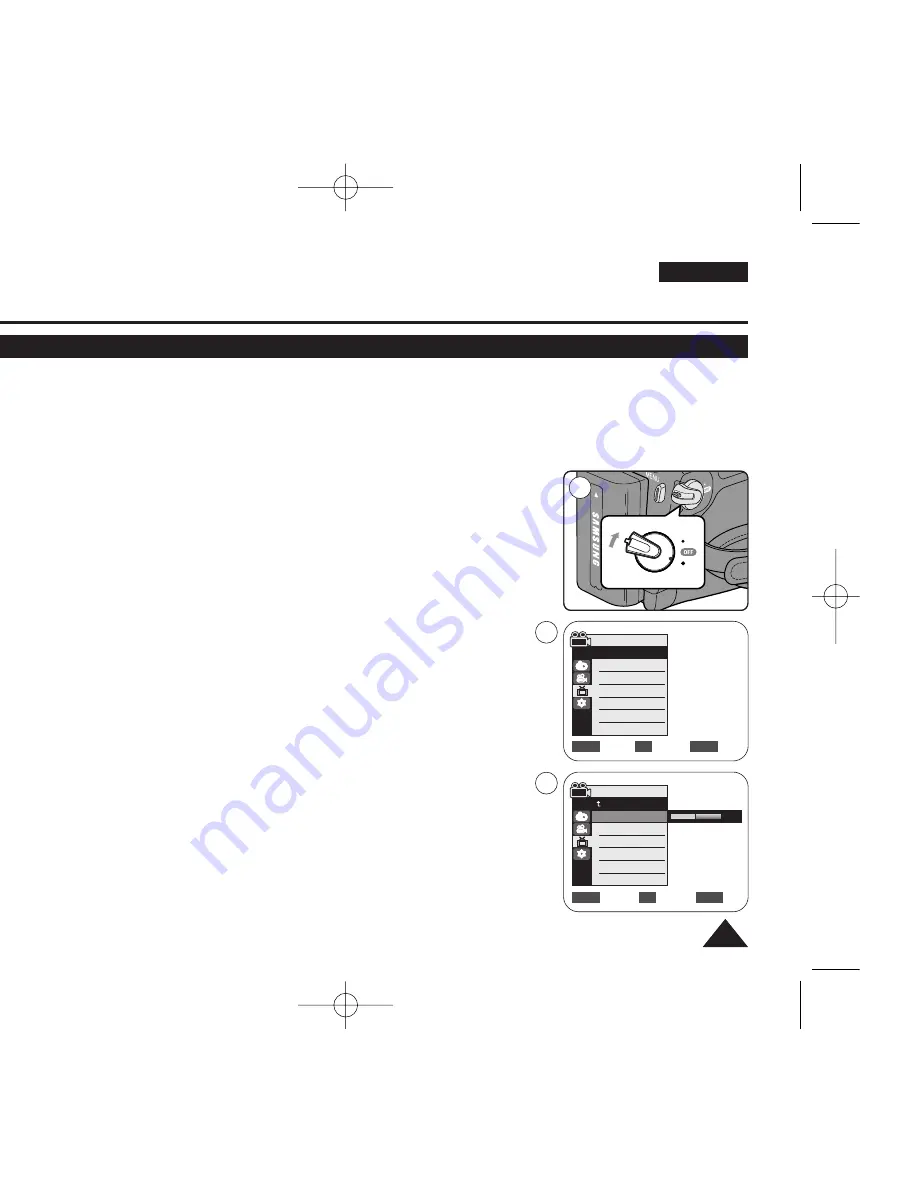
ENGLISH
29
29
Initial Setting : Display Menu Setting
Adjusting the LCD Screen (LCD Bright/ LCD Colour)
✤
Adjusting the LCD Screen works in
<Camera>
/
<Player>
/
<M.Cam>
/
<M.Player>
modes.
➥
page 19
✤
Your Camcorder is equipped with a 2.5 inch (VP-D963(i) only) / 2.7 inch wide (VP-D964W(i)/D965W(i) only) colour
Liquid Crystal Display (LCD) Screen, which enables you to view what you are recording or playing back directly.
✤
Depending on the conditions under which you are using the Camcorder (indoors or outdoors for example), you can
adjust;
-
<LCD Bright>
-
<LCD Colour>
1. Set the
[Power]
switch to
[CAMERA]
or
[PLAYER]
.
2. Set the
[Mode]
switch to
[TAPE]
or
[MEMORY]
.
3. Press the
[MENU]
button.
■
The menu list will appear.
4. Move the
[Zoom]
lever up or down to select
<Display>
, then press the
[OK]
button.
5. Move the
[Zoom]
lever up or down to select the item you want to adjust
<LCD Bright>
or
<LCD Colour>
, then press the
[OK]
button.
6. Move the
[Zoom]
lever up or down to adjust the value of the selected item
<LCD Bright>
or
<LCD Colour>
, then press the
[OK]
button.
■
You can set values for
<LCD Bright>
and
<LCD Colour>
between
<0>
~
<35>
.
7. To exit, press the
[MENU]
button.
■
Adjusting the LCD Screen does not affect the brightness and colour of the image to
be recorded.
Adjust
Select
Exit
MENU
OK
ZOOM
6
[18]
QUICK
MENU
PLAYE
R
CA
M
ER
A
C A M
E
R
A
PLA
YE
R
PLAYE
R
CA
M
ER
A
C A M
E
R
A
PLA
YE
R
1
Move
Select
Exit
MENU
OK
ZOOM
Camera Mode
√
Display
LCD Bright
LCD Colour
Date/Time
TV Display
4
√
Off
√
On
Camera Mode
Back
LCD Bright
LCD Colour
Date/Time
TV Display
01040E VPD963 UK~042 3/20/06 12:29 PM Page 29






























