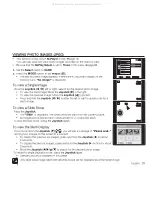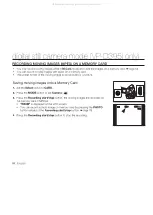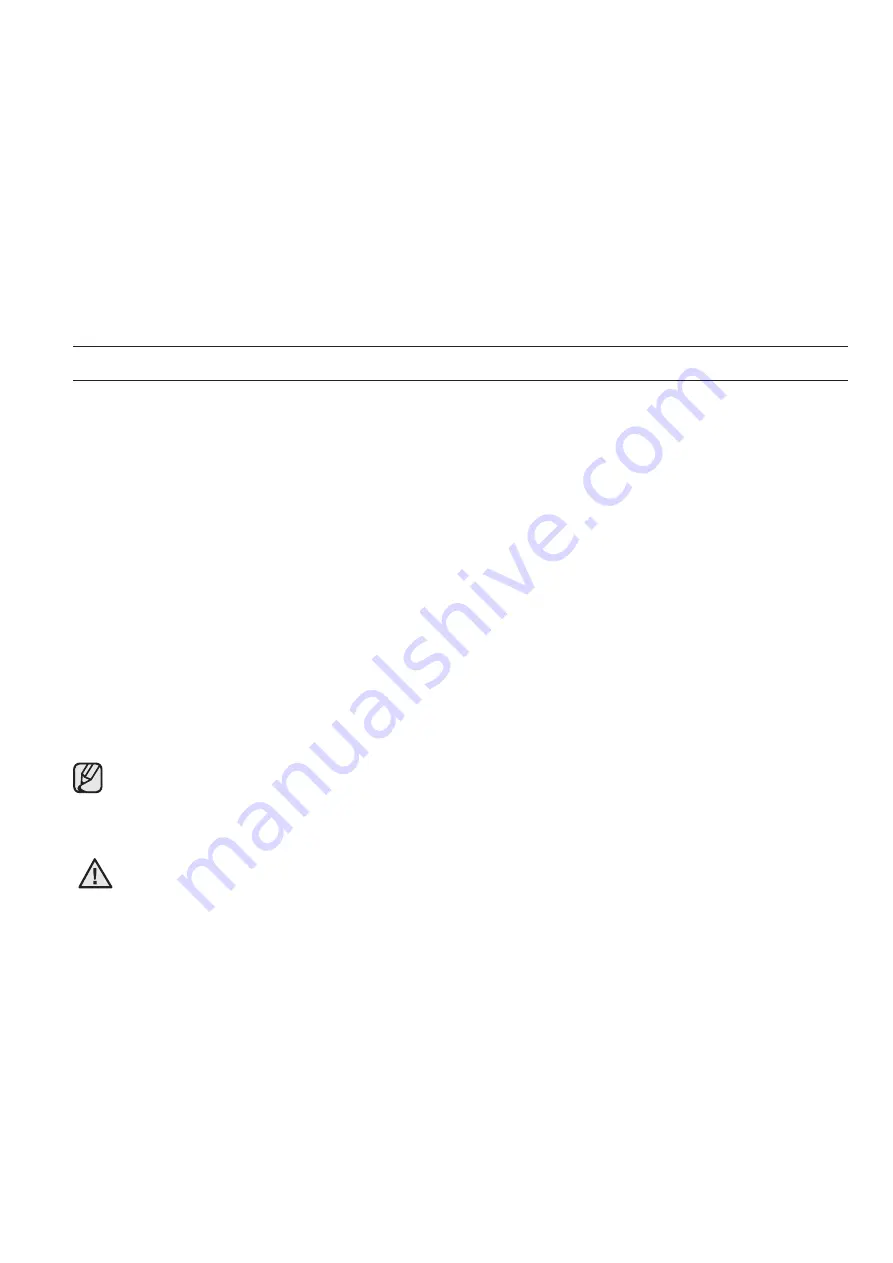
92
_ English
TRANSFERRING IEEE1394 (I.LINK)-DV STANDARD DATA CONNECTIONS
Connecting to a DV Device (DVD Recorder, Camcorder, etc.)
Connecting to other standard DV products.
- A standard DV connection is quite simple.
- If a product has a DV jack, you can transfer data by connecting to the DV jack using the correct cable.
(not supplied)
With a digital connection, video and audio signals are transmitted in digital format, allowing high quality images to
be transferred.
Connecting to a PC
If you want to transmit data to a PC, you must install an IEEE 1394 add-on card into the PC. (not supplied)
The frame rate for moving images is dependent on the capacity of the PC.
System Requirements
CPU: faster Intel
®
Pentium III™ 450MHz compatible.
Operating system: Windows
®
98SE, ME, 2000, XP, VISTA, Mac OS (9.1~10.4)
Main memory: more than 64 MB RAM
IEEE1394 add-on card or built in IEEE1394 card
Operation is not guaranteed for all the recommended computer environments mentioned above.
IEEE 1394 is an international standard standardized by the Institute of Electrical and Electronics Engineers.
DV device that does not complies with the DV standard specifi cation may not supported.
Refer to the product documentation of the device to be connected for further details on notes and
compatible software applications.
Please be careful since there are two types of DV jacks (4pin, 6pin). This camcorder has a 4pin jack.
•
•
•
•
•
•
•
•
•
•
•
IEEE 1394 data transfer
WARNING
All manuals and user guides at all-guides.com
all-guides.com