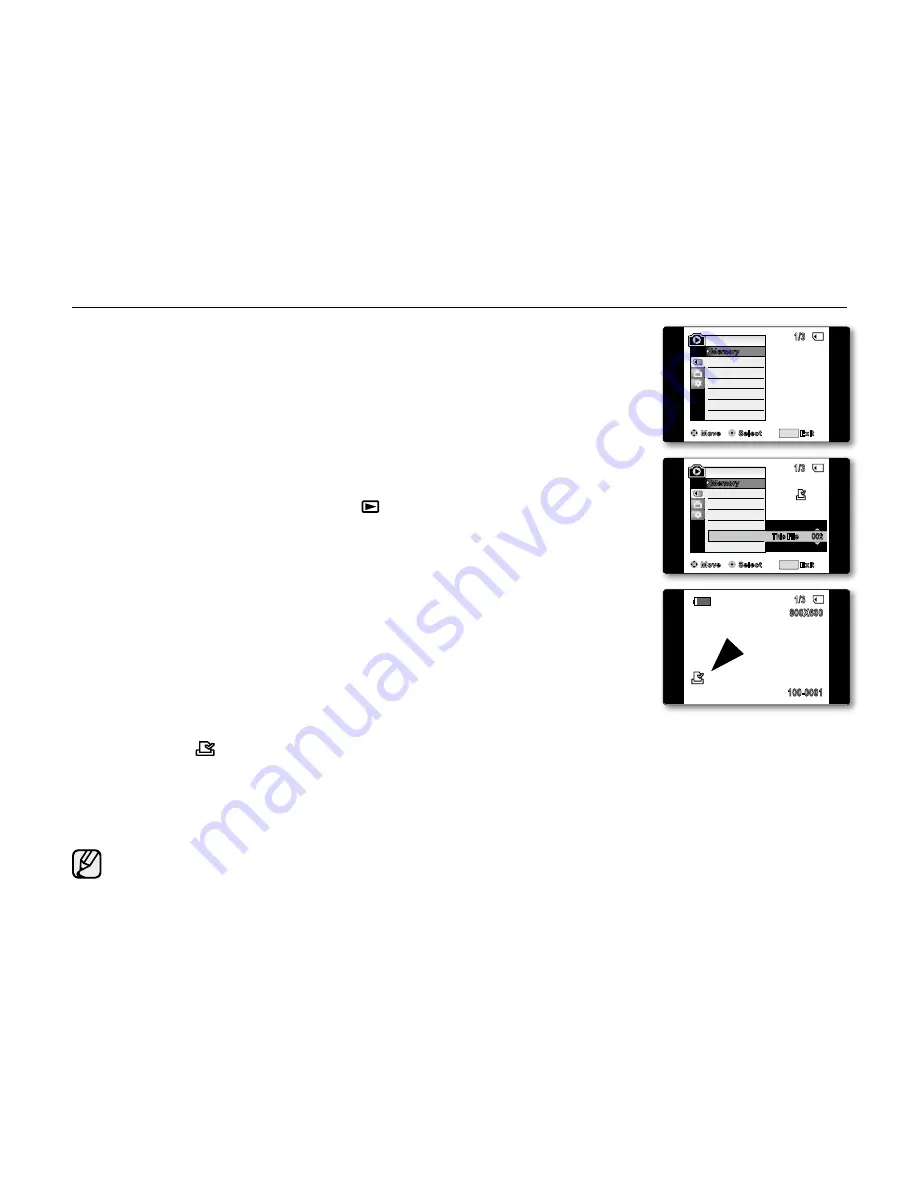
English _
89
marking imageS For printing (print mark)
The print mark function works only in
M.Player
mode.
➥
page 18
This camcorder supports the DPOF (Digital Print Order Format) print format.
You can automatically print images recorded on a memory card with a printer
supporting DPOF.
Be sure that the
M.Play Select
is set to
Photo
in the menu.
➥
page 79
There are 2 ways to make a print mark.
-
"This File"
: You can set a print mark on the image displayed on the LCD screen.
It can be set up to 999.
-
"All Files"
: To print 1 copy each of all of the stored images.
1.
Set the
Select
switch to
CArD
.
2.
Press the
MODE
button to set
Player
( ).
The last recorded image appears.
3.
Move the
Joystick (
/
)
left or right, search for the photo image that you want to mark.
4.
Press the
MENU
button.
The menu list will appear.
5.
Move the
Joystick (
▲
/
▼
)
up or down to select
"Memory"
, then press the
Joystick
.
6.
Move the
Joystick (
▲
/
▼
)
up or down to select
"Print Mark"
, then press the
Joystick
.
7.
Move the
Joystick (
▲
/
▼
)
up or down to select the desired option
"All Off"
,
"This File"
or
"All Files"
, then press the
Joystick
.
8.
If you select
"This File"
, move the
Joystick (
▲
/
▼
)
up or down to select the
quantity, then press the
Joystick
.
9.
To exit, press the
MENU
button.
Print mark (
) indicator and number of prints are displayed.
•
•
•
•
•
•
•
•
The photo copy function works only in
Player
mode.
➥
page 18
Using the search function, you can automatically take in only photo image from
tapes recorded in your miniDV camcorder and record them on a memory card in
sequence.
Before operation
Insert a tape recorded in your miniDV camcorder and rewind the tape.
Insert a memory card into your camcorder.
1.
Set the
Select
switch to
TAPE
.
2.
Press the
MODE
button to set
Player
( ).
3.
Press the
MENU
button.
The menu list will appear.
4.
Move the
Joystick (
▲
/
▼
)
up or down to select
"Tape"
, then press the
Joystick
.
5.
Move the
Joystick (
▲
/
▼
)
up or down to select
"Photo Copy"
, then press
the
Joystick
.
All photo images recorded on the cassette tape will be copied onto a
memory card.
6.
The camcorder automatically performs the photo image search to find photo
images and copy starts.
7.
Move down the
Joystick (
▼
)
to stop copying.
Copy stops when the cassette is finished or memory card is full.
8.
Switch to the
M.Player
mode before you can see the photo image.
➥
page 79
The last photo image of the tape-recorded will be displayed.
Photo images copied from the cassette to the memory card are saved in 640x480 format.
Even when you have copied the photo images recorded on the tape into the memory card, they still remain
on the tape.
•
•
•
•
•
•
•
•
•
•
Removing the Print Mark
To remove all Print Marks, select
"All Off"
.
To remove an individual file’s Print Mark, select the file and set
"This File"
to
"000"
.
If the Print Mark is set to
"This File"
, you can set the number of copies from
"000"
to
"999"
.
If the Print Mark is set to
"All Files"
, you can set the number of copies to
"001"
.
The
"All Files"
option may require extended operation time depending on the number of stored images.
DPOF supported printers are commercially available.
•
•
•
•
Move
Select
Exit
MENU
Delete
M.Player Mode
M.Play Select
Delete All
Protect
Print Mark
Format
1/3
Memory
�
Photo
�
Off
1/3
002
800X600
100-0001
✔
Move
Select
Exit
MENU
Delete
M.Player Mode
M.Play Select
Delete All
Protect
Print Mark
Format
1/3
Memory
All Off
All Files
This File
002
002
Summary of Contents for VP-D381( i )
Page 115: ...5 service SAMSUNG FOURLIS TRADE...






























