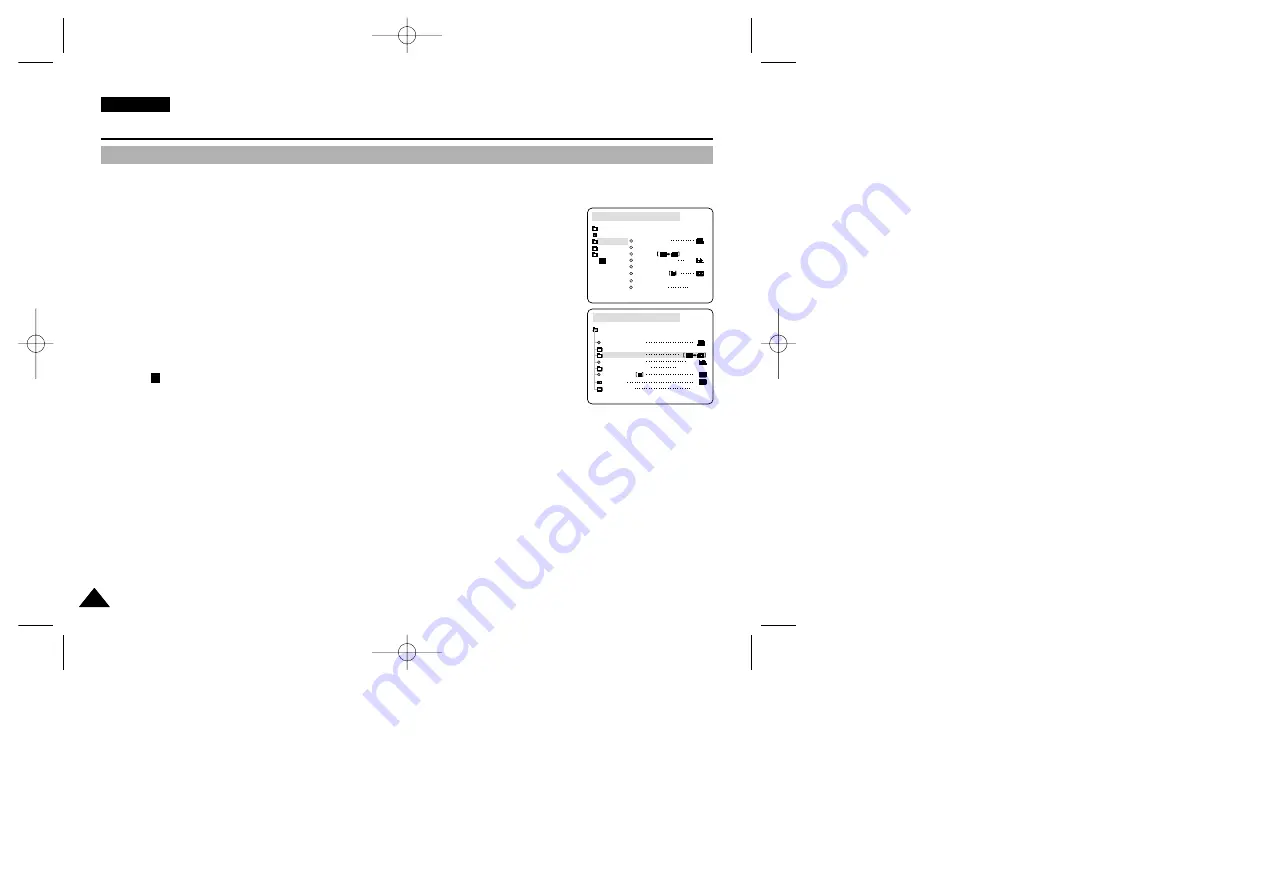
ENGLISH
94
94
Digital Still Camera mode
✤
You can copy still images recorded with PHOTO function on a cassette onto a Memory Card.
✤
Rewind the TAPE to the point which you wants.
1. Set the power switch to the PLAYER mode.
2. Press the MENU button.
3. Turn the MENU DIAL to highlight A/V and press the ENTER button.
■
The submenu will appear.
4. Turn the MENU DIAL to highlight PHOTO COPY and press the ENTER button.
■
All still images that recorded on a cassette will be copied to a Memory Card.
5. The camcorder automatically performs the photo search to find still images and copying starts.
6. Press
(STOP) button to stop copying.
■
Copying stops when the cassette is finished or Memory Card is full.
Copying still images from a cassette to Memory Card
PLAYER MODE
REC MODE
PHOTO SEARCH
PHOTO COPY
AUDIO MODE
12
SOUND[1]
AUDIO SELECT
WIND CUT
A / V SET
PB DSE
OUT
AV IN/OUT
PLAYER MODE
INITIAL
WIND CUT
PB DSE
REC MODE
PHOTO SEARCH
COPY
AUDIO MODE
12
AUDIO SELECT
CAMERA
A/V
MEMORY
VIEWER
AV IN/OUT
OUT
00762F D107-UK(62~110) 5/31/04 9:18 AM Page 94






























