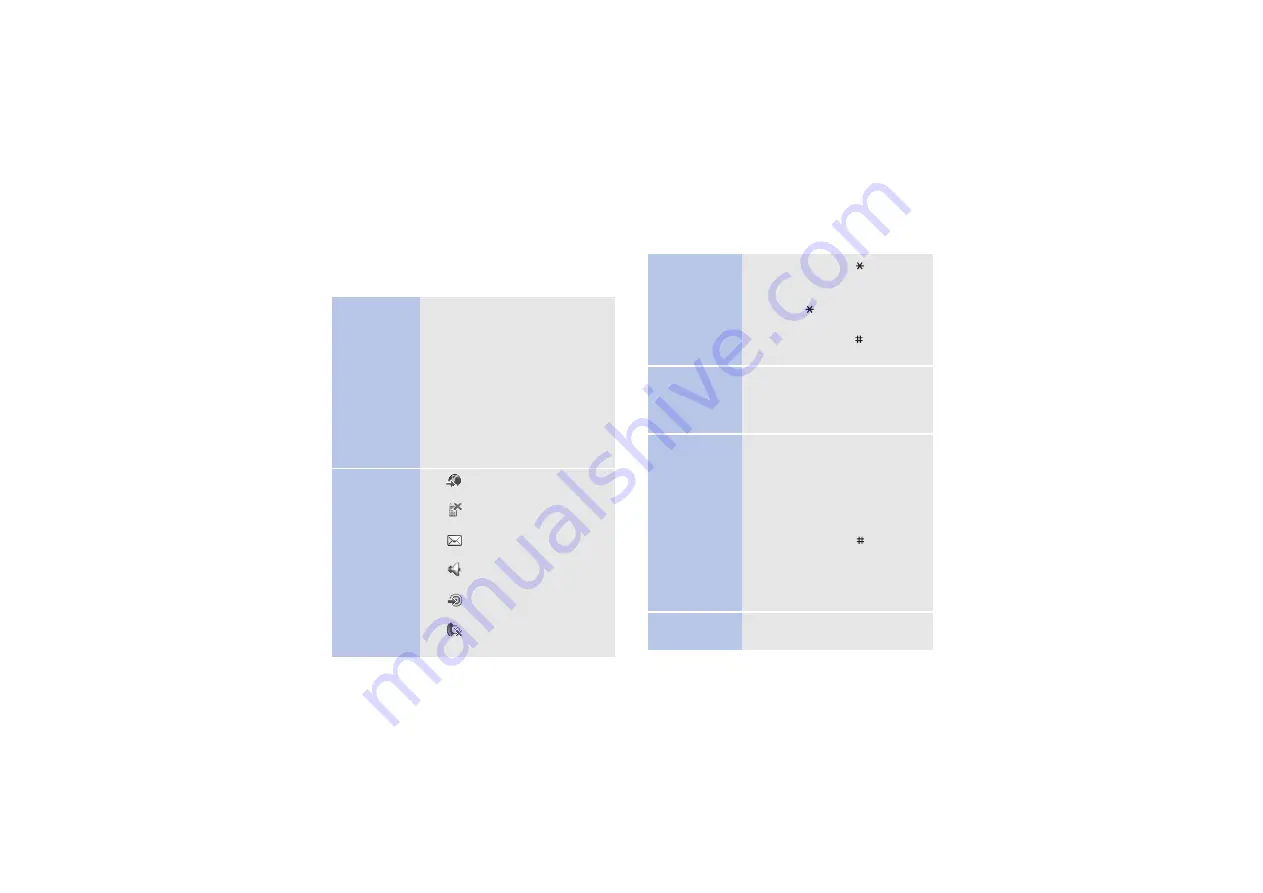
11
Use Toolbar menu icons
In Idle mode, there are icons on the centre of the
display, which give you easy access to popular
menus.
Enter text
Navigate
around the
Toolbar
screen
• To access Toolbar menu icons,
press <
Toolbar
> in Idle
mode.
• To scroll through menu icons,
press [Left] or [Right].
• To scroll through submenus in
a menu, press [Up] or [Down].
• To open a menu window, press
[Centre].
• To close a menu window, press
<
Exit
>.
Available
menu icons
•
: access the
Vodafone
Live!
menu.
•
: access a missed call log
list.
•
: create a new message or
view received messages.
•
: change the profile
settings.
•
: assign or change your
shortcut assignments.
•
: view missed event alarms
and access the calendar.
Change the
text input
mode
• Press and hold [ ] to switch
between T9 mode and ABC
mode.
• Press [ ] to change case or
switch to Number mode.
• Press and hold [ ] to switch
to Symbol mode.
ABC mode
To enter a word:
Press the appropriate key until
the character you want appears
on the display.
T9 mode
To enter a word:
1. Press [
2
] to [
9
]
to start
entering a word.
2. Enter the whole word before
editing or deleting characters.
3. When the word displays
correctly, press [ ] to insert a
space.
Otherwise, press [
0
] to
display alternative word
choices.
Number mode
Press the keys corresponding to
the digits you want.





























