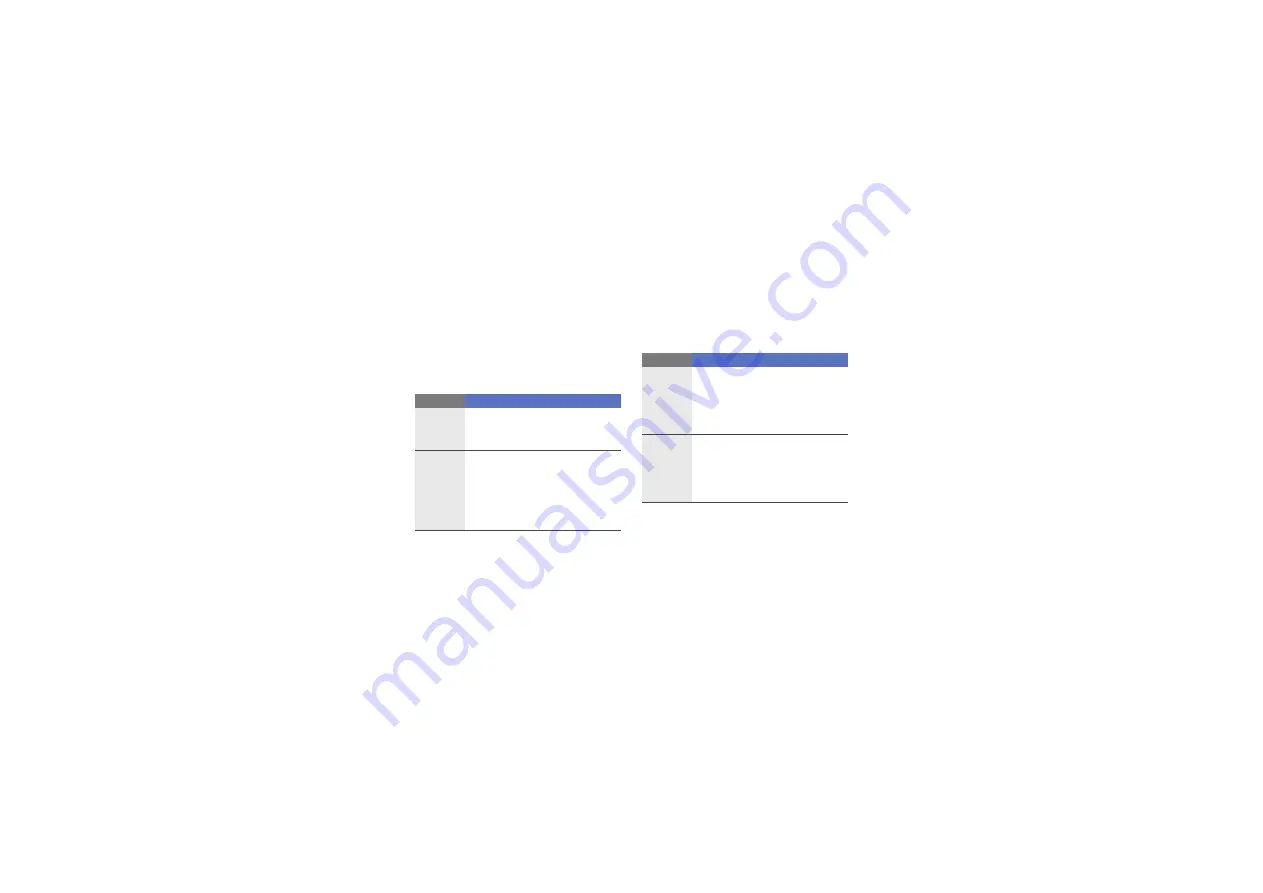
a
troubleshooting
When you turn on your device or while
you are using the device, it prompts you
to enter one of the following codes:
Code
Try this to solve the problem:
Password
When the phone lock feature is
enabled, you must enter the
password you set for the device.
PIN
When using the device for the first
time or when the PIN requirement
is enabled, you must enter the PIN
supplied with the SIM or USIM
card. You can disable this feature
by using the
PIN lock
menu.
PUK
Your SIM or USIM card is blocked,
usually as a result of entering your
PIN incorrectly several times. You
must enter the PUK supplied by
your service provider.
PIN2
When you access a menu
requiring the PIN2, you must enter
the PIN2 supplied with the SIM or
USIM card. For details, contact
your service provider.
Code
Try this to solve the problem:























