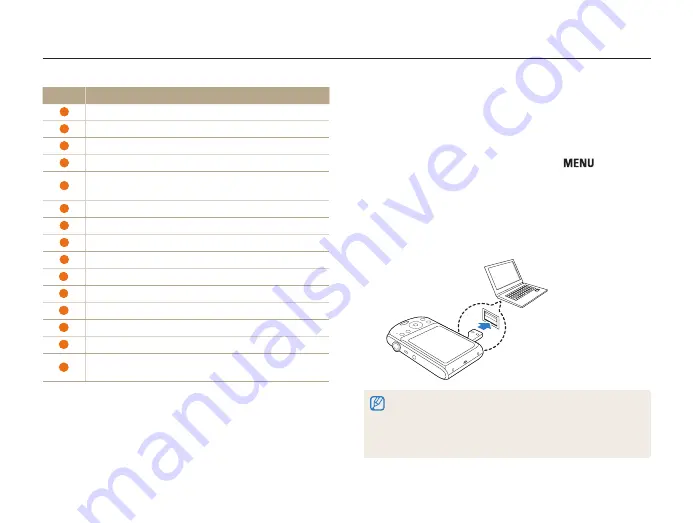
Playback/Editing
70
Transferring files to your Windows computer
Transferring files by connecting the camera
as a removable disk
You can connect the camera to your computer as a removable
disk.
1
In Shooting or Playback mode, press [
].
2
Select
Settings
→
PC Software
→
Off
.
3
Turn off the camera.
4
Connect your camera to your computer using the built-in
USB plug.
•
It is recommended that you use a USB extension cable, which is an
optional component, depending on the USB connection environment.
•
When connecting your camera to your computer, your camera cannot
be charged at low temperatures (below 0 °C) or at high temperatures
(above 40 °C).
Icon
Description
1
Open menus
2
Display files in the selected folder
3
Change to the Photo edit mode
4
Change to the Video edit mode
5
Change to the Sharing mode (You can send files by email
or upload files to websites, such as Flickr or YouTube.)
6
Enlarge or reduce the thumbnails in the list
7
Select a file type
8
View files of the selected folder on your computer
9
Show or hide files of the connected camera
10
View files of the selected folder on the camera
11
View files as thumbnails, in Smart Album, or on a map
12
Browse folders in the connected device
13
Browse folders in your computer
14
Move to the previous or next folder
15
Print files, view files on a map, store files in My Folder, or
register faces
















































